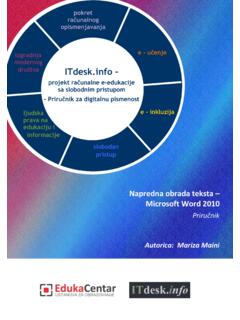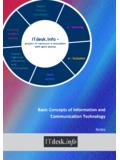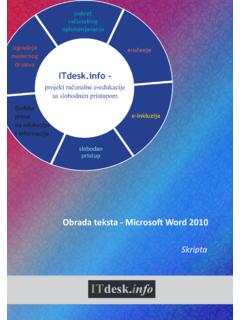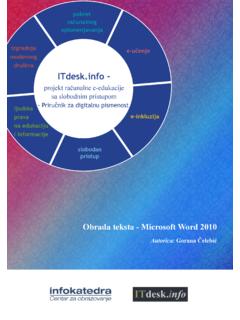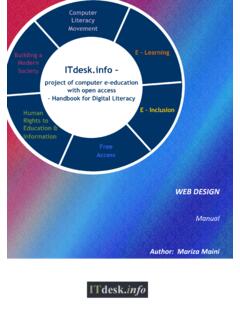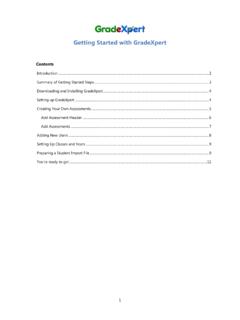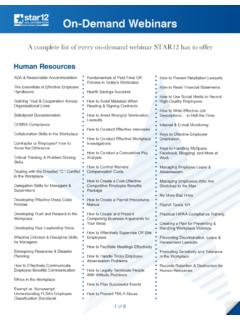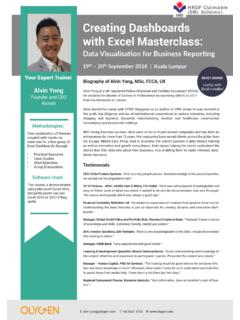Transcription of modern society ITdesk
1 Project of computer e-education with open access digital literacy movement building modern society e - learning e - inclusion open access human rights to education and information Working with Spreadsheets - Microsoft excel 2010 Notes Main title: project of computer e-education with open access Subtitle: Working with Spreadsheets - Microsoft excel 2010 , notes Author: Dario Ilija Renduli Proof-reading: Dino Dumancic Expert review: Victor Kuo Cover: Silvija Bunic Publisher: Open society for Idea Exchange (ODRAZI), Zagreb ISBN: 978-953-7908-15-7 Place and year of publication: Zagreb, 2011.
2 Education and Teacher Training Agency in Croatia has approved the use of this publication as official additional teaching resource in all the primary schools in Croatia Class: 602-09/14-01/0418 Reg: 561-03-03/10-15-4 Zagreb, April 2015. Copyright: Feel free to copy, print, and further distribute the whole or part of this publication, including the purpose of organized education, whether in public or private educational organizations, but only for noncommercial purposes (that is, free of charge to end users for the use of the publication) and with reference to the source (source: - project of computer e-education with open access).
3 Derivative works are not permitted without prior approval of the copyright holder (NGO Open society for the exchange of ideas). For permission for derivative works please contact: project of computer e-education with open access is licensed under a Creative Commons Attribution- Noncommercial-No Derivative Works Croatia License. Preface Today s society is shaped by a sudden growth and development of information technology (IT), which resulted in a great dependence of society , in a wider sense, on individual s knowledge and competence in the IT area.
4 And despite the growth of that dependence, human right to education and information is not extended to that area. Problems, affecting society as a whole, have appeared, creating gaps and distancing people from the main reason and motivation for advancement, from opportunity. Today, to be a person who is computer illiterate , means to be a person who is unable to participate in a modern society , a person without opportunity and, in spite of acknowledged necessity and benefits of inclusive computer literacy by, for instance, the European Commission, UNESCO, OECD, there are still groups of people with hindered access to basic computer education (persons with disabilities, persons with learning difficulties, migrant workers.)
5 Unemployed, persons who live in remote (rural) areas, where IT education is not accessible). Materials published on the web site , represents our effort and contribution to the realization and promotion of human rights to education and information, encompassing the IT area. We hope this education will help you master basic computer skills and, with that hope, we want you to learn as much as you can, to become an active member of a modern ICT society .
6 Sincerely yours, team project of computer e-education with open access is licensed under a Creative Commons Attribution- Noncommercial-No Derivative Works Croatia License. 1/14 MICROSO FT excel 2010 BETA INTERFACE ELEMENTS 1. Window manipulation buttons - minimize, maximize and close window 2. Title bar - contains document's name, extension (.xlsx) and the program name 3. Tabs: File Home Insert Page layout Formulas Data Review View 4. Toolbar some tools have hidden tools.
7 If they do, they have an arrow in their lower right corner which, when clicked, displays additional options tools that cannot be applied to a selected object are greyed out: o Greyed out o Same icon active tools that have an downward arrow lead to another sequence of commands when pressed 5. Selected cells before we can enter a text, number, Sparkline (chart contained within one cell) or other data, we must first select a cell or cells project of computer e-education with open access is licensed under a Creative Commons Attribution- Noncommercial-No Derivative Works Croatia License.
8 2/14 6. Column titles (letters) 7. Row titles (numbers) 8. Sheets can be renamed 9. Scroll bars for horizontal and vertical navigation (sliders) 10. Status bar - displays information about some special functions of Microsoft excel 11. Formula Bar for cell contents including formulas or text Spreadsheet or Workbook: a Microsoft excel file which contains any number of worksheets (3 by default) Worksheet: consists of a large number of cells arranged in columns and rows that form a table Cell: basic element in excel for data entry (text, number, formula) cell address: column letter and row number on a worksheet, A1, C7, F25 Selecting cells - press the left mouse button on a cell in order to select it.
9 Enter data data can be added cells and existing content can also be edited. Add content to cell single-click with the left mouse button on a cell and enter any extra data. Change the existing content single click on the selected cell and then click on the formula bar to make changes to the data. Alternatively, press F2 after selecting the cell to move the cursor into the formula bar By default numbers align to the right side and the text aligns to the left side of the cell. However this can be customised using the Alignment tools in the toolbar.
10 If entered content exceeds cell width, it will be displayed over adjacent cells, provided that the adjacent cells have no data entered. However this can also be customised using the Wrap Text option in the Alignment toolbar (see picture above). To move to another cell: you can use the TAB key to move to the right, the ENTER key to move down, the keys with arrow on the keyboard, or the left mouse button. To select a range of cells: select the first cell in a range, press and hold the left mouse button, move the mouse to the last cell and release the left button, or select the first cell in a range, press and hold the Shift key, select the last cell in the range and release the Shift key Select a row or column: press the mouse button on the row number or column letter.