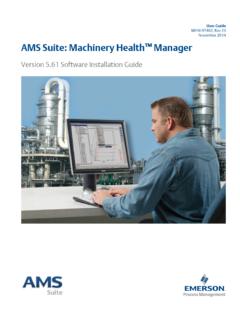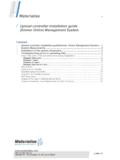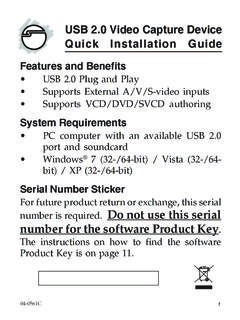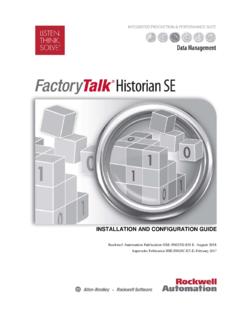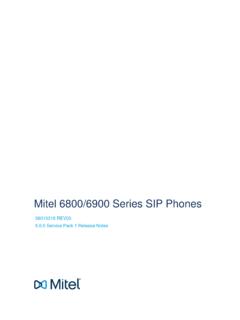Transcription of Monarch 15 Installation and Activation Guide
1 Monarch Installation and Activation Guide Version 14 Datawatch Corporation makes no representation or warranties with respect to the contents of this manual or the associated software and especially disclaims any implied warranties of merchantability or fitness for any particular purpose. Further, Datawatch Corporation reserves the right to revise this publication and make changes from time to time to its contents without obligation to notify anyone of such revisions or changes. Datawatch Monarch software is offered and is to be used in accordance with a SOFTWARE LICENSE AND MAINTENANCE AGREEMENT. This agreement stipulates that this software be used only in the computer system designated in that agreement. The agreement further stipulates that the customer shall not copy or alter, or permit others to copy or alter, the software or related materials in whole or in part, in any media for any purpose, except to make an archive (back-up) copy or to make a copy as an essential step in the use of the software with the customer's computer.
2 Datawatch Corporation hereby grants the buyer the right to reprint this documentation for internal uses only. No part of this publication may be reproduced, stored in a retrieval system, or transmitted in any form or by any means, electronic, mechanical, photocopying, recording, or otherwise, for any other purposes, without the prior written permission of Datawatch Corporation. Datawatch Monarch Version Installation and Activation Guide Copyright 2018 by Datawatch Corporation All rights reserved. Printed in the Unpublished - Rights reserved under the copyright law of the United States. Datawatch Monarch is a trademark of Datawatch Corporation. Other products mentioned herein may be trademarks or registered trademarks of their respective owners in the United States or other countries. For Government End Users, the software is a Commercial Item(s), as that term is defined at 48 Section , consisting of Commercial Computer Software and Commercial Computer Software Documentation, as such terms are used in 48 Section or 48 Section , as applicable.
3 Consistent with 48 Section or 48 Sections through , as applicable, the Commercial Computer Software and Commercial Computer Software Documentation are being licensed to Government end users (a) only as Commercial Items and (b) with only those rights as are granted to all other end users pursuant to the Datawatch Software License and Maintenance Agreement. DATAWATCH CORPORATION CORPORATE HEADQUARTERS 4 Crosby Drive Bedford, MA 01730, USA Tel.: +1 / +1 GREENSBORO, NC 101 S Elm #225 Greensboro, NC 27401 Tel.: +1 NEW YORK 415 Madison Avenue, Suite 1421 New York, NY 10017 Tel.: +1 EUROPE, MIDDLE EAST, AND AFRICA EUROPEAN HEADQUARTERS Siena Court, Broadway Maidenhead, Berkshire SL6 1NJ Tel.: + 44 DATAWATCH AB Eriksbergsgatan 10 Stockholm, Sweden SE-114 30 Tel: +46 ASIA PACIFIC MANILA U2011 20th Flr Jollibee Plaza Condominium F. Ortigas Jr. Ave., Ortigas Center Pasig City 1605 PH Tel.
4 : + 63 ContentsSystem Requirements .. 1 Monarch 32-bit vs. 64-bit Editions .. 1 Minimum Requirements .. 1 Recommended Specifications .. 1 Running the Setup Program .. 3 Installing Monarch 3 Installing Monarch for IBM Analytics .. 7 Installing and Using Monarch in a Citrix 8 System 8 Supported Citrix Versions .. 8 Installation .. 8 Activation .. 9 Deployment .. 9 Launching the Monarch Application ..17 Using the User Profile manager (UPM) in Citrix Server ..18 Activating Monarch .. 24 What Activation Means ..24 The License Manager ..24 Activation Methods ..26 Activating Monarch Through a Firewall ..26 Using Monarch in Trial Mode ..26 Activating Monarch using an Activation Code ..28 Important Keys and Codes ..28 Which Process is Best for You if You Have an Activation Code ..29 Configuring Proxy Server Settings ..30 Activating Monarch Using the License Manager ..31 Activating Monarch Offline.
5 33 Activating Monarch via E-mail or Phone Support ..37 Activation Using a License Server ..37 Using Monarch With a License Server ..39 Activation via Monarch Swarm ..40 Activation Using a Volume License Key File ..42 Deactivating Monarch .. 44 Deactivating Monarch Using the License Manager .. 44 Deactivating Monarch Offline .. 45 Deactivating Monarch via E-mail or Phone Support .. 48 Upgrading Monarch .. 49 Contacting Datawatch Sales .. 50 Monarch 14 Installation and Activation Guide 1 System Requirements To run Monarch successfully, we suggest that your system meet or exceed the recommended specifications. Note that administration rights and permissions are required to install Monarch . Running the application once installed, however, does not. Monarch 32-bit vs. 64-bit Editions Monarch is available as a 32-bit or 64-bit application. The Monarch 32-bit edition will run on 64-bit Windows operating systems.
6 However, if you are running MS Office 64-bit edition, you MUST install the 64-bit edition of Monarch . Minimum Requirements Windows 7 SP1 or later, Windows 8 or later, Windows 10, Windows 2008 Server R2 SP1, Windows 2012 Server or later 4 GB available memory GB disk space (if installing on a machine with prerequisites) 5 GB disk space (if installing on a machine with no prerequisites or upgrading from .NET ) Sufficient disk space for working with large data inputs Pentium 4 CPU Internet Explorer 8, 9, 10, or 11, Microsoft Edge, Mozilla Firefox, Safari 9+, or Google Chrome .NET Framework Microsoft Access Database Engine 2010 version Microsoft SQL Server 2012 Express LocalDB SP1 Recommended Specifications Windows 10 8 GB available memory GB disk space (if installing on a machine with prerequisites) 2 Monarch 14 Installation and Activation Guide 5 GB disk space (if installing on a machine with no prerequisites or upgrading from.)
7 NET ) Sufficient disk space for working with large data inputs 2 GHz or faster processor Google Chrome .NET Framework Microsoft Access Database Engine 2010 version Microsoft SQL Server 2012 Express LocalDB SP1 NOTE Exports to IBM Watson Analytics require Internet Explorer 11 to proceed correctly Monarch 14 Installation and Activation Guide 3 Running the Setup Program When installing Monarch in a machine in which Microsoft Office had previously been installed, the installer automatically checks for the bitness of the Office application and installs a Monarch version corresponding to this bitness. In the absence of Microsoft Office, users are prompted to select a Monarch bitness to install. Installing Monarch Classic/Complete After downloading the installer, run (or double-click on) the install program. A series of prompts will lead you through the Installation process. If you have Microsoft Office installed in your machine, the first of these prompts introduces you to the Installation program and reminds you of the need to either activate your copy of Monarch or use Monarch on a trial basis after you finish installing the application.
8 4 Monarch 14 Installation and Activation Guide If you do not have MS Office installed in your machine, you must select a Monarch bitness to install before proceeding to the next screen. Note that you cannot install the 64-bit version of Monarch in a machine with the 32-bit version of Windows. The second prompt requires you to accept the Monarch end-user license agreement before proceeding with the Installation . Monarch 14 Installation and Activation Guide 5 The third prompt asks you to specify a folder in which to store application files and whether or not the sample lesson files must also be installed. When you click Install in the third installer prompt, the Installation proper begins. This step may take some time. 6 Monarch 14 Installation and Activation Guide NOTE: Installing Prerequisites The installer will check if your machine has all the prerequisites necessary to install Monarch .
9 If some prerequisites are not available, the installer will attempt to install these. You will need to confirm these installations before proceeding with installing Monarch . A final prompt will require you to reboot your computer. Select Yes, Reboot. Monarch 14 Installation and Activation Guide 7 The first time you run Monarch , the License Manager displays the following screen. To be able to use Monarch after the trial period, you will need to activate it. Installing Monarch for IBM Analytics Monarch for IBM Analytics is installed in exactly the same way Monarch Classic/Complete are installed and follows the same Installation guidelines. Once Installation has been completed and the application is started, the License Manager is launched. 8 Monarch 14 Installation and Activation Guide NOTE: Trial Period for Monarch for IBM Analytics Monarch for IBM Analytics allows users a 30-day free trial period.
10 At the end of this period, the application must be activated via an Activation code, license key file, or license server. Installing and Using Monarch in a Citrix Environment SYSTEM SETUP When deploying Monarch in a Citrix environment, Monarch is ideally installed in a machine that belongs to one delivery group and the License Server is installed in another machine that belongs to another delivery group. Such a setup will ensure increased security when Monarch is used by all authorized users. Both delivery groups must be within the same domain. SUPPORTED CITRIX VERSIONS Monarch may be used on all server and client applications currently supported by Citrix. More information on this topic may be found here. Installation Installing Monarch in a Citrix environment is no different from installing Monarch in a Windows environment. An Installation Wizard will Guide system administrators during the Installation process.