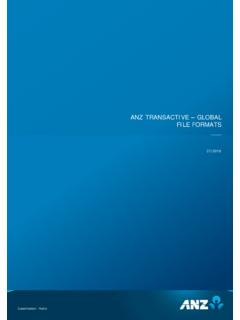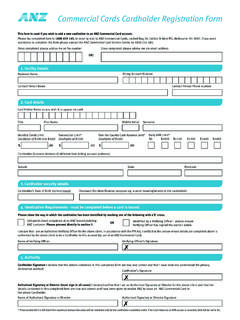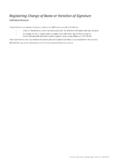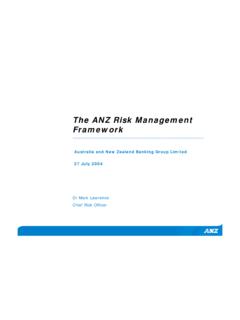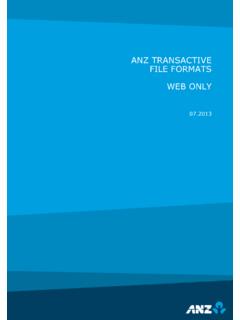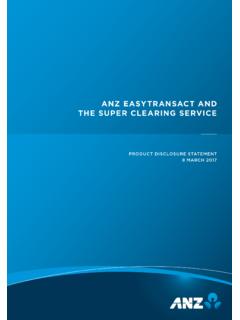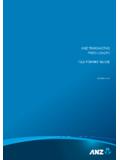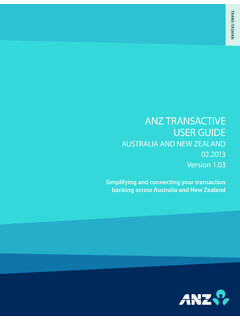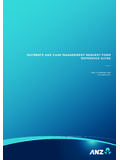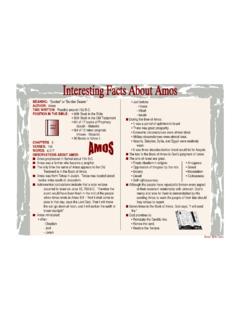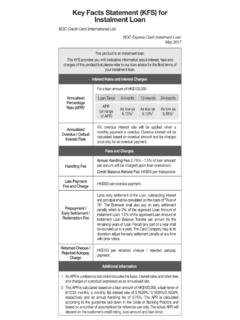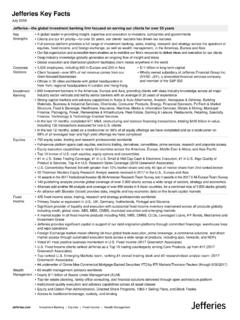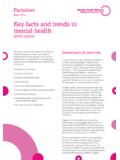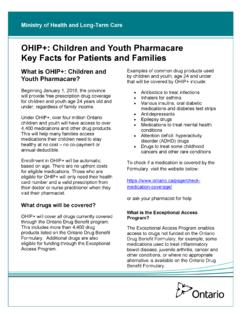Transcription of MOVING TO ANZ TRANSACTIVE – GLOBAL …
1 Public 1 MOVING TO ANZ TRANSACTIVE GLOBAL reporting KEY FACTS The following information will equip you to move away from using reporting in ANZ TRANSACTIVE AU & NZ and fully utilise the new functionality provided in ANZ TRANSACTIVE GLOBAL . It will provide you with a better banking experience, but there are some differences and new features which are outlined below. Did you know that ANZ TRANSACTIVE GLOBAL has these new features? Balances and transactions are automatically retrieved for you and presented on screen. Grids can be filtered by entering criteria into one or more text boxes under column headings to display matching records. Grid data can also be exported from the screen to a CSV file. You can choose what information to export by filtering the data on screen and exporting only those details.
2 You can scroll through your transactions and accounts. Reports can be generated within the screen you are in. Scheduled reports can be emailed to you. You can share reports that you have created with other users in your company. There are a number of useful widgets such as Favourite Accounts that provide key information about your accounts. These are available in Workspaces. Public 2 Statement Reports Report in ANZ TRANSACTIVE GLOBAL Equivalent Report in ANZ TRANSACTIVE AU & NZ Additional features and differences Account Statement Statement 1. The report is now available in CSV, MT940 and XLXS formats 2. The Statement Files in ANZ TRANSACTIVE AU & NZ and ANZ TRANSACTIVE GLOBAL are identical for both the Balance & Transaction files.
3 However, the way they are downloaded differs: In ANZ TRANSACTIVE AU & NZ, you manually download the two files individually and Internet Explorer allows you to specify the file name and extension you want In ANZ TRANSACTIVE GLOBAL , a ZIP file is generated containing the two files, both with a .CSV extension. If you require a different file name or extension, rename the file in Windows Explorer. 3. The BAI format in ANZ TRANSACTIVE GLOBAL has removed unnecessary white spaces so there will not be as many 88 Continuation Records 4. When you generate the ANZ TRANSACTIVE GLOBAL report in a PDF format, you can bundle the debits and credits together by selecting Group Transactions when generating the report. This will group the transactions for each day by debit/credit amount and transaction type.
4 5. Additional payment reference information will be available in ANZ TRANSACTIVE GLOBAL for Osko payments that process through Australia s New Payments Platform (NPP) Other reports supported in ANZ TRANSACTIVE GLOBAL Report in ANZ TRANSACTIVE GLOBAL Equivalent Report in ANZ TRANSACTIVE AU & NZ Additional features and differences Transaction Detail Transaction Detail The report is now available in CSV and XLXS formats The information is presented in a different order and layout Unnecessary white spaces have been removed in the Narrative SWIFT details are available for offshore accounts Daily Balance Daily Balance The report is available in PDF format The Ledger Balance is the closing ledger balance, including cleared and uncleared funds The Opening Ledger Balance is the closing ledger balance from the previous day.
5 Including cleared and uncleared funds Balance Summary Balance History The report is now available in CSV and XLXS formats The information is presented in a different order and layout Maximum Balance, Minimum Balance and Current Limit are no longer available More detailed account balance information is available in the report Returned Items Payment Returned Payments The report is now available in CSV and XLXS formats Returned Items Cheque Returned Cheques The report is now available in CSV and XLXS formats Public 3 New reports supported in ANZ TRANSACTIVE GLOBAL Report Name Description Account Summary Report Provides a report with daily balances and detailed transaction activity of accounts for the selected date ranges.
6 Net Position View Report Provides a report with the aggregated balances across different accounts that you are entitled to view. Daily Account Statement Report Available in Report Profiles and provides an Account Statement Report for yesterday. Monthly Account Statement Report Available in Report Profiles and provides an Account Statement Report for the last month. Daily Account Summary Report Available in Report Profiles and provides an Account Summary Report for yesterday. Monthly Balance Summary Report Available in Report Profiles and provides a Balance Summary Report for last month. Reports you can no longer produce in ANZ TRANSACTIVE GLOBAL Report in ANZ TRANSACTIVE AU & NZ How you can view and extract the equivalent information in ANZ TRANSACTIVE GLOBAL Transaction Summary Option 1: Generate an Account Statement Report for the date range required.
7 Account details are available, including balances. The following transaction information is available: Post Date Value Date Tran Type Bank Reference Narrative Debit Amount Credit Amount Option 2: Create a Saved Search in the Transaction Search screen to produce a similar report. Follow these steps: 1. Add the Accounts and Post Date into the search criteria. Note that you can select a Rolling Date if required. 2. Click Search to the bottom right of the search fields to see the results on screen 3. Click Save to save the search criteria for re-use 4. Right click on one of the headings and untick the columns you do not want to see. To produce the same information that is in the Transaction Summary Report in ANZ TRANSACTIVE AU & NZ, you could select only the Post Date, Tran Type, Bank Reference, Debit Amount, Credit Amount and Narrative columns.
8 5. Click Export on the Control Bar to export the transactions to a CSV file Transaction Summary with Voucher Images Voucher images are available to view within the Transaction Details pop-up window. To find out what transactions have voucher images and to view a voucher, follow these steps: 1. Click on the account in the Operating Accounts screen 2. Click View and select a date range 3. Click the Voucher Image column heading to sort the grid by Voucher Image and see which transactions have vouchers 4. Click on the transaction to display the Transaction Details pop-up window 5. Scroll down to Voucher Image and click the View Images link: Current Day Transaction Option 1: Generate an Account Statement Report for Today. This will provide you with the Post Date, Value Date, Tran Type, Bank Reference, Narrative, Debit amount and Credit Amount for each transaction Option 2: Click on the account in the Operating Accounts screen and change the View to Today.
9 The following information is available: Post Date Value Date Debit Amount Credit Amount SWIFT Code BAI Code Bank Reference Customer Reference Public 4 Report in ANZ TRANSACTIVE AU & NZ How you can view and extract the equivalent information in ANZ TRANSACTIVE GLOBAL Running Balance Narrative Transaction Type Voucher Image (not available for current day) SWIFT message Click Export on the Control Bar to export the transactions to a CSV file. If you need the totals for Today, click on the Balance Summary tab. The following details are available: Total Debits Total Debit Amount Total Credits Total Credit Amount Click Export on the Control Bar to export the balances to a CSV file. Balance Enquiry The current balance for an account is shown in the Operating Accounts details screen.
10 Click on the Balance Summary tab to view the details of the account balances. The following information is available: Date Opening Available Balance Available Balance Opening Ledger Balance Ledger Balance Total Debits Total Debit Amount Total Credits Total Credit Amount Debit Interest Rate Accrued Debit Interest Credit Interest Rate Accrued Credit Interest Overdraft Limit Click Export on the Control Bar to export the balances to a CSV file. The amount that is on hold and how the total credit amount is broken down, Cash vs Cheque, are no longer available. Other reporting differences 1. ANZ TRANSACTIVE GLOBAL reports cannot be exported in Microsoft Word, Rich Text Format (RTF) or XML Formats. 2. In ANZ TRANSACTIVE AU & NZ, when you export CSV/Excel (data only) files, the data presented in the Excel file is how the report appears on screen.