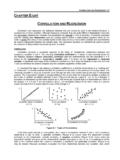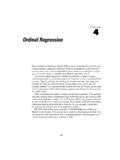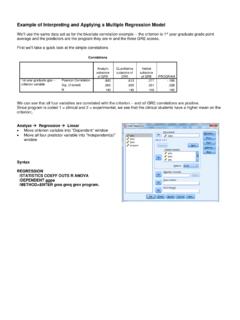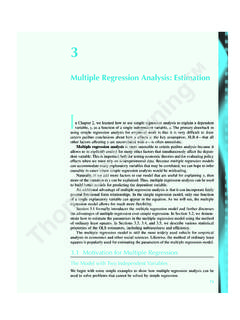Transcription of Multiple Regression Using Excel Linest Function
1 Multiple Regression Using Excel Linest Function 1. Multiple Regression Using Excel Linest Function By Namir C. Shammas This is the first article in a series of articles that discuss Using the Excel Linest Function , in VBA. subroutines, to support various kinds of Multiple and polynomial Regression calculations. This article discusses the following topics: Basic linearized Regression approach. The results of the Linest Function . Using the Linest Function and variant variables to perform customized Multiple Regression . Creating and display the Regression ANOVA table. Basic Linearized Regression Approach When you perform Regression calculations you have the following ingredients: A set of observed values for variables. These variables include the dependent variable and at least one independent variable.
2 Multiple independent variables are very common in Multiple Regression . One or more Regression models ( equations) that describes the relationship between the dependent variable and the independent variables. Transformed Regression variables that are calculated based on the observed variables and the given Regression model(s). The calculation of the Regression coefficients of the model are based on the transformed variables. In the case of simple linear models, the observed variables are also the Regression variables. By contrast, in the case of linearized models, the Regression variables have their values calculated based on the observed variables. Depending on the Regression model, the Regression variables can be straightforward transformation of corresponding observed variables ( one-to-one relation).
3 More complex Regression model create Regression variables based on the mathematical expressions that involve Multiple observed variables. Here are examples of simple Multiple Regression models: Y = a0 + a1 X1 + a2 X2. Y = a0 + a1 X1 + a2 X2 + a3 X3. The variables Y, X1, X2, and X3 are the observed variables and are also the Regression variables. Copyright 2012, 2013 by Namir Clement Shammas Version Multiple Regression Using Excel Linest Function 2. Here are examples of Regression models where some of the variables are linearized. The linearization uses a simple one-to-one transformation: 1/Y = a0 + a1 1/X1 + a2 1/X2. Y = a0 + a1 ln(X1) + a2 1/X2 + a3 X3. 1/Y = a0 + a1 1/X1 + a2 1/X2^2 + a3 X3^3. Notice that the models are linearized by applying transformations to the various observed variables.
4 For example, the first model has the observed variables Y, X1 and X2. The model has the Regression variables of 1/Y, 1/X1, and 1/X2. The above examples show simple linearized terms. Here are examples for more elaborate linearized Regression models: Y = a0 + a1 1/(2 X1 X2 + 1) + a2 1/(X1*X2). Y = a0 + a1 ln(1 + X1 + X2) + a2 ln(X2)/(3X2 + 1) + a3 (X1^2 + X3^2). 1/Y = a0 + a1 1/(X1^2 + 1) + a2 X1/X2^2 + a3 X1 X2 X3^3. Y = a0 + a1 X + a2 X2 + a3 X3. The above sample Regression models show several terms that are expressions containing one or more variables. The number of Regression variables may or may not equal the number of observed variables. This equality (or inequality) is not an issue. For example, the first model has the observed variables Y, X1 and X2.
5 The model has the Regression variables of Y, 1/(2 X1 X2 +. 1), and 1//(X1*X2). These Regression models can still benefit from the Function Linest , because they are linearized Multiple Regression models. The last model has the observed variables X and Y, and the Regression variables Y, X, X2, and X3. This polynomial model is typical of polynomials that have a single independent variable. It is very important to make a distinction between the observed variables (dependent and independent) and the Regression variables. The two types of variables can be the same, but this equivalence serves to support only simple Multiple Regression models. The Regression coefficients are based directly on the values of the Regression variables. The Results of the Linest Function The Linest Function is a powerful Excel Function that returns a matrix of results.
6 The arguments for the Function Linest are data ranges. When calling the Function in VBA you can pass the ranges as such or as variant-type variables. The Function 's results include the Regression coefficients, the standard errors for the Regression coefficients, and other statistics that allow you to obtain the Regression ANOVA table. You can display the results of Function Linest as an array Copyright 2012, 2013 by Namir Clement Shammas Version Multiple Regression Using Excel Linest Function 3. of cells, or store its results in a variant-typed variable. You can then access various elements of that variable to obtain the different values returned by the Function Linest . Copyright 2012, 2013 by Namir Clement Shammas Version Multiple Regression Using Excel Linest Function 4.
7 The Linest Function returns an irregular r-like shaped matrix of results. Table 1 shows an outline for these results. The VBA subroutine in this article creates and displays an ANOVA Regression table Using the information in Table 1 and also expanding on it to include confidence intervals and p-values for the Regression coefficients. Slope an Slope an 1 Slope an 2 Intercept a0. Standard error Standard error for Standard error Standard error for an an 1 for an 2 for a0. R2 SE(y). F statistics Degrees of freedom Regression SS Residual SS. Table 1. Outline for the results of Function Linest . The Multiple Regression Worksheet Figure 1 shows a snapshot for a Multiple Regression worksheet. Notice the following individual cells and columns of cells that provide input for the Regression program: Cell A2 contains the number of variables entering the Regression .
8 These Regression variables can be the values of observed variables and/or their transformations. Cell A4 contains the confidence level, as a fraction. Cells A5 contains the transformation for the dependent variable Y. The cell stores an expression of Y used to transform the observed values of the dependent variable. Cells A6 and below contain expressions for the Regression independent variables. These expressions can use the observed independent variables X1, X2, and so on, and even the dependent variable Y. An expression is not limited to Using one variable. It can use Multiple variables. Examples for expressions are: o 1/(X2+1). o X1^2. o (2*X1^2+1). o X1*X2. o LN(X1)/X3. o LN(2*X1^2+5)/(X^2+1). o SQRT(X3^2+1)/(X1^2+1). Column B has the values of the observed dependent variable Y, starting in cell B2.
9 Column C stores the values of the first observed independent variable, starting at cell C2. Columns D and beyond store the values of additional observed independent variables, starting at the columns' second rows. Copyright 2012, 2013 by Namir Clement Shammas Version Multiple Regression Using Excel Linest Function 5. The column after comes the column of the last independent variable MUST BE empty. The output appears starting with the subsequent column. The following worksheet rows provide the Regression output generated by running the VBA. macro MLR: The first row of the Linest output shows the Regression coefficients, starting with the intercept and progressing up. This is in the reverse order that Function Linest generates.
10 The second row Linest output shows the standard error for the Regression coefficients, starting with the standard error for the intercept and progressing upward. The third and fourth rows show the upper and lower confidence values for the Regression coefficients. The fifth row shows the p-values for the Regression coefficients. The sixth row shows the values of R2 and SE(y). The seventh row displays the F statistic and the degrees of freedom. The eight row shows the Regression SS and the residual SS. The ninth row displays the total SS and the inverse Student-t statistic. The tenth row shows the AICc value and the AICc baseline value ( AICc minus the sum of error term). The eleventh row shows my version of the AICc. This version handles perfect fit in a manner that has the logarithm yield a zero.