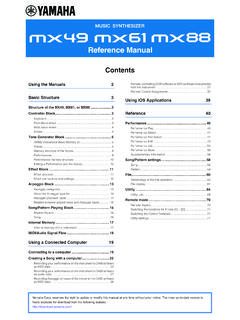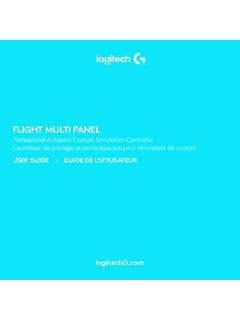Transcription of MusicCast Setup Guide - Yamaha Corporation
1 1 EnENFRDESVITESNLRUZHKOJAHome Audio Network with MusicCast MusicCast is a brand new wireless musical solution from Yamaha , allowing you to share music among all of your rooms with a variety of devices. You can enjoy music from your smartphone, PC, NAS drive and music streaming service anywhere in your house with one easy-to-use app. For more details and a lineup of MusicCast compatible products, visit our website. Key features Seamlessly control all MusicCast compatible devices with the dedicated MusicCast CONTROLLER app. Link a MusicCast compatible device to another device in a different room and play them back simultaneously. Play back music from music streaming services. (The compatible music streaming services may differ depending on your region and product. Refer to the product information on our website for details.) MusicCast Setup Guide2 EnSetting Up Preparation of the devicesMobile device (smartphone, etc.)
2 To use the network features on the MusicCast compatible device, you need the dedicated app MusicCast CONTROLLER for the operation. Search for the free app MusicCast CONTROLLER on App Store (for iOS devices) or Google Play (for Android devices) and install it to your device. For details, refer to the instructions for this app in each the mobile device in which MusicCast CONTROLLER has been installed to the wireless router in your your router supports multiple SSID s (network names), connect the mobile device to the first access point ( SSID 1 , etc.) Setting of the devices and playbackCreate the following network ( MusicCast Network) using the MusicCast CONTROLLER router3En1 Turn on the MusicCast compatible device. 2 Tap the MusicCast CONTROLLER app icon on your mobile device and tap Setup . TipIf you have already connected a MusicCast compatible device to the network, tap Settings and then Add New Device.
3 3 Operate the MusicCast CONTROLLER app following the onscreen instructions, then press and hold the CONNECT button of the MusicCast compatible device (or the remote control) for three seconds. Refer to the Owner s Manual of each MusicCast compatible device for the CONNECT button. 4 Set up the networkOperate the MusicCast CONTROLLER app following the onscreen instructions to set up the network. 5 Operate the MusicCast CONTROLLER app to If you want to install a MusicCast compatible device to a location that is out of range of the wireless router, connect another MusicCast support device to the router with a network cable to extend the range (Extend mode). Standard ModeExtend Mode Depending on where it is placed, the MusicCast compatible device may not be able to play back a high-resolution audio source. In this case, connect the device directly to the router with a network also to the troubleshooting section in the relevant Owner s Manual for the MusicCast compatible sound from the MusicCast compatible device.
4 The device is turned on the device. Enable network standby on the device is not connected to the MusicCast the device with the MusicCast CONTROLLER make the connection settings on the MusicCast mobile device is not connected to the wireless router at your the mobile device to the wireless router and start the MusicCast CONTROLLER the cellular data MusicCast compatible device is turned on the MusicCast compatible device. Enable network standby on the connect to the network parameters (IP address) have not been obtained the DHCP server function on your router. The setting of the wireless router has been all MusicCast compatible devices to the network with the MusicCast CONTROLLER MusicCast CONTROLLER app cannot detect a MusicCast compatible mobile device is not connected to the wireless router at your the mobile device to the wireless router, and set the MusicCast compatible device with the MusicCast CONTROLLER app MusicCast compatible device is turned on the network standby on the further information, please visit our website: is a trademark or registered trademark of Yamaha and Google Play are trademarks of Google , iPad and AirPlay are trademarks of Apple Inc.
5 , registered in the and other seau audio domicile gr ce MusicCast MusicCast est une toute nouvelle solution musicale sans fil de Yamaha . Elle vous permet de partager de la musique dans toutes les pi ces de votre domicile sur un large ventail d appareils . MusicCast vous permet de profiter de votre musique partir de votre smartphone, de votre PC, d un disque NAS ou d un service de diffusion musicale dans toutes les pi ces gr ce une application unique simple utiliser. Consultez notre site web pour obtenir plus de d tails, ainsi qu une liste des produits compatibles avec MusicCast . Principales fonctions Contr lez ais ment tous les appareils compatibles avec MusicCast gr ce l application MusicCast CONTROLLER d di e. Associez un appareil compatible MusicCast un autre, situ dans une autre pi ce, et coutez simultan ment la musique sur les deux appareils .
6 Coutez de la musique partir de services de diffusion musicale. (Les services de diffusion musicale compatibles peuvent diff rer selon la r gion et le produit. Pour plus de d tails, consultez les informations relatives au produit et disponibles sur notre site web.) Guide d installation MusicCast2 FrConfiguration Pr paration des appareilsAppareil mobile (smartphone, etc.)Pour utiliser les fonctions r seau de l appareil compatible avec MusicCast , vous devez disposer de l application MusicCast CONTROLLER d di e. Recherchez l application gratuite MusicCast CONTROLLER sur l App Store (pour les appareils iOS) ou sur Google Play (pour les appareils Android), puis installez-la sur votre appareil. Pour plus de d tails, consultez les instructions relatives cette application, disponibles sur chaque l appareil mobile sur lequel l application MusicCast CONTROLLER a t install e au routeur sans fil de votre votre routeur prend en charge plusieurs SSID (noms de r seau), connectez l appareil mobile au premier point d acc s ( SSID 1 , etc.)
7 Configuration des appareils et lecture de la musiqueCr ez le r seau suivant (r seau MusicCast ) l aide de l application MusicCast sans fil3Fr1 Allumez l appareil compatible avec MusicCast . 2 Sur l appareil mobile, touchez l ic ne de l application MusicCast CONTROLLER, puis touchez Configurer .AstuceSi vous avez d j connect un appareil compatible avec MusicCast au r seau, touchez Param tres , puis Ajouter nouvel appareil .3 Utilisez l application MusicCast CONTROLLER en suivant les instructions qui s affichent l cran, puis appuyez sur le bouton CONNECT de l appareil (ou de la t l commande) compatible avec MusicCast et maintenez-le enfonc pendant trois secondes. Pour plus d informations sur le bouton CONNECT, consultez le manuel d utilisation des diff rents appareils compatibles avec MusicCast . 4 Configurez le r l application MusicCast CONTROLLER en suivant les instructions qui s affichent l cran pour configurer le r seau.
8 5 Utilisez l application MusicCast CONTROLLER pour lire de la Si vous souhaitez installer un appareil compatible avec MusicCast dans une pi ce hors de port e du routeur sans fil, connectez un autre appareil prenant en charge MusicCast au routeur l aide d un c ble r seau afin d tendre la port e du r seau (mode Avanc ). Mode StandardMode Avanc Selon l endroit o il est plac , il se peut que l appareil compatible avec MusicCast ne soit pas en mesure de lire une source audio haute r solution. Dans ce cas, connectez l appareil directement au routeur l aide d un c ble r pannageConsultez galement la section d pannage du manuel d utilisation relatif au produit compatible avec MusicCast concern .Probl me/causeSolutionL appareil compatible avec MusicCast n met aucun son. L appareil est l appareil. Activez la veille du r seau sur l appareil n est pas connect au r seau l appareil l aide de l application MusicCast de d finir les param tres de connexion sur l application appareil mobile n est pas connect au routeur sans fil de votre l appareil mobile au routeur sans fil, puis d marrez l application MusicCast sactivez la transmission de donn es appareil compatible avec MusicCast n est pas allum.
9 Allumez l appareil compatible avec MusicCast . Activez la veille du r seau sur l de se connecter au r param tres r seau (adresse IP) n ont pas t correctement r cup r la fonction de serveur DHCP sur votre routeur. Les param tres du routeur sans fil ont t modifi tous les appareils compatibles avec MusicCast au r seau l aide de l application MusicCast application MusicCast CONTROLLER ne d tecte aucun appareil compatible avec appareil mobile n est pas connect au routeur sans fil de votre l appareil mobile au routeur sans fil, puis configurez nouveau l appareil compatible avec MusicCast l aide de l application MusicCast appareil compatible avec MusicCast n est pas allum .Allumez l la veille du r seau sur l plus d informations, visitez notre site Web : est une marque commerciale ou une marque d pos e de Yamaha et Google Play sont des marques commerciales de Google , iPad et AirPlay sont des marques commerciales d Apple Inc.
10 , enregistr es aux tats-Unis et dans d autres Audio-Netzwerk mit MusicCast Die brandneue Wireless-L sung MusicCast von Yamaha erm glicht das Abspielen von Musik in allen Zimmern mit verschiedensten Ger ten. Genie en Sie mithilfe einer bedienerfreundlichen App Musik auf Ihrem Smartphone, PC, NAS-Laufwerk und von Musikstreamingdiensten berall im Haus. Auf unserer Website finden Sie weitere Einzelheiten sowie eine Liste mit MusicCast -kompatiblen Produkten. Hauptmerkmale Nahtlose Steuerung aller MusicCast -kompatiblen Ger te mit der App MusicCast CONTROLLER. Verbindung eines MusicCast -kompatiblen Ger ts mit einem weiteren Ger t in einem anderen Zimmer und gleichzeitige Wiedergabe. Wiedergabe von gestreamter Musik. (Die Verf gbarkeit kompatibler Musikstreamingdienste ist von Ihrer Region und Ihrem Produkt abh ngig. Einzelheiten finden Sie in den Produktinformationen auf unserer Website.)