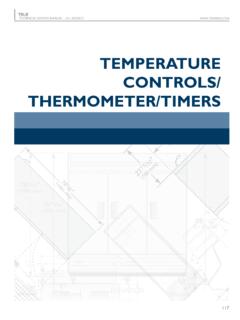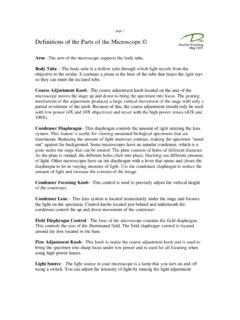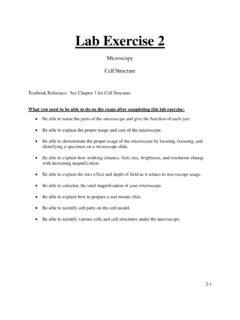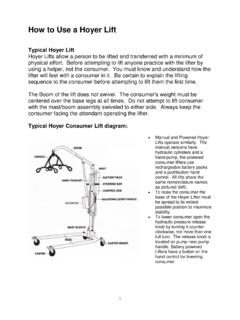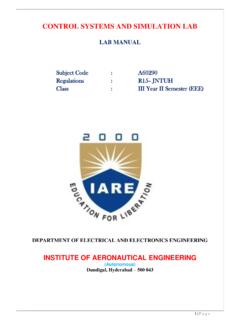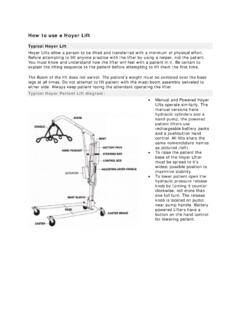Transcription of MUSTANG (V.2) FENDER
1 MUSTANG ( ) BY FENDER ADVANCED OWNER'S MANUALA dvanced ManualIntroductionThis manual is your step-by-step guide to the advanced features found on your MUSTANG I / II ( ) amplifier. Turn to page 6 for the MUSTANG III / IV / V ( ) advanced manual. For information on using FENDER FUSE , Ableton Live or Amplitube , please see the separate manuals for each product available at are just a few basics of MUSTANG navigation that you should know before you explore any PresetsThe most powerful feature of your MUSTANG amplifier is its ability to store every amplifier setting and effect selection as a preset that you can instantly recall using the PRESET knob , or remotely from your computer or footswitch. Use the PRESET knob to select one of 24 presets. Presets are stored in three banks, colored AMBER, GREEN and RED. Turn the PRESET knob to scroll through each bank of presets in the following order:AMBER Bank( Factory presets )GREEN Bank( User presets )RED Bank( User presets )Each preset is based on one of the eight amplifier types labeled next to each of the preset LEDs.
2 That gives you a total of three presets for each amplifier type. The RED and GREEN banks are for creating your own presets. The AMBER bank of presets can only be modified using FENDER FUSE software available free at preset includes the settings of all the programmable knobs on the MUSTANG , which includes every knob except the MASTER volume and PRESET KnobsBecause the setting of every knob on the MUSTANG amplifier (except MASTER) is part of each preset, all programmable knobs are normally inactive and knob positions will NOT show their actual settings when a preset is first selected. Programmable knob positions are inactive unless turnedHow do I activate a programmable knob ? The moment you turn any programmable knob it instantly becomes active and it will remain active until you select a different preset, at which time it becomes inactive again.
3 Rotate knobs to activate their positionsYou may hear a big change in volume or tone when you first turn a programmable knob if there happens to be a large difference between the knob 's position and the stored preset setting for the knob . For example, if the VOLUME knob is pointing to "8" but the stored VOLUME preset setting is "2," the volume level will jump from "2" to "8" the moment you turn the VOLUME knob , making the knob active. The only way to know what the preset setting of a knob is before you turn it, is by using FENDER FUSE software and connecting the MUSTANG to your computer. EffectsThere are two effect selection knobs on the MUSTANG : MOD selects Modulation type effects DLY / REV selects Delay and Reverb type effects You can also select effects from a STOMPBOX category using FENDER FUSE software. The MOD and DLY / REV knobs share the same three selection indicator LEDs.
4 Whichever knob was turned most recently is the knob currently associated with these 3 indicator I/II ( )MODDLY/REVMODDLY/REVT hese "shared" LEDs indicate the position of whichever knob was turned LEDs are numbered 1, 2, 3 and correspond to the three positions within each of the selection ranges A, B, C, D on both effects knobs. Use the LEDs to determine exactly which position the knob is pointing to, for example, A 1 is shown below: MODDLY/REVMODDLY/REVE ffect SelectionsThe tables below list the effect selections for each knob . MODULATION EFFECTSA1 ChorusA2 Chorus DeepA3 FlangerB1 Touch WahB2 Bias/Sine TremoloB3 Optical/Vintage Tremolo FastC1 Vibratone SlowC2 Vibratone FastC3 Pitch Shifter Up a 5thD1 Pitch Shifter Down an OctaveD2 Phaser MediumD3 Step FilterDELAY EFFECTSREVERB EFFECTSA1 Tape Delay 150ms / 1 RepeatA2 Stereo Tape Delay 300ms / 3 RepeatsA3 Mono Delay 700ms / 4 RepeatsB1 Small Room ReverbB2 Plate ReverbB3 Large Hall ReverbC1 FENDER '65 Spring ReverbC2 FENDER '63 Spring ReverbC3 Tape DelayRoomD1 Tape DelayLarge HallD2 Ducking DelaySmall HallD3 Echo Filter You can completely change the effects list on your MUSTANG amplifier using FENDER FUSE software available at LevelYou can adjust the effects level by holding down the EXIT button while rotating either the MOD or DLY/REV knob .
5 Depending on which effect type you want to ButtonThe TAP button can be used to "tap in" delay time and modulation rate settings: Delay time TAP button blinks green: Modulation rate TAP button blinks red:When you select a delay effect, the TAP button will blink green in time with the delay time setting. When you select a modulation effect, the TAP button will blink red in time with the modulation rate setting. When both delay and modulation effects are selected simultaneously, the TAP button will blink green and only control the delay time setting. You can use TAP to set both delay time and modulation rate by tapping in the modulation rate first, with NO delay effect selected, then adding a delay effect and tapping in the delay time set the TAP interval of effects:1. Select an effect that causes the TAP button to blink, using the DLY/REV or MOD Press the TAP button rhythmically (twice minimum) in time with the desired I/II ( )Tuner ButtonYour MUSTANG amplifier has a built-in Tuner mode that turns the control panel LEDs into a chromatic guitar tuner.
6 To use the tuner:1. Press and hold the TAP button for 2 seconds. The TAP and EXIT buttons will Strike any single string on your guitar and watch the panel LEDs. The Preset LEDs are used to indicate the note of the string being tuned (the top LED "#" indicates if the note is sharp).3 LEDs indicate fine tuning. GREEN means "in tune"Letters next to LEDs indicate the note being tuned3. Turn the tuning peg on your guitar until the fine tuning LEDs above the MOD knob indicate the string is in tune, as shown Standard guitar tuning is as follows:5. Press EXIT or TAP to exit from the Button Your MUSTANG amplifier gives you the powerful ability to save every setting on the amplifier as part of a preset. When you select a preset, the level of each knob , including effect selections, is instantly recalled to your pre-programmed settings! The SAVE button will light up red when you turn any programmable knob on the amplifier.
7 This indicates that you have temporarily modified the preset. You can reset your modifications simply by selecting a different preset and then back again. The EXIT button will not cancel changes to the current preset. Only by selecting a different preset using the PRESET knob will your temporary changes be save a preset:1. To save a preset you must first modify an existing preset by turning any of the programmable knobs, such as GAIN or MOD. (once the SAVE button is illuminated, you can proceed to step 2).2. Press the SAVE button. The SAVE and EXIT buttons should be flashing rapidly. You can press EXIT at this point to cancel the save Turn the PRESET knob to select a preset to overwrite. You can only overwrite the red and green banks of the amplifier type that you started from (if you started by modifying the amber bank, you must select either the red or green bank to overwrite).
8 Yo u can modify the AMBER bank of presets by using your computer and FENDER FUSE software available at Press the SAVE button again to confirm the / Phones JacksAuxiliary InputYou can use the Auxiliary jack to input audio into your MUSTANG amplifier for accompaniment. Connect the headphone output on your CD player or MP3 player to the AUX jack using a mini-stereo cable. Use the volume control on your player, together with the MASTER volume knob , to adjust the auxiliary volume JackPlug in your headphones, ear buds, or powered speakers to enjoy the MUSTANG 's stereo features. This jack may also be used as a stereo recording output. The amp's internal speaker is muted when the PHONES jack is I/II ( )FootswitchConnect a (optional) 1-button footswitch (P/N 0994049000) into the FTSW jack to enable remote selection of your two favorite presets.
9 The LED (next to the FTSW jack) will turn red or green to indicate which footswitch preset is program the footswitch:1. Select a preset that you want to assign to the footswitch. The preset must not be modified (the SAVE button must NOT be illuminated to proceed to step 2).2. Press the SAVE button. The SAVE and EXIT buttons should be flashing rapidly. You can press EXIT at this point to cancel the footswitch assignment Press the footswitch button to select either the red or green LED next to the FTSW jack to associate with the chosen Press the SAVE button to confirm the footswitch assignment. Now when you press the footswitch, the chosen preset will be activated with the assigned red or green footswitch PortUse the USB port to connect the MUSTANG amplifier to your computer and take your music to the next level: Use FENDER FUSE software to control your MUSTANG from your computer and access bonus amp features not available from the MUSTANG alone.
10 Please see the FENDER FUSE manual at for details. Record and edit MUSTANG audio using Ableton Live Lite 8 FENDER Edition software. Please see the Ableton Live Lite 8 FENDER edition at for Restore &Firmware UpdateFactory RestoreYou can restore your MUSTANG amplifier to the original factory settings if desired. All user presets will be erased!To restore the MUSTANG amplifier to factory settings:1. Turn the amplifier Press and hold the EXIT button while turning the amplifier ON. Continue holding the EXIT button until it is no longer illuminated. ! The FACTORY RESTORE function will erase all user modified presets. It will also restore the AMBER bank of presets and any effect selections that have been modified using FENDER FUSE UpdateFrom time to time, FENDER may make available firmware updates for your MUSTANG amplifier to improve operation or to add new features.