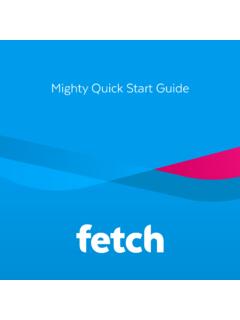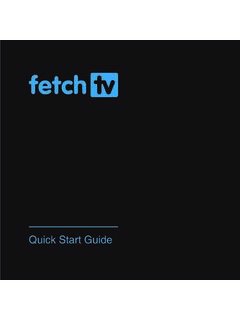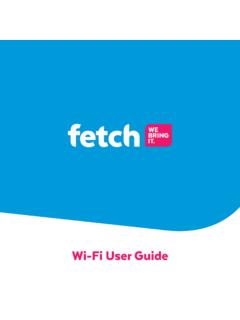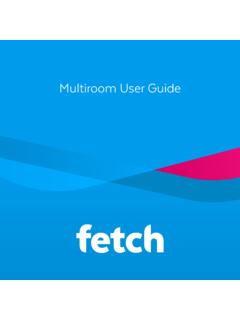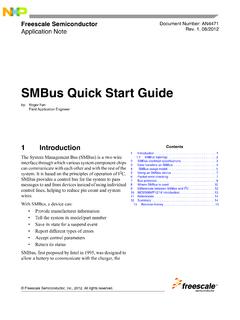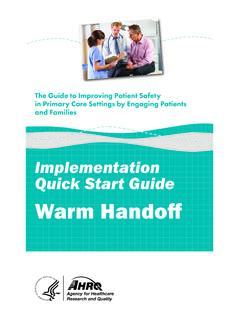Transcription of My Media Hub Quick Start Guide for USB Devices
1 My Media Hub Quick Start Guidefor USB DevicesSharing Media content with the Fetch Box from a USB device2 What s insideWelcome to your My Media Hub 3 Supported Media file formats 4 Getting Started 5 Play Media from a USB device 6 FAQs, Troubleshooting, and Tips 9 Appendices 113 Browse and play Media content from a portable USB device, such as an External Hard Drive or Camera, connected to a USB port on your Fetch Box Browse and play Media content from compatible Devices , such as a PC or Mac, over your home network (see the Fetch My Media Hub Quick Start Guide for Media Servers ) See your folders, album artwork, playlists in My Media Hub Play a slideshow of photos Play your music or videos with full playback controlsAbout this documentThis Guide will help play your Media off a USB device from your Fetch Box to your connected documentsFetch Media Hub Quick Start Guide for Media ServersCopyright NoticeThe Copyright Act protects materials such as films, music, books and computer programs.
2 It is an infringement of copyright to download, copy, share or distribute such materials unless it is expressly permitted by theCopyright Act or you have the permission of the copyright owner. You must not use My Media Hub to do any of these things and you should refer to the copyright notice associated with the Fetch Service for the uses of your Fetch Box. These are located by in the Manage > Settings > T&Cs menu on the Fetch to your My Media HubMy Media Hub lets you view or play your videos, photos, and music to your TV using your Fetch Box. With My Media Hub you can14 Supported Media file formatsYou can play the following Media file formats from a USB device connected to your Fetch Box:Audio file formats supported MP3 Audio File (.mp3) MPEG-2 Audio File (.mpa) WAVE Audio File (.wav)Video file formats supported Apple QuickTime Movie (.mov) Matroska (.mkv) MPEG (.)
3 Mpg, .mpeg) VOB (.vob) MPEG Transport Stream (.ts)Image file formats supported BMP (.bmp) GIF (.gif) JPEG (.jpg, .jpeg) PNG (.png)For a full list of video and audio file formats and codecs supported by the Fetch Box, please see Appendix 1: Supported file formats and codecs (Page 11).25 Getting Started3To open My Media Hub, press on your Fetch TV remote control to bring up the main My Stuff from the select My Media Hub and press .123 Menu > My Stuff > My Media HubTipsYour Fetch TV Box will also automatically see your USB device when you plug it in and give you a shortcut to go to My Media Fetch box has at least one USB port. The USB port is on either the side or back of the Fetch box (depending on which box you are using).Play Media from a USB device4 Before you Start , make sure you have Media content on your USB device. For tips on organising your Media content on your USB device see Page 1: My Media Hub No Media SourcesFigure 2: My Media Hub - USB DriveOpen My Media HubPlug in your USB devicePlug in the USB drive, Camera, or External Hard Drive with your Media content on it, into a free USB port on the Fetch your contentMy Media Hub will see your drive straight away.
4 Select your USB Drive and press .1237 With your USB Drive selected, select the content you wish to play and play your My Media Hub contentFigure 3:Open folderFigure 4:Select fileFigure 5:View picture8 Using your remoteSelectSelect a highlighted itemBackGo back to the previous selectionShortcuts (Blue)Show or hide My Media Hub optionsPlayPlay the currently selected Media All (Yellow)Plays all files in the current folder you are playing multiple files, you can: Pause/play Rewind/fast forward (videos only) Skip to the next or previous file in the folderRefreshRefreshes the file listing from the Media sourceFolder with Media contentSelect to view content. The folder structure is inherited from your Media content on your USB deviceHere are some tips to help you organise photos, music, or videos on your USB device, so you can find yourfiles more easily in My Media Hub (Page 7).
5 Add folders. Move your photos, music, and videos into folders on your USB device. Also use sub folders to group a large batch of photos. Rename your Media files. More descriptive names for your Media content will help you find what you are looking for, especially for photos on a camera that are similarly named (such as: IMG0001, IMG0002).Nothing happens when I connect my USB deviceYour USB device may not be supported by the Fetch the list of supported file system formats file size: 4 GiB-1 byte with FAT16B and FAT32 256 GiB-1 byte only with FAT32+ntfsMaximum file size: 16 EiB-1 KiB (format) 16 TiB-64 KiB (Windows 7, Windows Server 2008 R2 or earlier implementation) 256 TiB-64 KiB (Windows 8, Windows Server 2012 implementation)ext3 Maximum file size: 16 GiB to 2 TiBxfsMaximum file size: 8 EiB-1 byteFAQs, Troubleshooting, and Tips5 NoteNote, the maximum file size which the Fetch Box can support is the same as that of the USB playing a video or audio file in My Media HubIf My Media Hub can t display an image, a message similar to Figure 6 will error can occur if.
6 The image file is too large (see Nothing happens when I connect my USB device Page 9) the file format is not supported by My Media Hub (see Supported Media file formats Page 4) the file is corrupted the Media source was disconnectedIf the error occurs during a slideshow, you ll automatically go to the next playing a video or audio file in My Media HubIf My Media Hub cannot play an audio or video file, a message similar to Figure 7 will display at the top of the error can occur if the file format is not supported (see Supported Media file formats Page 4) or is I change the extension of my video file will it still play in My Media Hub?Your Media files will still play if they are supported by My Media Hub, even if you rename them and accidentally change the file extension to an unsupported file , if you change a Media file s extension from an unsupported to a supported format, the file will still not play in My Media Hub.
7 This is because just renaming the file does not change the way the actual file is 6: Error Loading ImageFigure 7: My Media Hub Error pop-up11 Appendices9 ContainerVideo codecAudio codecPlay from USBAVIAVI ContainerXVID0x0055 MPEG-1 Layer 3No**F LVFLV (Flash Video) ContainerF LV 1 MPEG-1 Layer 3 NoMKVM atroska (MKV) ContainerDivX 4AC3 YesDivX 4MP3 YesDivX 5AC3 YesDivX (qt: Apple Quick Time (MOV/QT) Containermp4vMPEG-4 AAC LCYesMP4 MP4 (qt: Apple Quick Time (QT) Containermp4v mp4a:MPEG-4 AAC LCNo*MPG/MPEG MPG/MPEG Containeravc1 mp4a: MPEG-4 AAC LCYesTSTS (MPEG Transport Stream) ContainerH . 2 6 4 /AV CAC3 YesH . 2 6 4 /AV CMP2 YesH . 2 6 4 /AV CMP3 YesH . 2 6 4 /AV CMPEG2 YesH . 2 6 4 /AV CMPEG2/4 AAC-LCYesMPEG-1AC3 YesMPEG-1MP2 YesMPEG-1MP3 YesMPEG-1 MPEG2/4 AAC-LCYesMPEG-2AC3 YesMPEG-2MP2 YesMPEG-2MP3 YesMPEG-2 MPEG-2 AudioYesMPEG-2 MPEG2/4 AAC-LCYesMPEG-4MP3 YesMPEG-4 MPEG2/4 AAC-LCYesMPEG2MP2 YesVOBVOB (MPEG-2 Program Stream << { 1 vid,1 aud}) ContainerMPEG2 MPEG-1 Layer 2 YesAppendix 2: Supported file formats and codecsVideo file formats supported by the Fetch Box* Plays as audio only from a USB device connected to the Fetch Box** Plays as audio only from a USB device connected to the Fetch Mini 4K12 Audio file formats supported by the Fetch BoxContainerVideo codecAudio codecPlay from USBAIFFAIFF (Audio Interchange File Format) ContainerNoneAIFF-C audioNoM4AM4A Container (MPEG-4 Audio file)Nonemp4a.))
8 MPEG-4 AAC LCNoMP3MP3 Container (MPEG-1/MPEG-2 Layer 3 Audio file)NoneMPEG-1 Layer3 YesMPAMPA Container (MPEG-2 Audio file)NoneMPEG-1 Layer 2 YesWAV WAV Container (WAVE Audio file)NonePCM audioYesAAC(HE)AAC (HE) Container (High-Efficiency Advanced Audio Coding)Nonemp4a: MPEG-4 AAC LCNoAAC(LC)AAC (LC) Container (Low-Complexity Advanced Audio Coding)NoneMPEG-2 LC ProfileYesAppendix 2: Unsupported video and audio codecsThe following codecs are currently not supported by the Fetch codec: DTS Audio AMR narrow band (Adaptive Multi-Rate) (samr) Cook (Cooker) ADPCM PCM E-AC-3 (A_EAC3) (Dolby Digital Plus ) AC-3 CM (Complete Main) FLAC (Free Lossless Audio Codec) MPEG 1 Layer2 WMA (Windows Media Audio) VORBIS OPUS ASF (Advanced Systems Format File)Video Codec: H263 MPEG4 Simple@L1 Real Video 4 (RV40) AVC Baseline@L3:0 AVC High@L3:1 WMV2 (Windows Media Video 8) MPEG4 M4S2 MPEG4 MP43 VP6 3G2 3GP Fetch TV Pty Limited.
9 ABN 36 130 669 500. All rights reserved. Fetch TV Pty Limited is the owner of the trade marks Fetch. The set top box and the Fetch service may only be used lawfully and in accordance with relevant terms of use of which you are notified by your service provider. You must not use the electronic program Guide , or any part of it, for any purpose other than private and domestic purposes and you must not sub-licence, sell, lease, lend, upload, download, communicate or distribute it (or any part of it) to any : February 2022