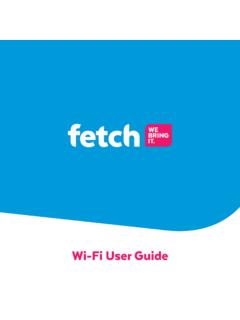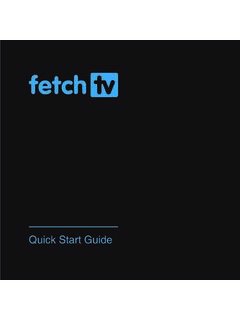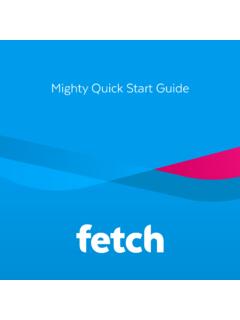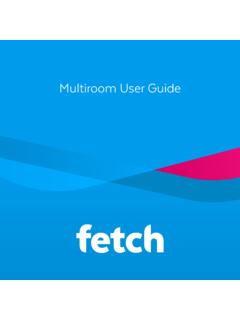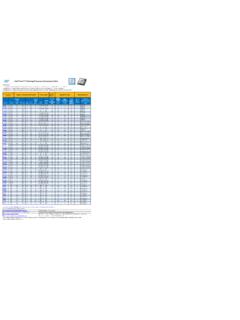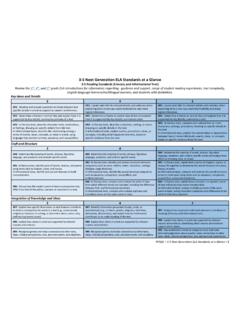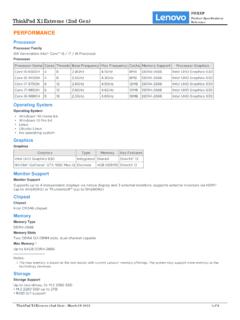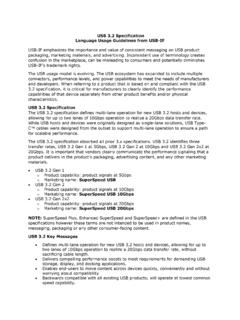Transcription of Mini User Guide - Fetch TV
1 Mini User Guide2 Welcome to FetchHandy Tips 4 Watching Live TV 8 Using the TV Guide 11 Share Recordings and more with Multiroom 14 Watching Catch-Up TV on TV 18 Watching shows from the TV Store 20 Adding more Channels 23 Watching Movies 25 Watching Netflix, YouTube and other apps on TV 28 Watching live PPV events on TV 33 Using My Media Hub 34 Settings including Parental controls 35 Pair a Bluetooth Device 37 The Remote Control 403 Welcome to FetchWelcome to Fetch , your one-stop non-stop world of entertainment. This user Guide shows you tips and tricks tohelp you get the most out of your service, so you can enjoy all your entertainment in one you do on Fetch starts from this Main Menu screenPress or Menu on your Fetch remote control to bring up the main are available on most screens. They tell you howto use the buttons on your remote to access key features. To access actions press . To see program info press.
2 To set a reminder press .Handy TipsHere are a few handy tips to get you used buttonsActions1 or Menu Brings up the main menu from any to navigate anywhere on to to show on screen back to previous screen by pressing or Back. Other ways to control your Fetch box You can also navigate Fetch from your mobile phone or tablet if you ve installed the Fetch Mobi App (Page 34) or through your voice if you have a Fetch Voice Remote (Page 6) paired with your Fetch Mini. Universal Remote You can set up your remote to control your TV via the Universal Remote Set Up (Page 39). Using your PIN Various functions, including anything that requires a purchase, prompts you to enter a PIN. (You may want to keep this a secret from your children).MenuBackExit5 You can watch videos about key features to get the most from your service at Menu > Apps > All > How To can get explanations for features and symbols by selecting from the top right hand side of your To videosOn screen HelpUse to select and press.
3 Use the on screen keypad to starts automatically when you type one or more Full Search from on screen keypad to see all matching you don t see the results you want, scroll to the end of the search screen and tryan Extended Search to include the program you choose a search result, we ll let you know all ways to watch, so you canpick what s best for can easily search for things to watch by keyword from the program name, synopsis, or cast and crew. Search covers Free-to-Air and subscription channels, Catch-Up TV, TV Store, Movie Store, Movie Box, recordings, and streaming apps like Prime Video, Netflix, YouTube, Stan and Paramount+. Search currently doesn t cover the Optus Sport, Eros Now, YuppTV, Acorn TV, iwonder, Vimeo or apps. To search these you will need to do this within the individual can easily search and control Fetch using a Fetch voice remote (Page 39). You will need to pair the voice remote to your Fetch Mini using Bluetooth before this will work.
4 Voice Search and Voice ControlTips If your spoken phrase wasn t recognised, try again and speak clearly. If you press without holding down the button this will launch the Search (Page 5). On your remote, hold down the voice button . If you haven t paired the remote yet, you ll see a pairing prompt. Once paired, repeat step 1. When you see the on screen prompt I m Listening keep holding the voice button and speak into the remote. You can ask Fetch to do something, like Fetch popular movies or Play BBC First . To launch a program, channel or app you can just say the name, like Bluey , Discovery Turbo or Netflix . If there are multiple results, Fetch will open them in a included remote varies depending on where yougot your Fetch Mini. The Voice Remote is availablefor purchase at CommandWhat it doesChange channels: Fetch BBC First or just BBC First Play Discovery Turbo Seven HD Launches BBC First channelLaunches Discovery Turbo channelLaunches 7HD channelControl playback: Pause Play Rewind eight times Fast forward Pause playbackResume playbackRewind playback eight timesFast forward playbackSearch for content: Fetch Masterchef or just Masterchef Search YouTube for funny videos Harry Potter and the Order of the Phoenix Search for The Expanse on Prime Video Search for The West Wing Launches a Search on Fetch for this titleLaunches a Search of YouTubeLaunches a Search on Fetch for this titleLaunches the title on Prime VideoLaunches a Search and shows all ways towatch this titleLaunch an app: Fetch Netflix or just Netflix Open Prime Go to SBS on DemandLaunches NetflixLaunches Prime VideoLaunches SBS on DemandNavigate Fetch .
5 Fetch recordings or just Recordings Fetch Kids Movies Go to Movie Store Movie Box Open Settings Opens Menu > My Stuff > Recordings Opens Menu > Movies > Genre > Kids Opens Menu > Movies > Movie Store Opens Menu > Movies > Movie Box Opens Menu > Manage > SettingsHere s a list of some of the things you can say:NoteWhile you can launch apps through voice commands, you can t control or search using voice commands within can only search for Netflix Exclusive Content through text entry, voice search isn t supported for this more voice commands hold and say Voice Help .8 TipsWatching Live TVChannel SwitchUse these up and down buttons to move between channels. To watch Free-to-Air or Subscription TV channels, press or Menu then go to TV > TV Guide to select the channel you want to you have been in any other area of the Fetch service you can go back to watching TV by pressing or Exit .While watching Live TV use to see at a glance what s playing on other channels.
6 Press to go forward or back. If you find something you like press to launch the channel. 2 Watch Live TV Channel List9 While watching Live TV the Information Bar appears anytime you change channel or when you press on your can go forward in the Info Bar to see what s coming up or back to catch up on shows you ve twice to see more detail on the highlighted show or to access options like add a reminder. The Info Bar will disappear after about 5 seconds, or you can press Info again to remove it immediately. Watch Live TV Information BarTipsTipsClosed Captions When you see this symbol on a program from the Information Bar, it means there are Closed Captions available. To turn on Closed Captions while watching a TV channel, press on your remote. Repeat to turn off Closed Captions again. On some remotes you may need to press first and then press .Note, at present, due to a technical limitation, if you record a channel with Closed Captions, the captions will not display when you play back the recording on your Fetch Mini.
7 The Fetch Mighty is from StartIf you re late to a show and see it means you can press the green button to replay the show from the a program you re watching nowYou can pause a TV program you re watching and resume within the next 15 minutes. If you change channels you won t be able to resume the paused channel. If you leave the channel paused, it will automatically exit Pause Live TV and go back to playing live after 15 live TVYou can rewind live TV back to the point where you started watching the forward paused live TVWhen you have paused or rewound live TV you can fast forward it until you catch up to the live , Play and Rewind Live TVPress .Press again to resume exit Pause Live TV press .Press for 2x speed, press it again to go to start watching for 2x speed, press it again to go to start watching TV Guide is the easiest place to find what you want to watch right now, or add a reminder for later.
8 Youcan move forwards and backwards through the TV Guide , to go back and find shows that already aired. Set upFavourites to easily see what s on the channels you watch to Menu > Manage > Settings > User Preferences > TV Guide and choose aTV Guide Viewing Guide Grid ViewView all channels and programs at a timeTV Guide List ViewView one channel at a timeUsing the TV Guide3 Tips Movies on TV are flagged with the movie icon . Programs with are ready to watch anytime, like virtual playlist channels and shows that aired and are available to re-watch. Press on your remote for program info. To change your TV Guide preferences, see Page what s on and coming upSwitch between list and grid viewPress or on the remote or select TV Guide from TV on the main or to skip forward and back a day in the TV to find channels and programs in the TV can go back a day in the TV Guide and watch programs you missed. You can set a reminder to alert you when your favourite programs are about to Guide Reverse EPGSet RemindersIn the TV Guide or Live TV Info Bar press to browse backwards into the reverse EPG.
9 Programs available to re-watch have a play icon . Press to watch or press for program there are more ways to watch the show, such as Catch-Up TV, we ll let you the TV Guide or Live TV Info Bar, highlight the program you want a reminder for and press or press to set a reminder through the Options will appear beside programs with a reminder. Repeat the above step to cancel a let you set up your TV Guide to group your favourite channels at the top of the Guide . So you can quickly see what s playing on the channels you watch are two ways to add channels to Favourites. You can hide channels that you don t want to appear in your TV Guide . Go to Menu > Manage > Settings > Channels > Manage Channels and check the channels you want to hide. FavouritesHide channelsYou can go to Menu > Manage > Settings > Channels > Manage Channels and then select Favourite for each channel you want on your list. To remove a channel, simply uncheck the , you can add them individually from the Info Bar or TV Guide by pressing.
10 To remove a channel from Favourites from the Info Bar or TV Guide simply press . To find your Favourites, press to go to the top of the TV Guide . In the Live TV Channel List (Page 8) Favourites are grouped at the bottom and have a yellow highlight next to the channel your service includes Multiroom and you have a paired Fetch Mighty or Gen 2 box, you can record Free-to-AirTV and any other channels that you are subscribed to, directly from your Fetch Mini. You can record individualepisodes of a show, or set a Series Recording to automatically record every episode of a Recordings and more with Multiroom4 TipsYou can watch shows on virtualplaylist channels like the Free-to-Air Catch-Up TV channels (Page 16) or the Oxygen subscription TV channel anytime. So, you won t see recording options on these ways to set a recordingThere are 3 ways to set a recording using your remote control. From the Info BarFrom the TV GuideWhen you are watching a show and decide you want to record it press to display the Info Bar.