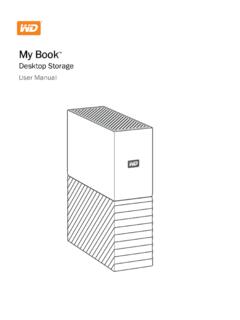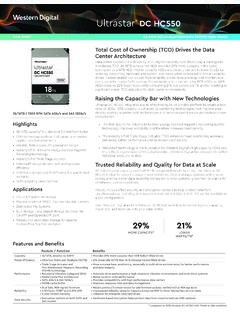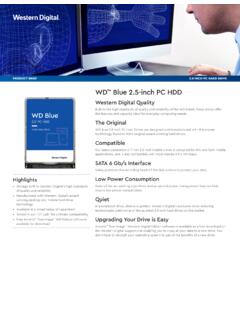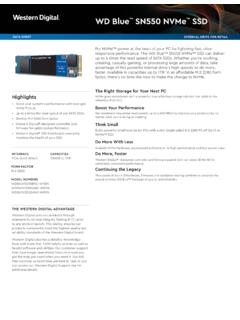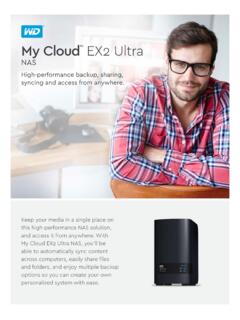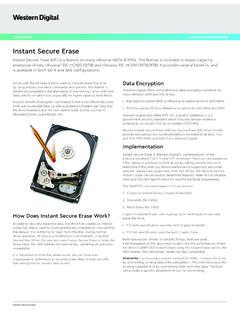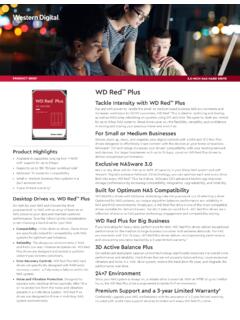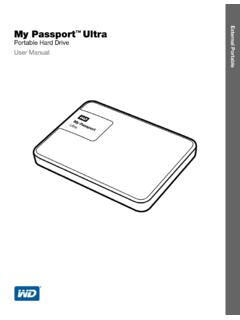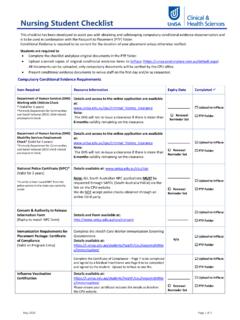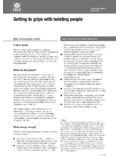Transcription of My Passport SSD - Western Digital
1 MY Passport SSD . Portable Hard Drive User manual Accessing Online Support Visit our product support website at and choose from these topics: Downloads Download software and updates for your WD product Registration Register your WD product to get the latest updates and special offers at You can also register using WD Discovery software. Warranty & RMA Services Get warranty, product replacement (RMA), RMA status, and data recovery information Knowledge Base Search by keyword, phrase, or Answer ID. Installation Get online installation help for your WD product or software WD Community Share your thoughts and connect with other WD users at Table of Contents _____. Accessing Online _____. 1 About Your WD 1. Kit Optional 2. Operating System 2. Disk Drive 3. Physical USB Type-C 3. Registering Your handling _____. 2 Connecting the Drive and Getting 5. Connecting the 5. Getting Started with the WD 5. _____. 3 Backing Up How the Backup Function 7. Backing Up 8.
2 _____. 4 Restoring 11. How the Restore Function Restoring 11. _____. 5 Locking and Unlocking the 13. Password Protecting the 13. Unlocking the With the WD Security or WD Drive Utilities With the WD Drive Unlock 15. Changing Your 15. Turning Off the Drive Lock My Passport SSD i User manual _____. 6 Managing and Customizing the 17. Checking Drive 17. Safely Disconnecting the Drive ..18. Erasing the 18. Using the Drive Erase 18. Using Five Invalid 19. Registering the 20. Restoring the WD _____. 7 Managing and Customizing the Configuring Your Cloud Service Uninstalling the WD _____. 8 WD 23. Installing WD 23. Using WD 24. Devices 24. Apps Available _____. 9 Using the Drive with a Mac 26. Reformatting the 26. Restoring the WD 26. _____. 10 27. Installing, Partitioning, and Formatting the 27. Frequently Asked 27. _____. 11 Compliance and Warranty 29. Regulatory FCC Class B 29. ICES-003/NMB-003 29. CE Compliance For 29. Environmental Compliance (China).
3 30. Warranty 30. Obtaining Limited 30. My Passport SSD ii User manual Australia/New 31. 32. Obtaining 33. My Passport SSD iii User manual About Your WD Drive 1 About Your WD Drive Welcome to your My Passport SSD portable hard drive. This drive offers high capacity in a sleek portable device. It features ultra-fast USB connectivity, local and cloud backup, and password protection to help protect your files from unauthorized use. This introductory chapter includes the following topics: Features Kit Contents Operating System Compatibility Disk Drive Format Physical Description Registering Your Drive handling Precautions Features With a compact design, high capacity, and your choice of local or cloud backup, your My Passport SSD drive fits perfectly into the busy life of anyone with an on- the-go Digital life. Back Up Automatically The My Passport SSD drive comes equipped with WD. Backup software to help make sure your photos, videos, music and documents don't get lost.
4 You can set it to run automatically to your schedule. Just pick the time and frequency to back up important files from your system onto your My Passport SSD drive. Password Protection The WD Security software helps keep your content private and safe. Just activate password protection and set your own personalized password. Reimagined Design The bold, vibrant design of the My Passport SSD drive is sure to stop you in your tracks. It is portable storage reimagined and gives you the opportunity to express yourself! Easy to Use My Passport SSD portable storage is ready to use out of the box so you can start transferring files, saving your memories and backing up right away. It comes with all the software you need to help protect all your data, including WD. Backup and WD Security software. Important: For the latest WD product information and news, visit our website at For the latest software, firmware, and product documentation and information, go to My Passport SSD 1.
5 User manual About Your WD Drive Kit Contents As shown in figure 1, your My Passport SSD drive kit includes the following: Figure 1: My Passport SSD Portable Hard Drive Kit Components My Passport SSD portable hard drive, with WD Discovery software (includes WD Backup, WD Security and WD Drive Utilities). USB Type-C cable Type-C to A adapter Quick install guide Optional Accessories For information about optional accessories for WD products, visit Operating System Compatibility Your My Passport SSD drive and the WD Discovery, WD Drive Utilities and WD Security software are compatible with the following operating systems: Windows macOS . Windows 7 Mavericks Windows 8 Yosemite Windows El Capitan Windows 10 Sierra The WD Backup software is compatible with the following operating systems: Windows 7. Windows 8. Windows Windows 10. Compatibility can vary, depending on hardware configuration and operating system. My Passport SSD 2. User manual About Your WD Drive For highest performance and reliability, always install the latest updates and service pack (SP).
6 For Windows computers, go to the Start menu and select Windows Update. For Mac computers, go to the Apple menu and select Software Update. Disk Drive Format Your My Passport SSD drive is formatted as a single exFAT partition for compatibility with updated Windows and Mac OS X operating systems. To use with other operating systems, see Reformatting the Drive and Troubleshooting. Physical Description As shown in figure 2, the My Passport SSD drive has: A USB Type-C interface port USB Type-C Interface The USB Type-C interface supports data transfer rates up to 10 Gb/s. USB is backward compatible with USB A USB Interface supports data transfer rates up to 480 Mb/s. Figure 2: My Passport SSD drive Registering Your Drive Always register your My Passport SSD drive to get the latest updates and special offers. You can easily register your drive using the WD Discovery software. Another way is to register online at handling Precautions WD products are precision instruments and must be handled with care during unpacking and installation.
7 Rough handling , shock, or vibration can damage drives. Always observe the following precautions when unpacking and installing your external storage product: Do not drop or jolt the drive. My Passport SSD 3. User manual About Your WD Drive Do not move the drive during activity. My Passport SSD 4. User manual Connecting the Drive and Getting Started 2 Connecting the Drive and Getting Started This chapter provides instructions for connecting the drive and installing the WD. software on your computer. It includes the following topics: Connecting the Drive Getting Started with the WD Software Connecting the Drive 1. Turn on your computer. 2. Connect the drive to your computer as shown in figure 3. If using the USB-C to USB-A adapter, verify the arrows are on the same side, pointing at each other. 3. Verify that the drive appears in your computer's file management utility listing. 4. If a Found New Hardware screen appears, click Cancel to close it. The WD.
8 Software installs the proper driver for your drive. Your My Passport SSD drive is now ready to use as an external storage device. You can enhance its capabilities by installing the WD Discovery software that is on the drive: Once WD Discovery is open, WD Backup (Windows only) and WD Security can be installed WD Drive Utilities is installed automatically with WD Discovery Figure 3: Connecting the My Passport SSD Drive Getting Started with the WD Software 1. For Windows, run WD to install WD software to help you get a backup plan, set drive security and modify drive settings. If you don't have internet connectivity, please install WD Backup , WD Security and WD Drive Utilities from the WD Software Offline Installers > For Windows folder. My Passport SSD 5. User manual Connecting the Drive and Getting Started 2. For Mac, open WD Discovery for to install WD software to help set drive security and modify drive settings. If you don't have internet connectivity, please install WD Security and WD Drive Utilities from the WD Software Offline Installers > For Mac folder.
9 My Passport SSD 6. User manual Backing Up Files 3 Backing Up Files This chapter includes the following topics: How the Backup Function Works Backing Up Files How the Backup Function Works The WD Backup software is a scheduled backup application that automatically backs up the files that you select on the schedule that you specify. When you create a backup plan, you specify the backup: Target the external storage device where you will copy your files for backup protection. The backup target can be any supported: External storage drive Cloud service account Source the computer files and folders that you want to copy to the backup target for backup protection. The backup source can be any internal hard drive, hard drive partition, or any: External storage drive Supported cloud service account Schedule the time of day, day of week, and month that you want to run the backup. When you click Start Backup after creating a backup plan, the WD Backup software copies all of the specified backup source files and folders to the specified backup target.
10 Then, on the schedule you specified, the WD Backup software automatically backs up any: New file that was created in or copied to a backup-protected device or folder Existing backup-protected file that was changed This protection is automatic the WD Backup software does it for you without any action on your part. Just leave the backup source and target devices connected to your computer. Note: Whenever you disconnect and reconnect a backup target or source device, the WD Backup software rescans the backup source device for new or changed files and resumes automatic backup protection according to the schedule. Excluded Files The WD Backup software will not backup files that have specific: Attributes: reparsePoint, temporary Names: \AppData\Roaming\Microsoft\Windows, [CommonApplicationData]. \ Western Digital \, [CommonApplicationData]\Microsoft\Window s\Caches\, , MSOC ache, , , [RecycleBin], $ , recycler, My Passport SSD 7. User manual Backing Up Files [Root]\Drivers\, [Root]\Temp\, System Volume Information, WD.