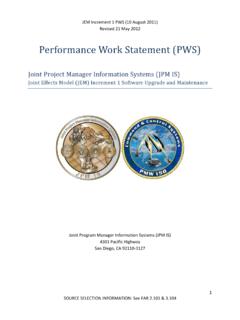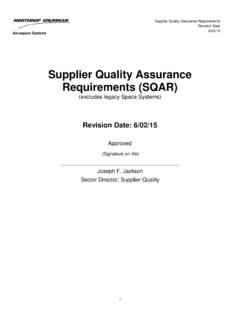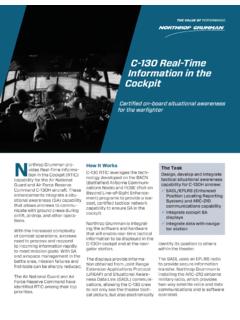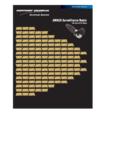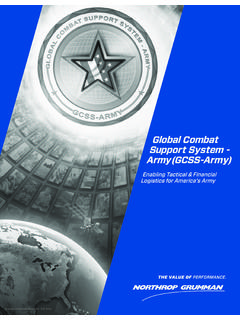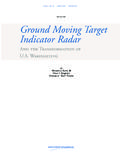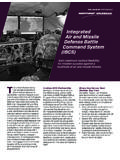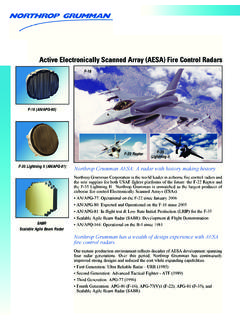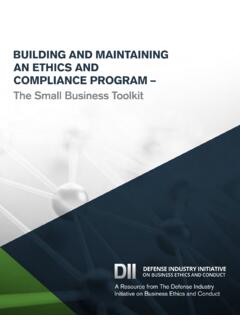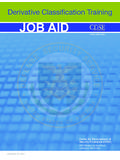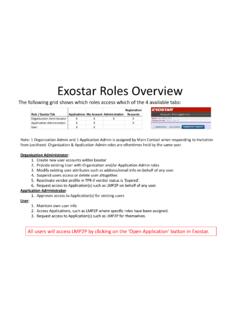Transcription of My Purchase Orders - Northrop Grumman
1 1 New Url: Use your existing credentials to access the My Purchase Orders (MyPO) application: Northrop Grumman issued User ID and Password Digital cert (Exostar cert, DoD CAC card, etc.) If this is your first time logging in you will be required to accept NGC s Trading Partner Agreement (TPA). MyPO supports IE11 and higher, Firefox 2014 versions and higher, and Chrome. for questions/inquires. Announcements related to MyPO can be viewed by clicking on Microphone. Helpful Links provides additional Download Icon to download Excel file of documents that have been processed during current session. Downloads an Excel spreadsheet that can be viewed/ Download this PO to download Excel file of document that is being viewed. Downloads an Excel spreadsheet that can be viewed/ Purchase Orders (MyPO) Supplier Training Quick Start Guide Qu 2 For users who have access to multiple Northrop Grumman Vendor / DCMA* numbers, use the dropdown to select the specific Vendor / DCMA* number you want to view.
2 The pull down contains only Vendor / DCMA* numbers you are allowed to view. Click on History to view status of previously processed documents. Click View Responses to see previously processed information. Shows Status, Acceptances or Rejections and Comments. Click on Archive to view documents older than 5 years. Click on Search to search for documents by Last 7 Days, 30 Days, 90 Days, Last Year, All, or Date Range. Archived documents can be searched by moving button to Yes. Modify the view of the columns by clicking on icon. Click on the document you wish to view. Bolded documents have not been viewed previously. Unbolded documents have been previously viewed. PO / CO or RFQ* documents can be saved or printed. Save and print feature use standard PDF and Windows functionality. Note: You will need Adobe PDF reader to view Purchase order /Change.
3 It is free and can be downloaded at Adobe Reader. 3 Select a PO/CO. Click on Accept or Reject. Accept: Click the Accept button and complete required information, including optional comments. Accepting the PO / CO will move the document from your Inbox to your History box. Reject: Click reject button and complete required information. For rejected PO/COs, comments are mandatory. Rejecting the PO / CO will move the document from your Inbox to your History box. Click desired PO/CO. Click Attachments. Click on the document you want to view/print/save. Search by PO/CO. Click on Date Change. Note: This does not affect the PO statistical delivery/contract dates. The cognizant NGC buyer will notify you if proposed date change is acceptable.
4 Modify the open quantity plus/or date for the desired line item. If a new Delivery Date is entered select a Delay Code from the drop down list and add Comments click Submit then OK when the Pop-up message displays. Close when complete. Select PO/CO and click on PO Activity. PO Activity shows receipts, invoices and payments when available. Display Activity for POs/COs. *Only Applies to Aerospace Systems Sectors **Does not apply to all Sectors Updated 03/22/2017