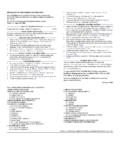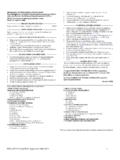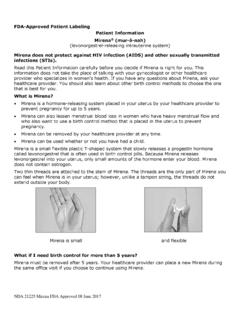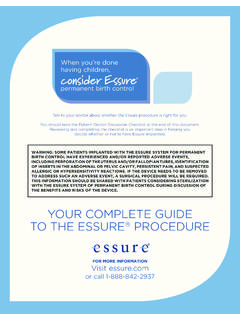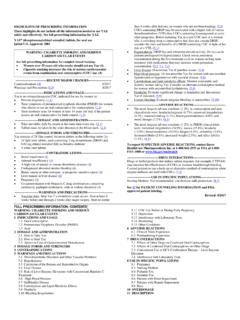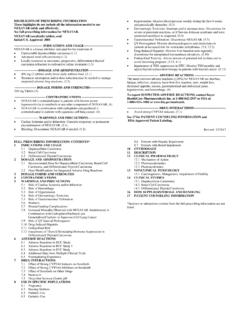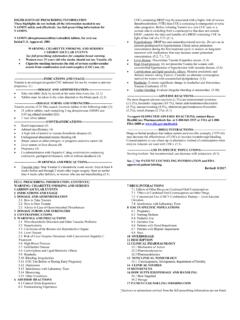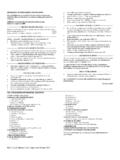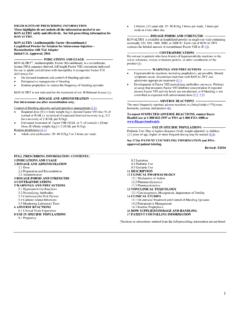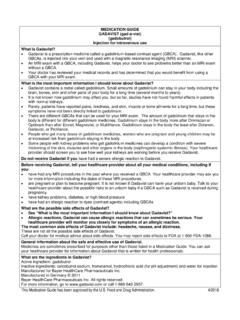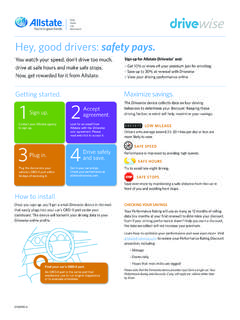Transcription of myBETAapp™ Instructions for Use - Bayer HealthCare
1 1 mybetaapp Instructions for Use Contents 1 Overview of mybetaapp .. 1 2 mybetaapp User Interface .. 2 3 Installing mybetaapp .. 3 4 Launch and Configuring 3 Launching mybetaapp .. 3 Registering for a mybetaapp Account .. 4 Logging in to mybetaapp .. 5 Configuring mybetaapp .. 6 5 Connecting BETACONNECT Autoinjector to mybetaapp .. 11 6 Determining when an Injection is Scheduled .. 12 7 Finding the Injection Site for a Scheduled Injection .. 15 8 Recording an Injection Manually .. 15 9 Recording an Injection with a BETACONNECT Autoinjector .. 17 10 Logging Out of mybetaapp .. 18 11 Troubleshooting and Frequently Asked Questions .. 18 1 Overview of mybetaapp mybetaapp is designed to assist you with managing your injections. It provides you with tools to record injection information and a calendar of your scheduled injections. mybetaapp includes the following features and functions: 1.
2 Display scheduled injections according to the injection routine, , one injection every other day. 2. Display suggested injection sites on the body, based on the injection sites shown in the full Prescribing Information for BETASERON (interferon beta-1b). 3. Display a monthly calendar of recorded, missed, and scheduled injections. 4. Connect to BETACONNECT autoinjector via Bluetooth, and transfer injection data recorded with the autoinjector. These injections will be displayed in the CALENDAR and INJECTIONS views. 5. Send a notice to record injection data to you via push notifications to your smartphone or mobile device. 6. Record indicators of health and wellness and summary of the information in a chart, for your personal use. 7. Allow you to share your injection history information with a BETA Nurse and your HealthCare professional team, such as your doctor and your pharmacist.
3 8. Allows you to receive in-app messages from a BETA Nurse. 9. Export of injection history as a PDF document or as a CSV (comma separated value) file. This enables you to download and print out a copy of your injection history. 10. Receive information messages from the mybetaapp administrator. The notice from mybetaapp to record injection data is independent of the injection reminder feature found on the BETACONNECT autoinjector. If you have the injection reminder switch enabled on your BETACONNECT autoinjector, you may get a reminder from the BETACONNECT autoinjector and a notice to record injection data from mybetaapp , at different times. Make sure that you only take your medication as prescribed by your physician. 2 You must have an active internet connection to use mybetaapp . You do not need an internet connection to use the BETACONNECT autoinjector. To protect your phone and tablet running mybetaapp , please ensure it is always up-to-date with the latest security updates.
4 2 mybetaapp User Interface 1. Colors: mybetaapp uses different colors and symbols in a consistent manner throughout the app: mybetaapp uses three colors to represent injection activity: Green indicates a recorded injection Red indicates an injection not recorded Blue indicates a scheduled injection For example, you may see a diagram of the body showing various injection sites. The green color indicates sites where injections were recorded; the blue color indicates where injections are scheduled. 2. Icons: mybetaapp uses icons to indicate important functions. For example, the icon always represents help or a legend describing what you see on the current screen. 3. Buttons: The primary buttons in mybetaapp are blue, with white text. 4. Menu: The main screens in mybetaapp are accessed via the MENU. 3 The MENU is hidden by default. Tap the icon in the top left corner of the screen to reveal the MENU.
5 To hide the MENU, tap on the icon again. 3 Installing mybetaapp To use mybetaapp , you must first install it on your mobile device. You can find the latest information about obtaining mybetaapp for your system at Find a link for the app on or download and install the app from the Apple App Store (Apple iOS devices) or Google Play (Google Android devices). You should always use the newest version of mybetaapp . If a newer version is available, you will be asked to update or repeat the installation to install the newest version. Do not delete the current version you have on your mobile device. Keep the current version and update it by downloading the most recent version. 4 Launch and Configuring mybetaapp Launching mybetaapp After you have installed mybetaapp on your mobile device, you must launch the app to access its features. Look for the mybetaapp icon. 4 Find and tap the mybetaapp icon on your screen to launch mybetaapp .
6 Registering for a mybetaapp Account To use mybetaapp , you must log in with a user account and password. If you do not already have an account, you can register for one the first time you launch mybetaapp on your mobile device. 1. When prompted to log in, select Create New Account just below the login area. 5 2. You will be prompted to enter a code from your BETASERON drug packaging to continue the registration process. Please have a package of BETASERON handy when setting up the app. 3. Provide the details requested on the registration screen. These details include your name, email address, a password that you will use to keep your account secure, and other contact information. You will receive an email to the email address you used for registration. It may take up to one (1) hour to receive the email message. You must select the link in the email message to activate your account.
7 Until you do this, your account will not be active and you will not be able to use mybetaapp . Logging in to mybetaapp To log in to mybetaapp , enter the email address and password you provided while registering. If you do not provide a valid email address or password, mybetaapp will display an error message. You may re-enter the email address and password. If you do not remember the password you used to set up your account, you may reset your password on the login screen. Refer to the Frequently Asked Questions for more details. You must enter your email address and password at every login for security reasons. However, you can decide to let mybetaapp remember your login for 90 days if you prefer that. Refer to the Frequently Asked Questions for more details. When you log into mybetaapp you may be prompted to read and accept a disclaimer, product safety information, or other content before you can proceed.
8 6 Configuring mybetaapp When you log into mybetaapp for the first time, you will be presented with options to personalize your app experience. If you later wish to change your settings, you may do so using the SETTINGS screen. Follow the on-screen prompts to configure mybetaapp . Options that you can configure include: Time Zone Select Time Zone to set your time zone. The time zone you specify is used to send you a notice to record injection data at the correct time and to show recorded injections in local time. Remember to update the time zone when you travel. Select Save to store your settings. 7 Injection Scheduling Select Injection Scheduling to customize mybetaapp to your injection schedule and details. Setting Your Injection Schedule To provide you with an accurate calendar of scheduled injections, mybetaapp must know when you last injected or when you plan to inject.
9 mybetaapp will schedule one injection every other day. If you have already started taking your injections, select Yes when prompted: 1. Select Last Injection Date to select the date of your last injection. 2. Select your last injection site on the body diagram. a) Use the Show Front View button to show the front or Show Back View to show back of the body diagram. b) Select the region of the body containing your last injection site. c) In the enlarged portion of the diagram, select your last injection site. When you click or tap it, it will change to a green circle with white check mark (). This indicates that you have selected it as your last injection site. d) When you have finished selecting your last injection site, select Done. If you have not started taking your injections, select No when prompted and then select the date of your first injection. Adjusting Next Injection Site Suggestion By default, all injection sites shown in the BETASERON prescribing information are included.
10 8 To adjust the sites that are included in your next injection site suggestion: 1. Select Yes when asked, Do you want to customize your injection sites? 2. Use the Show Front View button to show the front or Show Back View to show back of the body diagram. 3. Select a region of the body containing the site or sites you wish to modify. 4. In the enlarged portion of the diagram, select a site you wish to change. When you click or tap it, it will change color as: Green with white check mark: The site will be included in the injection suggestions. Red with white X: Not included, this site will not be suggested. 5. When you have finished adjusting the sites in that region of the body, select Done. 6. Repeat for each region of the body for which you wish to customize the included suggested injection sites. You must include a minimum of two injection sites in your injection site suggestions.