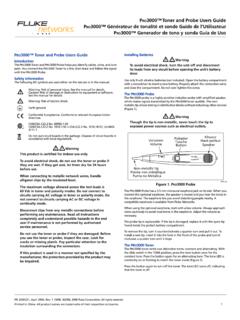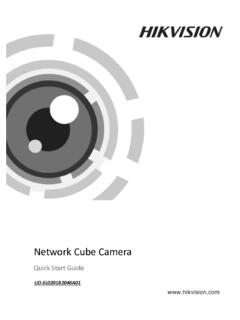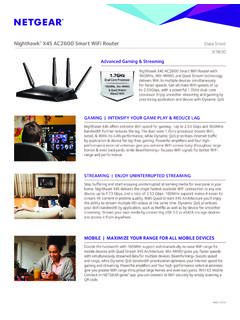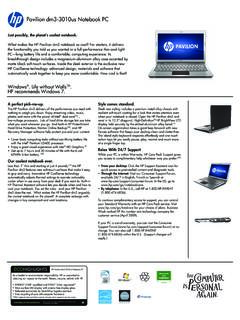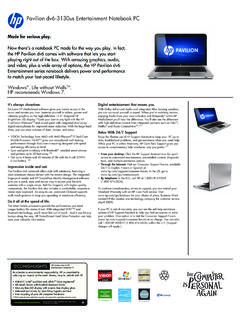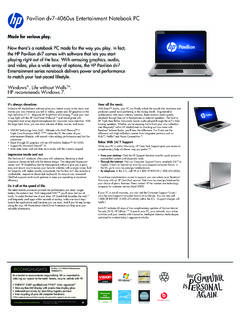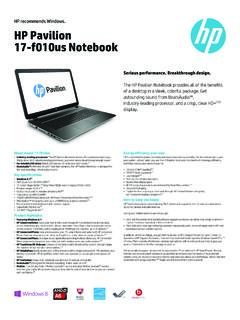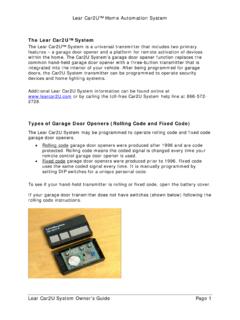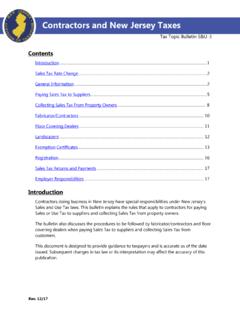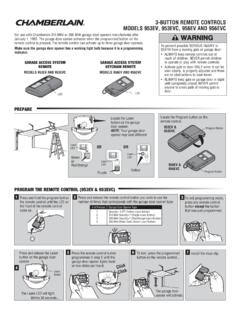Transcription of MYQ-G0301, MYQ-G0301C, MYQ-G0301D, MYQ-G0301LA …
1 Smart garage HubManualSmart garage HubManualMYQ-G0301 MYQ-G0301 CMYQ-G0301D MYQ-G0301 LAbyBefore You Start ..next pageAbout Your MyQ App ..6 Troubleshooting ..9 Warranty ..15 Appendix ..16 Locating the Learn or program button on your garage door opener ..17 More on installation of the hub and door sensor ..22- 2 -Read instructions thoroughly BEFORE using this product with residential door openers, this product must be used only with door openers manufactured after 1993 that utilize photoelectric sensors . The photoelectric sensors are always located on or near the bottom of the door track .Before you start, you MUST A router with 2 .4 GHz Wi-Fi frequency Router configured with B/G/N Router within 50 ft. of the MyQ Smart garage Hub Mobile phone connected to your home Wi-Fi network Home Wi-Fi network password Latest version of the MyQ App Compatible garage door opener (see page 16) Locate program or learn button on the garage door opener, see the Appendix on page 17 for more details.
2 To reduce the risk of SEVERE INJURY to persons: DO NOT enable the MyQ Smart garage Hub if operating either one-piece or swinging be enabled ONLY on a sectional You StartWARNING: This product can expose you to chemicals including lead, which are known to the State of California to cause cancer or birth defects or other reproductive harm . For more information go to Learn Button- 3 -Make sure your mobile phone is connected to your Wi-Fi network . Hold the mobile phone near where you plan to install the MyQ Smart garage Hub .If you see:Wi-Fi signal is strong. You re all set! Proceed to next step .Wi-Fi signal is weak. The MyQ Smart garage Hub may not connect to your Wi-Fi network . If it doesn t connect, try one of the options below . No Wi-Fi signal. Try one of the following options: Move your router closer to the garage to minimize interference fromwalls and other objects . Buy a Wi-Fi range extender.
3 Need more help? Watch the video on How to test your Wi-Fi Signal Strength before setting up your MyQ product . Go to MyQ Smart garage Hub mounting areaCheck Your Wi-Fi Signal- 4 -MyQ Smart garage HubDoor SensorHardware for Door Sensor (5/32 x 3/4 screws)Warning Label (not shown)Hardware for MyQ Smart garage Hub (5/32 x 1-1/2 screws)What s in the BoxMounting BracketPower AdapterFastening Strips for Door Sensor- 5 -Get to Know Your MyQ Smart GarageBlue LEDP ower and Settings indicator buttonGreen LEDWi-Fi connection indicator buttonMyQ Smart garage HubYellow LEDL ightcomes on when you open or close the door .Red LEDP ower and Settings indicator buttonButton 2 Button 1 Gear ButtonSettings buttonTest ButtonDoor Sensor- 6 -How It All WorksThe MyQ Smart garage Hub communicates between your garage door opener and your mobile phone, letting you check the status of your door and operate it remotely from anywhere.
4 The MyQ App connects with MyQ cloud and the hub, which receives information from the door sensor and the opener and sends the information back to your mobile phone .- 7 -Set Up a MyQ AccountNext, you ll need to set up your account and log in. Already have an account? Log in and get you get too far you ll need to check a few things . Make sure your garage door is clear of obstructions . You ll need the model and brand of your garage door opener . TIPS: Select Remember Me if you want the MyQ App to remember your email address and password. You can change the security settings within the MyQ App by tapping the menu bar in the top-left corner and then your name on the bottom-left to access your 7 -Let s get started. First, download the MyQ App. - 8 -Follow the App StepsThe MyQ App will guide you through installing and connecting your MyQ Smart garage MyQ App will show you how to: Connect the Hub Pair the Door Sensor Pair the Hub to your garage Door Opener Install the Hub Install the Door SensorCongratulations!
5 Installation of your MyQ Smart garage Hub is now 9 -NoNoNoTroubleshooting To watch videos on how to install the MyQ Smart garage Hub, go to you able to create an account?Did you check that your email and password were entered correctly?Did you check your Junk folder for the activation email?Did you have a different issue?Do you still have a solid green LED?Do I have the correct door sensor for my Smart garage Hub?If you re still experiencing difficulty connecting your Smart garage Hub, Click Here to go to the expanded Troubleshooting section .Is your home network online?When pressing the test button on the door sensor, did the sensor LED blink and hub beep?Is your garage door opener compatible with MyQ?Make sure the correct remote has been learned .If you have reset your router, have you allowed enough time for it to come back online?Is your Smart garage Hub within 50 feet of the router?
6 Were you able to get the Wi-Fi Hub online with a solid green LED?Were you able to program the opener to the hub, thus able to control the garage door to open and close?Did you have a different issue?YesYesYesYes- 10 -Error messages: When I attempt to log into my account, I get the error The user is locked out. (207), how do I unlock my account? The account is locked out if you have entered your password incorrectly too many times . To resolve: 1 . Tap Forgot Password 2 . Enter the email address you used to create the MyQ account . You will receive an email containing a new generic password . NOTE: If you didn t receive an email, check the Junk or Spam filter. 3 . Log in to your MyQ account with your Account Email and the new generic password .NOTE: The new generic password remains valid until you change it. 4 . Tap the Menu in top-left corner, select your name in bottom-left corner, and change your password to a specific and confidential attempt to add my serial number to my account, I get the error That device is on another user s account.
7 Unable to add (310), how do I resolve this issue? This error means that the MyQ Smart garage Hub has been added to another MyQ account . To resolve this issue, you need to perform a factory reset to default settings on the MyQ Smart garage Hub (see below) . TroubleshootingConnectivityWhen I attempt to connect the MyQ Smart garage Hub to my Wi-Fi network, why don t I get a solid green LED light? When attempting to connect to your Wi-Fi network the LED lights on your MyQ Smart garage Hub will go through a sequence of LED light flashes before it goes solid green . The LED illumination pattern indicates the type of issue . Check what the LED lights are doing and follow the steps indicated . Goes back to flashing blue (failed to connect to home network) Verify you are on a 2 .4G network and your Wi-Fi password is correct before attempting to reconnect .- 11 -TroubleshootingConnectivity (cont.)
8 Flashing blue and green (connected to network but not online) Power cycle your router . Check Wi-Fi signal where the MyQ Smart garage Hub is located . Check any non-default router settings .Make sure your network is not hidden . Ensure DHCP is enabled. Router has enabled and B/G/N enabled . If these do not solve your issue, perform a factory reset on the MyQ Smart garage Hub . Reset to Factory Default IMPORTANT NOTE: Resetting the MyQ Smart garage Hub to factory default erases the Wi-Fi settings, erases door sensors, and removes the MyQ Smart garage Hub from the currently paired MyQ account. 1 . Press and hold the Settings button until the blue LED blinks (about 10 seconds) then release . 2 . Press and hold Settings button again until the MyQ Smart garage Hub beeps . The MyQ Smart garage Hub is set to factory default .The LED on my Smart garage Hub remains steadily blue: 1.
9 Unplug power to your Smart garage Hub and plug it back in. The LED light should go to a blinking blue, this indicates it s ready to connect to your home Wi-Fi network . 2 . If it s not blinking blue, press and hold the Settings Gear Button button until the LED goes to a blinking blue . 3 . Turn off the feature in your mobile device settings to automatically switch between Wi-Fi and mobile data .The LED on my Smart garage Hub is flashing green: Power cycle your router, ensuring the internet comes back online . Check your router ports (TCP/UDP port 8883).Settings Button- 12 -TroubleshootingDoor SensorWhen attempting to pair my garage door opener to the MyQ Smart garage Hub, why doesn t the door move? When you are not able to pair your garage door opener and MyQ Smart garage Hub there are a couple things to check for. You need to confirm that you are adding a compatible garage door opener and that the door sensor is working properly.
10 Once you have confirmed that your garage door opener is compatible (see Appendix for compatible garage door openers), test your door sensor . When I press the test button in the door sensor, why doesn t the red LED blink? 1 . Make sure you remove the pull tab from the door sensor . 2 . Debris may be present on the battery . Open the door sensor by pressing the button on the bottom and pulling the front cover off . 3 . Slide the battery out to make sure that the pull tab didn t break off under the battery or that there is no residue on the battery. After you confirm put the battery back in . 4 . Close the door sensor and press the test button, if the LED still doesn t come on replace the battery . If the LED blinks, install the door sensor to the top section of your garage door. The battery is a 3V Lithium battery size CR2450. Door sensor test: Press the test button on the door sensor.