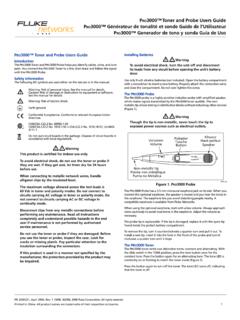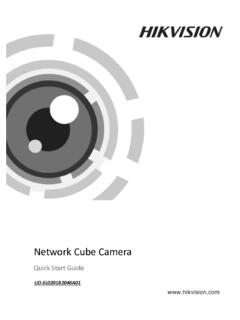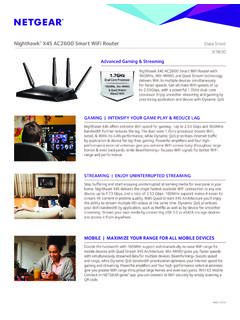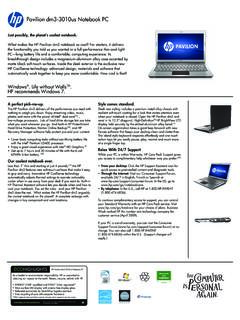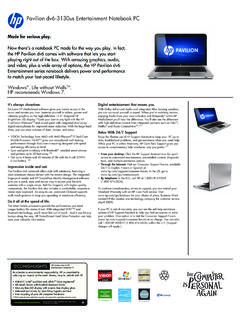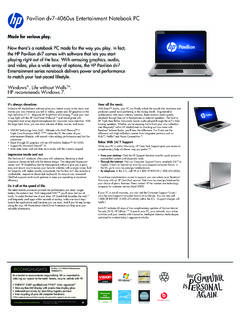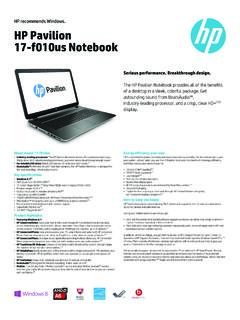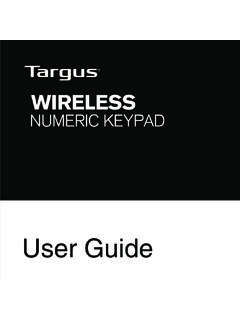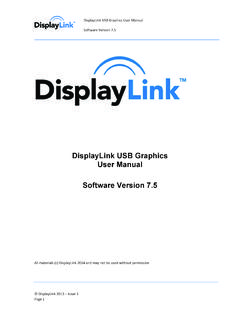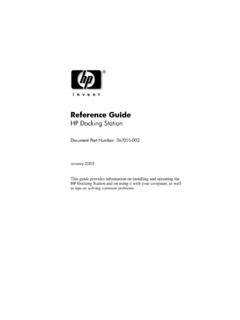Transcription of Targus ThumbPad™ Portable Keyboard for Palm™ …
1 BRUSSELS HANNOVER BARCELONA TOKYO MILANO AMSTERDAM SINGAPORE LONDON PARIS NEW YORK LOS ANGELES TORONTO HONG KONG SYDNEYT argus thumbpad Portable Keyboard for Palm m125 user S GUIDEM aking Your Mobile Life Your Mobile Life our Web site at: and specifications are subject to change without notice. 2002 Targus Portable KeyboardCongratulations on your purchase of the Targus thumbpad Portable Keyboard . The thumbpad is a convenient and ultra- Portable Keyboard for your mobile the thumbpad Keyboard you can: Enter text directly into your mobile computer. Use the function (Fn) keys to quickly execute commands and options. Use the cursor and space keys to play games on your mobile computer.
2 Take a Keyboard with you whenever you travel with your mobile addition to this user s guide , this package contains the Targus thumbpad Portable Keyboard and the Keyboard driver software Portable Keyboard3 Installing the Keyboard DriverBefore installing the driver software for the thumbpad Keyboard , make sure that: You synchronize your mobile computer to back up your files. You disable any previously installed Keyboard software. Your mobile computer has at least 24K bytes of free Operating SystemsTo install the driver for the thumbpad Keyboard on a computer with the Windows 95/98/Me/2000 or Windows NT operating system, do the following:1 Insert the Keyboard driver software CD into your computer s CD-ROM Start, Run, then enter D:\ (where D: is the path of your CD-ROM drive) and then click Portable Keyboard4 The Install Tool program then installs the driver software.
3 When installation is complete, the Install Tool window Install Tool window3 Click exit the Install Tool program, click your mobile computer to your desktop or notebook computer and synchronize to copy the Keyboard driver to your mobile Portable Keyboard5 After synchronization, the thumbpad Keyboard icon appears in the Applications screen on your mobile complete installation, reset your mobile Operating SystemTo install the driver software for the thumbpad Keyboard on a computer with the Macintosh or greater operating system, do the following:1 Exit all active programs, including those in the Startup folder, and disable any virus-scanning the Keyboard driver software CD into your computer s CD-ROM thumbpad Keyboard application folder is added to your : You may find it more convenient to drag the file into the folder where you store your mobile computer applications, such as the Add-on the file to launch the Install Tool automatically begins.
4 When it is complete, you regain control of the Install Tool Portable Keyboard64 Click exit the Install Tool program, click your mobile computer to your desktop or notebook computer and synchronize to copy the Keyboard driver to your mobile synchronization, the thumbpad Keyboard icon appears in the Applications screen on your mobile complete installation, reset your mobile the Keyboard to Your Mobile ComputerAfter installing the Keyboard driver, you can connect the thumbpad Keyboard to your mobile computer. To do this:1 Turn off your mobile computer (if it s turned on).2 Hold your mobile computer in one hand and the thumbpad Keyboard in your other Portable Keyboard7 Holding your mobile computer and the thumbpad keyboard3 Align your mobile computer with the Keyboard connector, located at the top of the thumbpad your mobile computer with the Keyboard connectorKeyboardconnectorThumbPad Portable Keyboard84 Gently slide your mobile computer into the Keyboard connector until you hear a click.
5 When you connect the thumbpad Keyboard to your mobile computer, your computer automatically turns on and you can begin : Always use the Keyboard connector as a guide when connecting and disconnecting your mobile computer to avoid possible damage to your device or the thumbpad the thumbpad KeyboardTo disconnect the Keyboard from your mobile computer:1 Turn off your mobile computer (if it s turned on).2 Gently pull your mobile computer away from the thumbpad Keyboard and slide it out of the Keyboard : Avoid pressing any keys on the thumbpad Keyboard when disconnecting it from your mobile computer, as doing so may cause the key to stop Portable Keyboard9 Using the thumbpad KeyboardTyping Keyboard ShortcutsThe following table details the key sequences you can use to access options and additional characters, and to issue commands to your mobile computer from the thumbpad use these key sequences, hold down either the Ctrl, Fn, or Shift key (as indicated) and then tap the second key listed in the table for the desired result.
6 US/UK Version Keyboard Combinations Key SequenceResult1 Shift + any keyEnters uppercase character2 CapsToggles between all upper or lowercase characters3 Fn + any keyActivates blue symbol on a key4 Fn + CapsConstant use of all blue symbols5 Shift + Highlights line of text above cursor6 Shift + Highlights line of text below cursor7 Shift + Highlights character right of cursor8 Shift + Highlights character left of cursorThumbPad Portable Keyboard109 Fn + BackSpaceDel10Fn + Ta b11 Ctrl + XCuts selected text12 Ctrl + CCopies selected text13 Ctrl + SSelects all text14 Ctrl + DDeletes selected text15 Ctrl + PPastes cut or copied text16 Ctrl + UUndoes last command17 Shift + SPACEA ctivates the Hot Key menu18 Fn + Shift + key(at the same time)Emulates the command function19 Shift + EnterMoves cursor to next column in Address book20 Ctrl + EnterMoves cursor to previous column in Address book21 Ctrl + Q, then release and type A, E, I, O, U, or YAcute accent: , , , , , 22 Ctrl + W, then release and type A, E, I, O, or UGrave accent: , , , , 23 Ctrl + E, then release and type A, E, I, O, or UCircumflex: , , , , 24 Ctrl + R, then release and type A, N, or OTilde: , , 25 Ctrl + T, then release and type A, E, I, O, U, or YDiaeresis (Umlaut): , , , , , 26 Ctrl + Y, then release and type ANordic A-ring.
7 Key SequenceResult thumbpad Portable Keyboard11 Customizing the Keyboard OptionsAfter installing the Keyboard driver on your mobile computer, you can customize its options through the thumbpad Keyboard application. To do this:1 Turn on your mobile the Applications Applications screen Applications screen3 Tap the thumbpad Portable Keyboard12 The thumbpad Keyboard configuration screen thumbpad Keyboard configuration screenThe available options are: Status which allows the thumbpad Keyboard to work properly. To suspend Keyboard functions, tap the drop-down arrow and select Disable. To use the Keyboard again, tap the drop-down arrow and select Enable. Game Mode which allows you to turn Game Mode on/off and set the action of the cursor and space keys when Game Mode is active.
8 See Activating Game Mode and Customizing Game Settings on page Portable Keyboard13 Enable Keyboard clicks which simulates typewriter clicking sounds when you press keys on the thumbpad hear key clicks, tap Enable Keyboard clicks (places a check mark in the box). To prevent key clicks, tap Enable Keyboard clicks again (makes the check mark disappear). Delay until repeat which allows you to set the length of time before a letter, number or other character begins to repeat when you press and hold a your stylus to move the marker arrow toward Long to increase or away from Long to decrease the length of the delay. Keyboard repeat rate which allows you to set the speed at which a letter, number or other character repeats when you press and hold a your stylus to move the marker arrow toward Fast to increase or away from Fast to decrease the repeat rate.
9 Test Keyboard here: which allows you to test the delay and repeat rate by holding down a letter or number key on the thumbpad Keyboard . The character repeats according to the settings you have chosen. Change and test these settings until you achieve the desired Portable Keyboard14 Activating Game Mode and Customizing Game SettingsWhen Game Mode is active, all keys, except the cursor and space keys, are disabled. This allows you to use the cursor and space keys like a joystick while playing games on your mobile computer. You can also customize the action of cursor and space keys from the Game Setting screen. NOTES: Key commands vary between games. Check the instructions that came with your game to determine which command will provide you with the action you want to Keyboard driver must be enabled in order to use Game ModeTo turn Game Mode on/off:1 From the Applications screen, tap the thumbpad p Game Portable Keyboard15 The thumbpad Keyboard Game Setting screen thumbpad Keyboard Game Setting screen3Ta p On to activate or Off to deactivate Game customize Game Settings:1 From the Game Setting screen, choose the key you want to assign, then tap on the drop-down the action you want performed when the key is pressed in Game Mode.
10 For example, if the game you are playing defines the Date button on your mobile computer as jump, you can customize any cursor or space key to simulate the Date button thumbpad Portable Keyboard16and that key will perform the jump action when pressed in Game steps 1 and 2 to assign actions to other save your changes and close the window, tap Done. To reset the Game Settings to the factory preset values, click : When Game Mode is on, your mobile computer will only respond to the cursor and space keys on the thumbpad Keyboard . To restore normal operation, turn off Game should I do when I type on the Keyboard and nothing happens? Check that your mobile computer is charged. Make sure that your mobile computer is firmly connected to the thumbpad Keyboard .