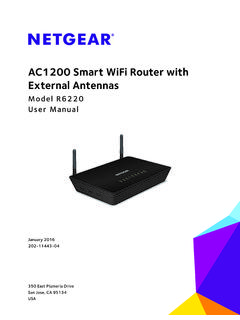Transcription of N300 Wireless ADSL2+ Modem Router …
1 n300 Wireless adsl2 + Modem Router dgn2200v3 . User Manual October 2013. 202-10870-04. 350 East Plumeria Drive San Jose, CA 95134. USA. n300 Wireless adsl2 + Modem Router dgn2200v3 . Support Thank you for selecting NETGEAR products. After installing your device, locate the serial number on the label of your product and use it to register your product at You must register your product before you can use NETGEAR telephone support. NETGEAR recommends registering your product through the NETGEAR website. For product updates and web support, visit Phone (US & Canada only): 1-888-NETGEAR. Phone (Other Countries): Check the list of phone numbers at Trademarks NETGEAR, the NETGEAR logo, and Connect with Innovation are trademarks and/or registered trademarks of NETGEAR, Inc. and/or its subsidiaries in the United States and/or other countries. Information is subject to change without notice.
2 NETGEAR, Inc. All rights reserved. 2. Contents Chapter 1 Hardware Setup Unpack Your Modem Router .. 8. Hardware Features.. 8. Label.. 8. Back Panel .. 9. Front Panel .. 9. Modem Router Stand .. 11. Position Your Modem Router .. 11. ADSL Microfilters .. 12. One-Line ADSL Microfilter .. 12. Two-Line ADSL Microfilter .. 13. Summary .. 13. Cable Your Modem Router .. 13. Verify the Cabling .. 16. Chapter 2 Getting Started with NETGEAR genie Modem Router Setup Preparation .. 18. Use Standard TCP/IP Properties for DHCP .. 18. Gather ISP Information.. 18. Wireless Devices and Security Settings .. 18. Types of Logins and Access.. 18. NETGEAR genie Setup .. 19. Use NETGEAR genie after Installation.. 20. Upgrade the Firmware .. 21. Dashboard (Basic Home Screen).. 21. Join Your Wireless Network .. 22. Manual Method.. 22. Wi-Fi Protected Setup (WPS) Method.
3 22. NETGEAR genie App and Mobile genie App .. 23. Chapter 3 NETGEAR genie Basic Settings Basic Home Screen .. 25. Internet Setup .. 25. Internet Setup Screen Fields .. 26. Attached Devices .. 28. Parental Controls .. 29. ReadySHARE USB Storage.. 31. Basic Wireless Settings .. 32. Wireless Settings Screen Fields.. 33. 3. n300 Wireless adsl2 + Modem Router dgn2200v3 . Change WPA Security Option and Passphrase .. 34. Guest Networks .. 35. Guest Network Wireless Security Options .. 36. Chapter 4 NETGEAR genie Advanced Home NETGEAR genie Advanced Home Screen .. 38. Setup Wizard .. 38. WPS Wizard .. 39. Setup Menu .. 40. WAN Setup.. 41. Default DMZ Server .. 42. Change the MTU Size .. 42. LAN Setup .. 44. LAN Setup Screen Settings .. 45. Use the Modem Router as a DHCP Server .. 46. Address Reservation .. 46. Quality of Service (QoS) Setup .. 47.
4 Chapter 5 USB Storage USB Drive Requirements .. 52. ReadySHARE Access .. 52. File-Sharing Scenarios .. 52. Basic Settings.. 54. Add or Edit a Network Folder .. 55. USB Storage Advanced Settings .. 56. Safely Remove a USB Drive .. 57. Media Server Settings .. 58. Specify Approved USB Devices .. 58. Connect to the USB Drive from a Remote Computer.. 59. Access the Modem Router 's USB Drive Remotely Using FTP.. 59. Chapter 6 Security Keyword Blocking of HTTP Traffic .. 61. Firewall Rules to Control Network Access .. 62. Set Up Firewall Rules .. 62. Port Triggering to Open Incoming Ports.. 63. Port Forwarding to Permit External Host Communications .. 64. How Port Forwarding Differs from Port Triggering .. 65. Set Up Port Forwarding to Local Servers.. 65. Add a Custom Service .. 66. Edit or Delete a Port Forwarding Entry.. 67. Set Up Port Triggering.
5 67. Schedule Blocking .. 69. Security Event Email Notifications .. 70. 4. n300 Wireless adsl2 + Modem Router dgn2200v3 . Chapter 7 Administration Upgrade the Modem Router Firmware ..73. View Router Status.. 74. Router Information ..74. Internet Port .. 74. Wireless Settings ( GHz) ..76. View Logs of Web Access or Attempted Web Access ..77. Manage the Configuration File ..78. Back Up Settings .. 78. Restore Configuration Settings..78. Erase .. 78. Set Password .. 79. Password Recovery ..79. Chapter 8 Advanced Settings Advanced Wireless Settings..81. Restrict Wireless Access by MAC Address ..82. Wireless Repeating Function (WDS) ..83. Wireless Repeating Function ..84. Set Up the Base Station ..85. Set Up a Repeater Unit..85. Dynamic DNS .. 86. Static Routes .. 87. Remote Management ..89. USB Settings .. 90. Universal Plug and Play ..90. IPv6.
6 91. Traffic Meter .. 92. Change the Device Mode ..93. Chapter 9 Virtual Private Networking Overview of VPN Configuration ..95. Client-to-Gateway VPN Tunnels..95. Gateway-to-Gateway VPN Tunnels ..95. Plan a VPN .. 96. VPN Tunnel Configuration ..97. Set Up a Client-to-Gateway VPN Configuration ..98. Step 1: Configure the Gateway-to-Client VPN Tunnel ..98. Step 2: Configure the NETGEAR ProSafe VPN Client..101. Set Up a Gateway-to-Gateway VPN Configuration ..108. VPN Tunnel Control ..112. Activate a VPN Tunnel ..112. Verify the Status of a VPN Tunnel ..114. Deactivate a VPN Tunnel ..115. Delete a VPN Tunnel ..116. Set Up VPN Tunnels in Special Circumstances ..116. 5. n300 Wireless adsl2 + Modem Router dgn2200v3 . Use Auto Policy to Configure VPN Tunnels .. 116. Use Manual Policy to Configure VPN Tunnels .. 123. Chapter 10 Troubleshooting Troubleshooting with the LEDs.
7 126. Power LED Is Off .. 126. Power LED Is Red .. 126. LAN LED Is Off .. 127. Cannot Log In to the Modem Router .. 127. Troubleshooting the Internet Connection .. 128. ADSL Link.. 128. Internet LED Is Red .. 129. Obtaining an Internet IP Address .. 129. Troubleshooting PPPoE or PPPoA .. 129. Troubleshooting Internet Browsing.. 130. TCP/IP Network Not Responding.. 130. Test the LAN Path to Your Modem Router .. 130. Test the Path from Your Computer to a Remote Device .. 131. Changes Not Saved .. 132. Incorrect Date or Time .. 132. Appendix A Supplemental Information Factory Settings .. 134. Specifications .. 136.. 136. Appendix B VPN Configuration Configuration Profile.. 138. Step-by-Step Configuration .. 138. Modem Router with FQDN to Gateway B .. 141. Configuration Profile .. 141. Step-by-Step Configuration .. 142. Configuration Summary (Telecommuter Example).
8 145. Setting Up Client-to-Gateway VPN Configuration .. 146. Step 1: Configure Gateway A ( Router at the Main Office) .. 146. Step 2: Configure Gateway B ( Router at the Regional Office) .. 147. Monitoring the VPN Tunnel .. 153. Viewing the VPN Router 's VPN Status and Log Information .. 154. Appendix C Notification of Compliance Index 6. 1. Hardware Setup Get t ing to kno w yo ur m odem r out er 1. The n300 Wireless adsl2 + Modem Router dgn2200v3 provides you with an easy and secure way to set up a Wireless home network with fast access to the Internet over a high-speed digital subscriber line (DSL). It has a built-in DSL Modem , is compatible with all major DSL Internet service providers, lets you block unsafe Internet content and applications, and protects the devices (computers, gaming consoles, and so on) that you connect to your home network.
9 If you have not already set up your new Modem Router using the installation guide that comes in the box, this chapter walks you through the hardware setup. Chapter 2, Getting Started with NETGEAR genie, explains how to set up your Internet connection. This chapter contains the following sections: Unpack Your Modem Router Hardware Features Position Your Modem Router ADSL Microfilters Cable Your Modem Router Verify the Cabling For more information about the topics covered in this manual, visit the support website at If you want instructions about how to wall-mount your Router , see Wall-Mount Your Router at 7. n300 Wireless adsl2 + Modem Router dgn2200v3 . Unpack Your Modem Router Your box should contain the following items: n300 Wireless adsl2 + Modem Router dgn2200v3 . AC power adapter (plug varies by region). Category 5 (Cat 5) Ethernet cable Telephone cable with RJ-11 connector Microfilters and splitters (quantity and type vary by region).
10 CD with documentation (German only). Installation guide with cabling and Modem Router setup instructions Hardware Features Before you cable your Modem Router , take a moment to become familiar with the label and the front and back panels. Pay particular attention to the LEDs on the front panel. Label The label on the bottom of the Modem Router shows the Restore Factory Settings button, , preset login information, MAC address, and serial number. This device complies with Part 15 of the FCC Rules. Operation is subject to the following two conditions: (1) This device may not cause harmful interference, and (2) this device must accept any interference received, including interference that may cause undesired operation Restore Wi-Fi network name Serial MAC address Factory and password number Settings Figure 1. Label on Modem Router bottom See Factory Settings on page 134 for information about restoring factory settings.