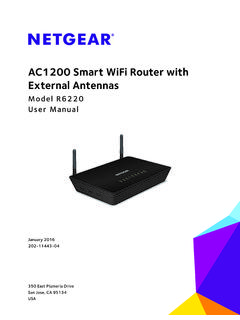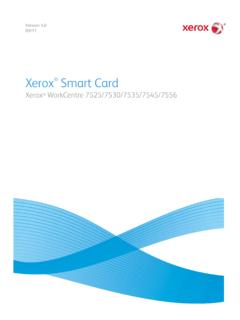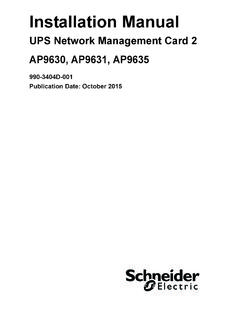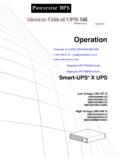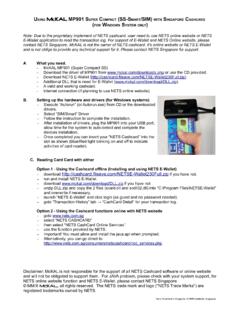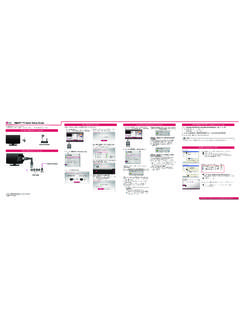Transcription of 2. Now, Configure the Switch with the NETGEAR …
1 Page 1 Friday, July 23, 2010 3:09 PM. Next, Install the NETGEAR Device Manager Utility 3. Connect the Switch to your network. )NSTALLATION 'UIDE ( smart Control Center) on a PC 4. Power on the Switch . 5. Verify that the PC with the smart Control Center utility is on the same subnet NETGEAR ProSafe 24 Port 10/100 PoE smart Switch with 4 Gigabit Uplink as the Switch . Ports FS728 TPv2 1. Insert the Resource CD into your CD drive. 2. Run the Setup program to install the smart Control Center utility. The Start Here Installation Wizard will guide you through the installation. Now, Configure the Switch with the NETGEAR . Device Manager Utility ( smart Control Center). Follow these instructions to set up your smart Switch . Before proceeding with the Next, Connect Your smart Switch in the Correct smart Switch installation, familiarize yourself with the contents of the Resource Order 1. Double-click the smart Control Center icon on your desktop or in CD, especially the reference manuals on your Resource CD.
2 Windows Start menu Programs to run the utility and view this screen. These instructions assume you are using DHCP in your network. If you are using First, Verify Package Contents static IP addressing in your network, Configure the Switch IP address before connecting it to your network. In the absence of a DHCP server, the Switch will default to for its IP address. NETGEAR FS728TP smart Switch Rubber footpads for tabletop installation To Configure the Switch before connecting it to your network: Power cord 1. Set up the PC with a Static IP address in the subnet, and connect the PC to the Switch . Then, use the smart Control Center utility to Configure Rack-mount kit the Switch . Installation guide 2. Connect each PC to an RJ-45 network port on the Switch front panel. smart Switch Resource CD that includes the NETGEAR Device Manager Use category 5 (Cat5) unshielded twisted-pair (UTP) cable terminated with an Utility ( smart Control Center) and FS728TP Series Hardware Installation RJ-45 connector to make these connections.
3 guide . (A link to the online FS728TP Software Administration User's Manual is on the Resource CD.). Warranty/Support Information Card. Then, Prepare to Install Your smart Switch 2. Click Discover to find your Switch in the network. Prepare a PC with an Ethernet adapter and a CD ROM drive. Servers Computers Printers Page 2 Friday, July 23, 2010 3:09 PM. 5. Enter the default password of password in lower case letters and click Login. Make sure the network settings of the computer are correct. The Switch will display the Switch settings main page. Configure the Switch In most cases, computers should be configured to obtain an IP address for your network. Consult the Reference Manual on the Resource CD or the automatically via DHCP. For help with this, refer to the FS728TP Software online help in the Switch for assistance with configuration procedures. Administration Manual; a link to the online Reference Manual is on the After you log in to the Switch , the main Web Access menu displays.
4 Resource CD. If your network uses static IP addresses, be sure the Switch and computer are configured with valid IP addresses. Technical Support Thank you for selecting NETGEAR products. After completing the NETGEAR FS728TP smart Switch setup, locate the serial number on the bottom label of your product, and use it to register your product at Registration is required before you can use our telephone support service. Registration via our website is strongly recommended. The smart Control Center utility finds the Switch and displays its MAC. Address, IP Address, and model number. If you cannot Configure your Switch , For complete DoC please visit the NETGEAR EU Declarations of Conformity verify that the cable connections are secure, that the IP address configuration website at: of the PC is in the same subnet as the Switch , and click the Discover button. Use the configuration menu options to Configure your Switch . 3. Click to select the line displaying the details of your Switch .
5 If there are Go to for product updates and Web support. For multiple switches in your network, be sure to select the one you want to Warranty and Regional Customer Support information, see the Resource CD that Configure . Troubleshooting Tips came with your product. 4. Click Web Browser Access to view the Switch log in screen. Here are some tips for correcting simple problems you may have. Turn on the computer and Switch in the correct sequence. This symbol was placed in accordance with the European Union Directive 2002/96 on the Waste Electrical and Electronic Equipment (the Follow this sequence. Turn off the Switch and computer. First, turn on the WEEE Directive). If disposed of within the European Union, this Switch and wait two minutes. Next, turn on the computer. product should be treated and recycled in accordance with the laws of Make sure the Ethernet cables are securely plugged in. your jurisdiction implementing the WEEE Directive. For each powered on computer connected to the Switch with a securely 2010 by NETGEAR , Inc.
6 All rights reserved. NETGEAR and the NETGEAR logo are registered trademarks of NETGEAR , July 2010 plugged in Ethernet cable, the corresponding smart Switch port status light Inc. in the United States and/or other countries. Other brand and product names are trademarks or registered trademarks of their respective holders. Information is subject to change without notice. will be lit.