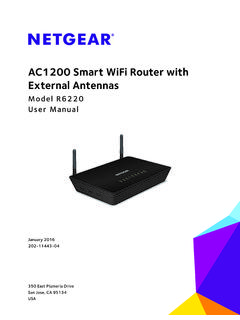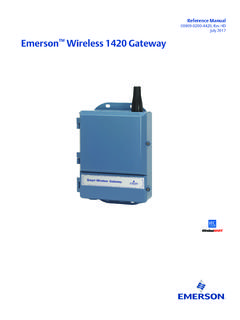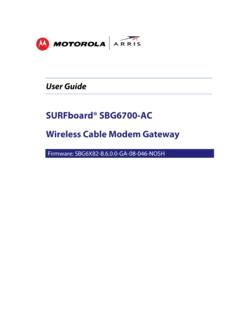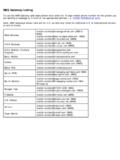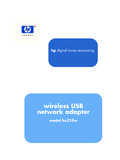Transcription of N300 Wireless ADSL2+ Modem Router …
1 n300 Wireless adsl2 + Modem Router dgn2200v3 . User Manual October 2013. 202-10870-04. 350 East Plumeria Drive San Jose, CA 95134. USA. n300 Wireless adsl2 + Modem Router dgn2200v3 . Support Thank you for selecting NETGEAR products. After installing your device, locate the serial number on the label of your product and use it to register your product at You must register your product before you can use NETGEAR telephone support. NETGEAR recommends registering your product through the NETGEAR website. For product updates and web support, visit Phone (US & Canada only): 1-888-NETGEAR.
2 Phone (Other Countries): Check the list of phone numbers at Trademarks NETGEAR, the NETGEAR logo, and Connect with Innovation are trademarks and/or registered trademarks of NETGEAR, Inc. and/or its subsidiaries in the United States and/or other countries. Information is subject to change without notice. NETGEAR, Inc. All rights reserved. 2. Contents Chapter 1 Hardware Setup Unpack Your Modem Router .. 8. Hardware Features.. 8. Label.. 8. Back Panel .. 9. Front Panel .. 9. Modem Router Stand .. 11. Position Your Modem Router .. 11. ADSL Microfilters.
3 12. One-Line ADSL Microfilter .. 12. Two-Line ADSL Microfilter .. 13. Summary .. 13. Cable Your Modem Router .. 13. Verify the Cabling .. 16. Chapter 2 Getting Started with NETGEAR genie Modem Router Setup Preparation .. 18. Use Standard TCP/IP Properties for DHCP .. 18. Gather ISP Information.. 18. Wireless Devices and Security Settings .. 18. Types of Logins and Access.. 18. NETGEAR genie Setup .. 19. Use NETGEAR genie after Installation.. 20. Upgrade the Firmware .. 21. Dashboard (Basic Home Screen).. 21. Join Your Wireless Network .. 22.
4 Manual Method.. 22. Wi-Fi Protected Setup (WPS) Method .. 22. NETGEAR genie App and Mobile genie App .. 23. Chapter 3 NETGEAR genie Basic Settings Basic Home Screen .. 25. Internet Setup .. 25. Internet Setup Screen Fields .. 26. Attached Devices .. 28. Parental Controls .. 29. ReadySHARE USB Storage.. 31. Basic Wireless Settings .. 32. Wireless Settings Screen Fields.. 33. 3. n300 Wireless adsl2 + Modem Router dgn2200v3 . Change WPA Security Option and Passphrase .. 34. Guest Networks .. 35. Guest Network Wireless Security Options .. 36. Chapter 4 NETGEAR genie Advanced Home NETGEAR genie Advanced Home Screen.
5 38. Setup Wizard .. 38. WPS Wizard .. 39. Setup Menu .. 40. WAN Setup.. 41. Default DMZ Server .. 42. Change the MTU Size .. 42. LAN Setup .. 44. LAN Setup Screen Settings .. 45. Use the Modem Router as a DHCP Server .. 46. Address Reservation .. 46. Quality of Service (QoS) Setup .. 47. Chapter 5 USB Storage USB Drive Requirements .. 52. ReadySHARE Access .. 52. File-Sharing Scenarios .. 52. Basic Settings.. 54. Add or Edit a Network Folder .. 55. USB Storage Advanced Settings .. 56. Safely Remove a USB Drive .. 57. Media Server Settings.
6 58. Specify Approved USB Devices .. 58. Connect to the USB Drive from a Remote Computer.. 59. Access the Modem Router 's USB Drive Remotely Using FTP.. 59. Chapter 6 Security Keyword Blocking of HTTP Traffic .. 61. Firewall Rules to Control Network Access .. 62. Set Up Firewall Rules .. 62. Port Triggering to Open Incoming Ports.. 63. Port Forwarding to Permit External Host Communications .. 64. How Port Forwarding Differs from Port Triggering .. 65. Set Up Port Forwarding to Local Servers.. 65. Add a Custom Service .. 66. Edit or Delete a Port Forwarding Entry.
7 67. Set Up Port Triggering .. 67. Schedule Blocking .. 69. Security Event Email Notifications .. 70. 4. n300 Wireless adsl2 + Modem Router dgn2200v3 . Chapter 7 Administration Upgrade the Modem Router Firmware ..73. View Router Status.. 74. Router Information ..74. Internet Port .. 74. Wireless Settings ( GHz) ..76. View Logs of Web Access or Attempted Web Access ..77. Manage the Configuration File ..78. Back Up Settings .. 78. Restore Configuration Settings..78. Erase .. 78. Set Password .. 79. Password Recovery ..79. Chapter 8 Advanced Settings Advanced Wireless Settings.
8 81. Restrict Wireless Access by MAC Address ..82. Wireless Repeating Function (WDS) ..83. Wireless Repeating Function ..84. Set Up the Base Station ..85. Set Up a Repeater Unit..85. Dynamic DNS .. 86. Static Routes .. 87. Remote Management ..89. USB Settings .. 90. Universal Plug and Play ..90. IPv6 .. 91. Traffic Meter .. 92. Change the Device Mode ..93. Chapter 9 Virtual Private Networking Overview of VPN Configuration ..95. Client-to-Gateway VPN Tunnels..95. Gateway-to-Gateway VPN Tunnels ..95. Plan a VPN .. 96. VPN Tunnel Configuration.
9 97. Set Up a Client-to-Gateway VPN Configuration ..98. Step 1: Configure the Gateway-to-Client VPN Tunnel ..98. Step 2: Configure the NETGEAR ProSafe VPN Client..101. Set Up a Gateway-to-Gateway VPN Configuration ..108. VPN Tunnel Control ..112. Activate a VPN Tunnel ..112. Verify the Status of a VPN Tunnel ..114. Deactivate a VPN Tunnel ..115. Delete a VPN Tunnel ..116. Set Up VPN Tunnels in Special Circumstances ..116. 5. n300 Wireless adsl2 + Modem Router dgn2200v3 . Use Auto Policy to Configure VPN Tunnels .. 116. Use Manual Policy to Configure VPN Tunnels.
10 123. Chapter 10 Troubleshooting Troubleshooting with the LEDs .. 126. Power LED Is Off .. 126. Power LED Is Red .. 126. LAN LED Is Off .. 127. Cannot Log In to the Modem Router .. 127. Troubleshooting the Internet Connection .. 128. ADSL Link.. 128. Internet LED Is Red .. 129. Obtaining an Internet IP Address .. 129. Troubleshooting PPPoE or PPPoA .. 129. Troubleshooting Internet Browsing.. 130. TCP/IP Network Not Responding.. 130. Test the LAN Path to Your Modem Router .. 130. Test the Path from Your Computer to a Remote Device .. 131. Changes Not Saved.