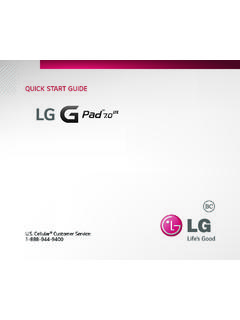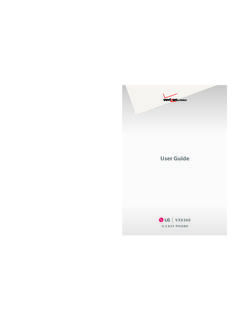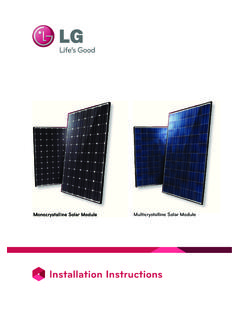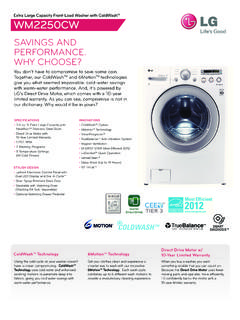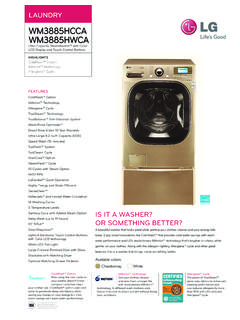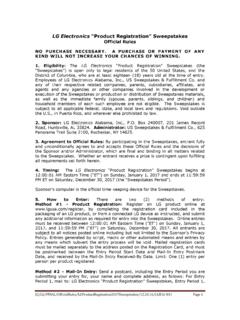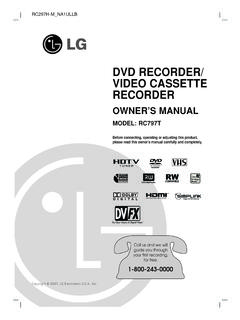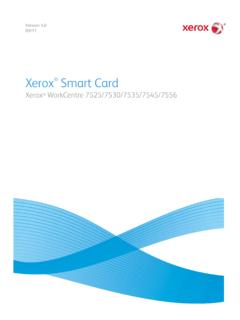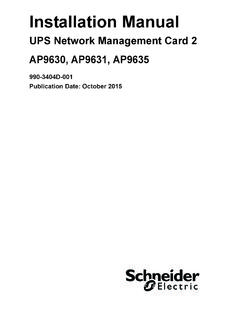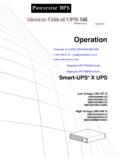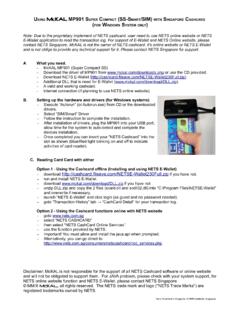Transcription of SMART TV Quick Setup Guide NETWORK SETTING …
1 SMART TV Quick Setup Guide NETWORK SETTING Troubleshooting NETWORK Problems Installation & SETTING * Image shown may differ from your TV. * Image shown on a PC or mobile phone may vary depending on the Operating System (OS). Premium Apps are pre-installed on the TV. These may vary by country. 1 Press the SMARTREC button to access the SMART Install the SmartShare PC SW(DLNA) and SmartShare PC SW(MediaLink) program on your PC. Check the AP(Router) or consult your Internet Home menu. Select Settings and press Wheel(OK). 1 Press the SMARTREC button to access the SMART 4 The device automatically tries to connect to the service provider.
2 1 Go to Then, select your region. Wireless NETWORK Connection Home menu. Select Settings and press Wheel(OK). NETWORK available (wired NETWORK first). NETWORK Status 2 Select SUPPORT. Then, search for your model. NETWORK Connection 3 Select Drivers & Software or SOFTWARE UPDATE. Then, select SmartShare PC SW(DLNA). More TV Gateway DNS Internet More 4 You can run the program when installation is complete. Connecting to the NETWORK . When an appears on TV and Gateway, but an More Input List Settings Internet Tv Guide DVR SmartSh User Guide Recent List X on DNS. NOTE.. More Cancel 1 Unplug the power cord of the AP(Router), cable yy DLNA service is only available if TV and other devices are connected via a single AP(Router).
3 Input List Settings Internet Tv Guide DVR SmartSh User Guide Recent List modem and try to connect after 5 seconds. 2 Initialize(Reset) the AP(Router) or cable modem.. 3 Contact internet companies or AP(Router). wireless AP(Router) If you select Cancel or it fails to connect to the NETWORK , the NETWORK list available is displayed. companies. Choose the NETWORK you wish to use. Settings DLNA Connection to PC. NETWORK Connection NETWORK Status Settings 2 Select the NETWORK NETWORK Status menu. Choose the NETWORK you want. Wired NETWORK Connection 2 Select the NETWORK NETWORK Connection [PC Screen]. 1 Start Nero Kwick Media and enable shared folders on your PC.
4 NETWORK TV Gateway DNS Internet menu. Wired NETWORK a a : Click the Share button. Wireless : AAA. NETWORK Connection b : Click the Add button and select the desired folder. NETWORK . Wireless : BBB. When an appears on TV, Gateway and DNS, (Read the Owner's Manual to find out which file formats are Wireless : CCC NETWORK Status Wireless : 11111 Manual Setup Wi-Fi Direct but an X on Internet. supported by the DLNA function.). NETWORK Connection Wireless : 22222 Refresh List 1 Unplug the power cord of the AP(Router), cable MiracastTM/Intel's WiDi NETWORK Status modem and try to connect after 5 seconds. b My TV Name : 42LA6400-DA.
5 Wi-Fi Direct 2 Initialize(Reset) the AP(Router) or cable modem. MiracastTM/Intel's WiDi For wireless AP(Router) that have the symbol, you 3 Check that the MAC address of the TV/AP(Router). My TV Name : 42LA6400-DA. need to enter the security key. is registered with your Internet service provider. (The NETWORK Connection MAC address displayed on the right pane of the Internet connection 2 Make sure that the PC NETWORK device is selected. NETWORK status window should be registered with [PC Screen]. Wireless : AAA Follow the instructions below that correlate to your your Internet service provider.). Enter security key of NETWORK .
6 Forgot your password? Contact your AP manufacturer. NETWORK status. 4 Check the AP(Router) manufacturer's website to make sure your router has the latest firmware Check the TV or the AP(Router). version installed. c 3 Select the Start Connection. NETWORK Status NETWORK Connection To use NETWORK , prepare the following items. Wired router TV Gateway DNS Internet c : Click the NETWORK button and check that the correct PC. 5 The connected NETWORK is displayed. To connect to a wired NETWORK : Connect a LAN cable to the back of TV. To connect to a wireless NETWORK : Requires a wireless router or access point. d NETWORK device is selected.
7 (At least one NETWORK device must be Select Complete to confirm the NETWORK connection. selected.). When an appears on TV, but an X on Gateway. If you select the Other NETWORK List, the available d : Click the Start Server button. or NETWORK list is displayed again. 1 Check the connection status of the TV, AP(Router) [TV Screen]. and cable modem. SMART SHARE. NETWORK Connection 2 Power off and power on the TV, AP(Router) and Recent Start Connection cable modem. Videos Photos 3 You can view and enjoy shared content by using the TV's SMART Share 3 If you are using a static IP, enter the IP directly. Music function.
8 NETWORK is connected. Recorded TV. 4 Contact internet companies or AP(Router) Linked Device e : Select the Linked device on the TV's SMART Share Card to enjoy companies. e content from your PC. Wireless:AAA. Select [Other NETWORK List] to connect to another NETWORK . yy Additional points to check when using a wireless Complete Other NETWORK List connection Settings Connecting Guide 1 Check the password for the wireless connection in the AP(Router) settings window. 2 Change the AP(Router) SSID ( NETWORK name). P/NO : MBM63822502 (1212-REV00) or the wireless channel. Printed in Korea Please call LG Customer Service if you experience any problems.
9 SMART TV Quick Setup Guide Wi-Fi Direct SETTING On-Screen Remote HOME Settings NETWORK Wi-Fi Direct To use the Universal Control function DLNA Connection to Smartphone If a local NETWORK is not available, you can connect a portable device directly to the TV using Wi-Fi Direct. With SMART Share, you can share files or screens of devices connected to Wi-Fi Direct. With the Magic Remote Control, you can easily control your set-top box, Blu-ray player, home theater system, and Sound Bar. 1 Check that Wi-Fi is enabled on your smartphone. To use DLNA, both devices must on the same local NETWORK . [Device Screen] 1 Check if the device is connected to the TV.
10 Wi-Fi Direct 1 If Wi-Fi Direct is set to On, a list of available devices Wi-Fi Direct On a [TV Screen] appears. To use Wi-Fi Direct, go to Settings NETWORK and 2 After pressing the ' ' button on the Magic Remote Control, select the device you want to control in the Change Device tab. The Screen Remote that can control the device appears. Device Name Connection [TAAAA]. set Wi-Fi Direct( a ) to On. Connection Do you want to request a connection? Settings TAAAA. BBBB Yes No 2 When you are prompted to request connection, select Yes. 2 Install/run the app for sharing content on your smartphone (It's called SmartShare on LG phones).