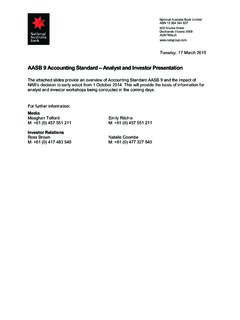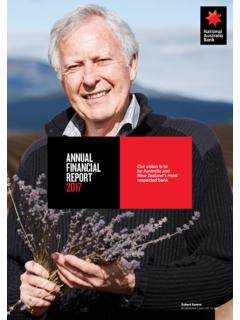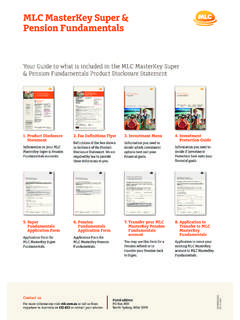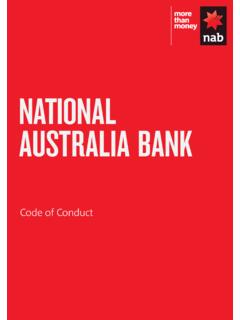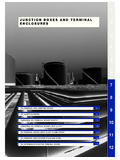Transcription of NAB EFTPOS (Mobile) Terminal User Guide
1 NAB EFTPOS mobile . Terminal Guide YOUR NAB EFTPOS mobile Terminal . 2 NAB EFTPOS mobile Terminal Guide TABLE OF CONTENTS. Getting to know your NAB EFTPOS Terminal 6. Contactless Tap & Go 8. Understanding your NAB EFTPOS mobile Terminal Integrated with your POS 9. Understanding your NAB EFTPOS mobile Terminal 10. Multi Merchant 10. mobile Multi-Merchant Terminals 11. NAB EFTPOS mobile Sale Tap 12. NAB EFTPOS mobile Sale Insert/Swipe Using PIN 15. NAB EFTPOS mobile Sale Insert/Swipe Using Signature 16. NAB EFTPOS mobile Sale with Cash-Out 18. NAB EFTPOS mobile Sale with Tip 20. NAB EFTPOS mobile Cash-Out Only 22.
2 NAB EFTPOS mobile Refunds 24. NAB EFTPOS mobile Review Details of the Last Transaction 27. NAB EFTPOS mobile Re-print Receipt for the Last Transaction 28. NAB EFTPOS mobile Re-print Receipt for Past Transactions with Invoice Number 29. NAB EFTPOS mobile Print Transaction Listing 30. NAB EFTPOS mobile Print Settlement Totals Pre-Settlement 31. NAB EFTPOS mobile Print Settlement Totals Last Settlement 32. NAB EFTPOS mobile Manual Settlement 33. NAB EFTPOS mobile Pre-Authorisation 34. NAB EFTPOS mobile Pre-Authorisation Completion 37. NAB EFTPOS mobile MOTO 41. NAB EFTPOS mobile Manual Key Entry 44.
3 NAB EFTPOS mobile Void Last 47. Configuration on the NAB EFTPOS Terminal 49. NAB EFTPOS mobile Automatic Settlement Time Set-up 50. NAB EFTPOS mobile Transaction Listing Printout 52. NAB EFTPOS mobile Transaction Listing Printout Turn Prompt On 53. NAB EFTPOS mobile Transaction Listing Printout Turn Prompt Off 54. NAB EFTPOS mobile Surcharge 55. NAB EFTPOS mobile Surcharge Turn On/Off 56. NAB EFTPOS mobile Surcharge Card Acceptance Set-up 57. NAB EFTPOS mobile Change Merchant Password 60. Communication Options 62. Switch to a Different Communication Option 63. Pair the Terminal And Base For Bluetooth 65.
4 Set Up the Terminal For Dial Up Communication 70. Set Up the Terminal For Broadband Internet Via Ethernet Communication 71. Set Up The Terminal For Broadband Internet Via Wi Fi Communication 72. Additional PINPad Functions 75. Stationery Order (Ordering Receipt Rolls) 76. Changing the Receipt Roll 77. Common Error Messages 78. Electronic Fallback Procedure 79. Manual Backup Procedure 80. Termination of EFTPOS Merchant Service 81. NAB EFTPOS mobile Terminal Guide 3. This Guide is for NAB merchants who have signed the Merchant Agreement General Terms and Conditions. Please make yourself familiar with the contents of this Guide and do not hesitate to contact NAB should you have any further queries.
5 NAB is here to help you with your NAB EFTPOS mobile Terminal 24 hours a day, 7 days a week. Technical Support for NAB EFTPOS mobile terminals Before contacting the NAB Merchant Service Centre in regard to any error message, please write down all the error information as well as your merchant and Terminal numbers so your query can be quickly resolved. Call Merchant Service Centre 1300 369 852. Select Option 1 (not connected to computer). Then Select Option 1 (Ingenico Move 5000 Terminal ). Email Technical Support for NAB EFTPOS mobile terminals integrated with your POS. Before contacting the NAB Integrated Help Desk please have your Terminal and merchant numbers ready.
6 If your query is error related, write down the error information displayed on the Terminal or your Point of Sale (POS) so your query can be quickly resolved. Call NAB Integrated Help Desk 1300 369 852. Select Option 2 ( Terminal connected to computer). Then Select Option 1 (technical issues). Email This help desk service is part of our Merchant Service Centre and is provided by KeyCorp Services on behalf of NAB to assist you with your support needs for the NAB EFTPOS mobile Terminal and PC- EFTPOS software. For Authorisations Credit Cards 13 25 15 please have your store number ready before calling Debit Cards Cheque or Savings 1300 360 852 please have your merchant number ready before calling American Express 1300 363 614.
7 Diners Club 1800 331 112. 4 NAB EFTPOS mobile Terminal Guide For POS Software NAB EFTPOS mobile terminals integrated with your POS. Contact your POS Vendor Sales Enquiries 1300 EFTPOS (1300 338 767). 8am 6pm Monday to Friday Fraud Related Enquiries 1300 668 046. 8am 5pm Monday to Friday Lost or Stolen Cards Call the above authorisation line appropriate for the card type used (credit or debit). Ask for extension 500. Service Response Time It is NAB's intent to replace a faulty Terminal : within 4 business hours in metropolitan areas. within 24 business hours for country areas within 72 business hours for remote areas.
8 Merchant Details Please insert your details here for quick reference. EB Merchant No. Terminal No. Store No. NAB EFTPOS mobile Terminal Guide 5. GETTING TO KNOW YOUR. NAB EFTPOS mobile Terminal . Contactless landing zone Swipe reader Terminal display/. touchscreen Menu key Cancel key Telephone-style keypad Clear key Enter/Power on key Feed Chip card key reader 6 NAB EFTPOS mobile Terminal Guide GETTING TO KNOW YOUR. NAB EFTPOS mobile Terminal (CONTINUED). Using the Touchscreen The NAB EFTPOS mobile Terminal has a colour touchscreen. Navigating using the touchscreen is easy and intuitive for your customers.
9 Simply follow the prompts and tap the option on the screen to make a selection. Using the Keypad The Menu button is used to access the Terminal menu options The ENTER button on the keypad is used to accept a selected option highlighted or to accept data entry. This button is also used to power on the Terminal The CLEAR button on the keypad is used for clearing entered data or moving back to the previous screen The CANCEL button on the keypad is used to cancel the current function and return to the Home screen The Function button on the keypad is used to perform certain advanced functions on the Terminal [F2] Press [F2 ] on the touchscreen to scroll down the menu options [F3] Press [F3 ] on the touchscreen to scroll up the menu options Basic Functions Power on Press the green ENTER key Power off Remove the Terminal from its base and any power source.
10 Press and hold the Func and yellow CLEAR keys together Cancel an action Press the red CANCEL button Change Terminal passwords Contact the Merchant Service Centre Idle State If there is no activity on the Terminal for 60 seconds, the Terminal will return to the Home screen NAB EFTPOS mobile Terminal Guide 7. CONTACTLESS. TAP & GO. The NAB EFTPOS mobile Terminal comes ready with the capability to accept Contactless credit card payments, commonly referred to as tap and go'. Your customer's chip card must have the following symbol in order to use the Contactless feature. What are the advantages of Contactless capability?