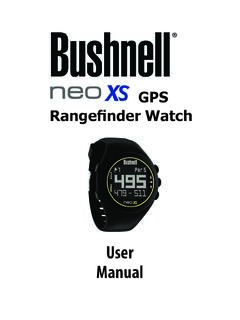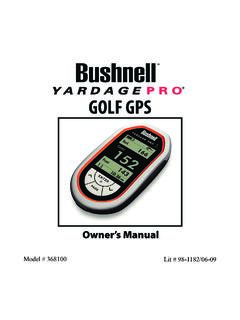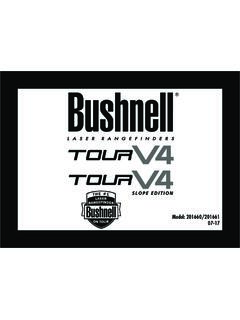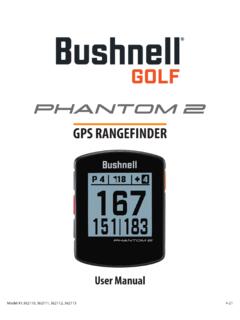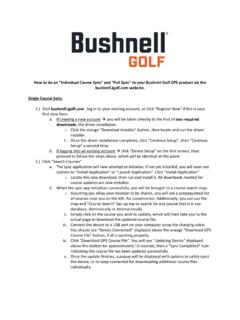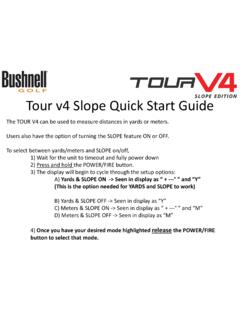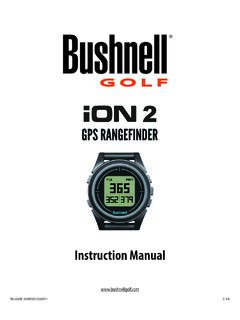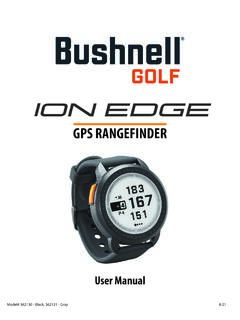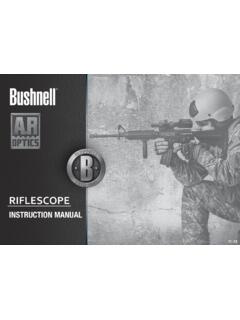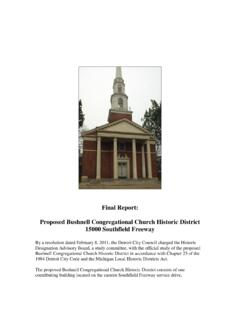Transcription of Neo+ Plus Golf GPS UserManual 1LIM rev101210
1 UserManualModel # 368150 Lit # 98-1958/10-10 3 Table of ContentsPage TitlePage #Welcome4 Important Info / Our Registration6 Battery Information7 Package Contents / Computer Requirements8 Controls/Parts Reference9 Button Functions10 Power On/Off and Backlight11 Getting Started/Main Menu12 Play Golf Mode13-14 Shot Distance Feature15 Play Golf Menu16 Options Menu17-20 Options Menu (Settings Submenu)19 Troubleshooting21-22 Warranty23 FCC Statement244 WelcomeIntroductionImportant InformationCongratulations on your purchase of the bushnell neo+ Golf GPS. We sincerely hope you will find your bushnell product both enjoyable and easy to use. Knowing the exact distance for each shot will assist you in lowering your score and enhance your overall golfing User Manual was created for you to get the most out of your new device and assist with the initial setup. It only takes a few minutes to read, after which you can immediately begin using your new neo+ and enjoying its many bushnell neo+ is preloaded with over 16,000 golf courses and ready to use out of the box without downloading any additional software.
2 After you ve had a chance to begin to get familiar with the capabilities of the neo+, please be sure go to to set up your free user account within 45 days. This will let you make sure the internally stored GPS data includes any newly added you for choosing DisclaimerBy using this product, you agree that bushnell Outdoor Products will not be held legally responsible for any injury or damage to you or any person or property caused by the user s improper operation and/or poor judgment while using this : See Limited Warranty for other limitations to our InformationThe Global Positioning System (GPS), a network of 32 satellites orbiting Earth, is operated and maintained by the government. This GPS device requires at least 3 satellites to be acquired to accurately determine your position. Any change made to the system by the government could affect the accuracy and performance of this InformationOur Website: Golf GPS is an online resource for all our Golf GPS product owners, including product support, FAQs, and instruction manuals.
3 RegistrationWithin 45 days of purchase, go to to register your neo+, which will update the preloaded GPS course data and load any new courses that have been recently added to the iGolf database. Registration is free and will only take a few a unit that has not been registered is powered on 45 days or more after the first GPS fix, it will not function and display a prompt to register online (which will restore it to normal operation).Using the provided cable, connect one end to the mini USB port on the front of 1. your neo+ and attach the other end to a USB port on your computer. The display will indicate USB Mode and your computer will recognize it as a standard USB mass storage device (no driver is required).Go to , select Join Now , enter the requested information 2. and select the Join Now button to continue. Create your profile and select the Save button. While on the My Profile page, select the Sync Device button to register your neo+.
4 Once your neo+ has been registered, you may have occasions in the future when you want to update the GPS data for an existing course, or download a brand new course. This can be done easily at anytime. First make sure your neo+ is connected to the computer, and that you are logged in to your account. Then, simply click the Sync Device button-this will download all updated and new course data to your neo+.7 IntroductionBattery ChargingThis product contains an internal rechargeable lithium-ion battery. Under normal operating conditions, a new battery will last 14 -16 hours on a full charge. However, battery life may be reduced due to a variety of factors (external temperature, etc). All rechargeable batteries lose their effective charge length over internal battery can be charged by connecting the included USB cable to the device and a computer.
5 Alternatively, the battery can be charged by connecting the USB cable to the device and using the included adapter to plug the charger into a standard 110V wall outlet. If the battery is new or has been totally drained, allow six to eight hours for a full charge. WARNINGDo not attempt to access, disassemble or service the battery. Battery must be replaced by qualified not crush, puncture or short external contacts. Do not expose to temperatures above 140o F (60o C).Properly recycle or dispose of battery. Do not dispose in fire or water. Product UpdatesPlease check for the latest product updates and Information8 IntroductionPackage Contents1 - bushnell neo+1 - Belt Clip1 - USB Cable1 - AC/DC 5V Adapter1 - Quick Start GuideComputer Requirements*USB ( or ) PortOS: Windows 7/Vista/XP, or Mac OSX ** *Required to transfer course data files.**Windows is a registered trademark of Microsoft Corporation in the United States and other countries.
6 Mac and Mac OS are trademarks of Apple Inc., registered in the and other : earlier versions of the neo also included a CD-Rom containing a Sync App and Drivers. This CD is no longer included or necessary, as the new neo+ comes preloaded with golf courses, ready to use. Your computer will recognize it automatically (no driver or software is necessary) when you connect to the website to set up your account and download the latest updated course Contents / Computer Requirements9 Controls and Parts ReferenceUSB PortDistance to the CenterDistance to the FrontDistance to the BackSCREEN ButtonUp / Down ButtonsESC / MENU ButtonOK / SHOT ButtonPower Button / BacklightHole #Parts / Controls10 Power Button Turns the device on & off Turns the backlight on & offSCREEN Button Displays distances to additional points of interestUp Button Scrolls up Changes hole number (+)Down Button Scrolls down Changes hole number (-)
7 OK/SHOT Button Selects highlighted option Activates Shot DistanceESC/MENU Button Cancels current operation Returns to previous step/screen/menuButton FunctionsESC / MENU ButtonOK / SHOT ButtonPower ButtonSCREEN ButtonUp / Down ButtonsControl Functions11 Power On/Off and BacklightPower On Press and hold the power button until bushnell neo+ appears (about 2 seconds).Power Off Press and hold the power button until the screen goes blank*.Backlight On/Off From any screen, press the power button to turn the backlight on. Press power button again to turn the backlight off.* Note: the unit will automatically power off after 45 minutes if no buttons are pressed. To override this, enter the OPTIONS menu, select SETTINGS and change the AUTO OFF setting to OFF .Start Up 12 Getting Started / Main MenuMain MenuReady to start using your neo+ ? First, be sure the battery has a full charge. If you are using it for the first time, it should be charged for 6 hours minimum (refer to Battery Charging on pg.)
8 7 for details). Next, make sure you are outdoors, in a location with a clear view of the sky overhead, to ensure good reception of GPS satellite signals. Now, you re ready to power up and begin to use your neo+.Hold down the Power button until you see the bushnell neo+ startup screen, then release will see the Main Menu screen, which only has two options: PLAY GOLF and OPTIONS (Fig. 1). Using the neo+ menu system is simple: Select (highlight) a menu item using the 1. UP/DOWN buttons. Press the 2. OK/SHOT button to enter it. Press the 3. ESC/MENU button to return to the previous menu 1 Battery LevelSatellite Signal13 Play Golf Play Golf Mode With PLAY GOLF highlighted, press OK. The display will indicate that the unit is SEARCHING FOR LOCAL COURSES. If it does not, and you see this message: Not enough satellites for local search.
9 Press OK to start manual search. , press OK/SHOT and follow the MANUAL SEARCH procedure described in the next paragraph*. When the search is complete, a list of golf courses in order of their distance from your current location is displayed (Fig. 2). Select the course you want from the list and press manual search option is also available. If no courses are found, or the one you want to play is not listed (as GPS info for new courses is added to the database, it will be available via your user account), select MANUAL SEARCH and press OK/SHOT, then enter the name of the state using the UP/DOWN buttons (Fig. 3). Select DELETE and press OK/SHOT if you make a mistake. If you get multiple results, select the state from the list and press OK/SHOT, then enter the course name (at least the first few letters) (Fig. 4). When finished, select SEARCH and press OK/SHOT.
10 You should then be able to select the course from the search results (Fig. 5).Fig. 2 Fig. 5 Fig. 4 Fig. 3*If you are indoors, or don t have an unobstructed view of the sky outdoors, you may see the Not enough message when you enter the PLAY GOLF mode. You can press ESC/MENU to return to the Main Menu, move to a better location and/or see if the satellite signal indication improves, then press OK (with PLAY GOLF selected) to try a local course search Golf ModePlay GolfOnce you have selected your course, the display will show you distances from your current location to the center (largest digits), front (F) and back (B) of the green for the first hole of the course (Fig. 6). The neo+ will automatically advance to the next hole as you move around the course, but you can manually select a different hole than the current one at any time by pressing the UP/DOWN buttons.