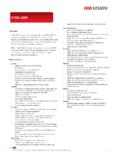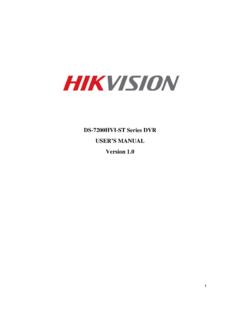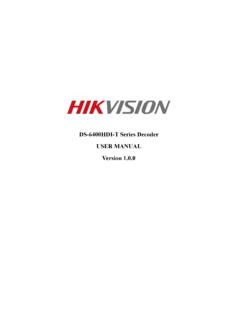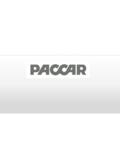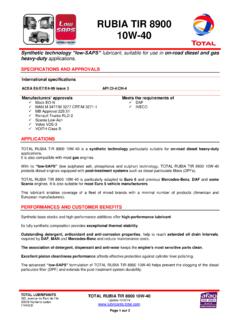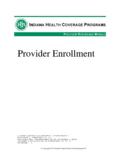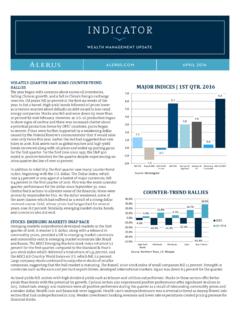Transcription of Network Camera - Hikvision
1 Network Camera User Manual Hangzhou Hikvision Digital Technology Co., Ltd. 2010-04 Thank you for purchasing our product. If there are any questions, or requests, please do not hesitate to contact the dealer. This manual applies to Network Camera . This manual may contain several technical incorrect places or printing errors, and the content is subject to change without notice. The updates will be added to the new version of this manual. We will readily improve or update the products or procedures described in the manual. DISCLAIMER STATEMENT Underwriters Laboratories Inc. ( UL ) has not tested the performance or reliability of the security or signaling aspects of this product. UL has only tested for fire, shock or casualty hazards as outlined in UL s Standard(s) for Safety, UL60950-1. UL Certification does not cover the performance or reliability of the security or signaling aspects of this product.
2 UL MAKES NO REPRESENTATIONS, WARRANTIES OR CERTIFICATIONS WHATSOEVER REGARDING THE PERFORMANCE OR RELIABILITY OF ANY SECURITY OR SIGNALING RELATED FUNCTIONS OF THIS PRODUCT. User Manual of Network Camera Hangzhou Hikvision Digital Technology Co., Ltd. | Copyright 1 Safety Instruction These instructions are intended to ensure that the user can use the product correctly to avoid danger or property loss. The precaution measure is divided into Warnings and Cautions : Warnings: Serious injury or death may be caused if any of these warnings are neglected. Cautions: Injury or equipment damage may be caused if any of these cautions are neglected. Warnings Follow these safeguards to prevent serious injury or death. Cautions Follow these precautions to prevent potential injury or material damage. Warnings: 1. In the use of the product, you must strictly comply with the electrical safety regulations of the nation and region.
3 2. Source with DC 12V or AC 24V (Whether supporting AC 24V lies on the specific Camera model) according to the IEC60950-1 standard. Please refer to technical specifications for more details. 3. Do not connect several devices to one power adapter as an adapter overload may cause over-heating and can be a fire hazard. If use the POE as the power supply, please make sure that the POE Switch have the sufficient power .(Whether supporting PoE power supply lies on the specific Camera model) 4. Please make sure that the plug is firmly inserted into the power socket. 5. When the product is installed on a wall or ceiling, the device should be firmly fixed. 6. If smoke, odor, or noise rise from the device, turn off the power at once and unplug the power cable, then contact the service center. 7. If the product does not work properly, please contact your dealer or the nearest service center. Never attempt to disassemble the Camera yourself.
4 (We shall not assume any responsibility for problems caused by unauthorized repair or maintenance.) User Manual of Network Camera Hangzhou Hikvision Digital Technology Co., Ltd. | Copyright 2 Notice: 1. Make sure the power supply voltage is correct before using the Camera . 2. Do not drop the Camera or subject it to physical shock. 3. Do not touch sensor modules with fingers. If cleaning is necessary, use a clean cloth with a bit of ethanol and wipe it gently. If the Camera will not be used for an extended period of time, put on the lens cap to protect the sensor from dirt. 4. Do not aim the Camera at the sun or extra bright places. A blooming or smear may occur otherwise (which is not a malfunction however), and affecting the endurance of sensor at the same time. 5. The sensor may be burned out by a laser beam, so when any laser equipment is being used, make sure that the surface of the sensor will not be exposed to the laser beam.
5 6. Do not place the Camera in extremely hot or cold temperatures (the operating temperature should be between -10 C ~ +60 C, dusty or damp locations, and do not expose it to high electromagnetic radiation. 7. To avoid heat accumulation, good ventilation is required for a proper operating environment. 8. While shipping, the Camera should be packed in its original packing, or packing of the same texture. 9. Regular part replacement: a few parts ( electrolytic capacitor) of the equipment should be replaced regularly according to their average life time. The average time varies because of differences between operating environment and usage history, so regular checking is recommended for all users. Please contact with your dealer for more details. User Manual of Network Camera Hangzhou Hikvision Digital Technology Co., Ltd. | Copyright 3 Table of Contents Chapter 1 Network Camera Connection.)
6 1 Chapter 2 Network Access .. Access over IE Browser .. Live View .. Parameters Configuration .. Access over Client Software .. Client Software Installation .. Live View .. Sensor Parameters Configuration .. 24 Chapter 3 Access over Internet .. Access Network Camera with static IP .. Access Network Camera with dynamic IP .. 29 Appendix 1 SADP Introduction .. 33 Appendix 2 Port Map .. 35 Appendix 3 Pin Definition .. 37 User Manual of Network Camera Hangzhou Hikvision Digital Technology Co., Ltd. | Copyright 1 Chapter 1 Network Camera Connection Two methods can be used to connect between Network Camera and PC, shown as below: Fig. Cross Line Connection Fig. Direct Line Connection Before visiting Network Camera over Network , user should acquire its IP address first. SADP is a software tool which can automatically detect Hikvision s Network device in the LAN and give the device s information like IP address, mask, port number, device serial number, software version, etc.
7 , shown as Fig. User Manual of Network Camera Hangzhou Hikvision Digital Technology Co., Ltd. | Copyright 2 Fig. Select the device, and set its IP address and mask at the same Network segment with the PC. For the detailed introduction of SADP, please refer to Appendix 1. Note: The Network Camera is set with the factory default IP address of , the port of 8000 , the super user name of admin and the password of 12345 . User Manual of Network Camera Hangzhou Hikvision Digital Technology Co., Ltd. | Copyright 3 Chapter 2 Network Access After hardware installation, user can view live video and configure parameters for the Network Camera , including IP address, subnet mask and port number, etc. The following two methods can be used to access the Camera : 1. View live video and configure parameters over IE browser. 2.
8 View live video and configure parameters over client software. Access over IE Browser Fig. Adjust the Security Level Before access to the Camera over IE browser, user should adjust the security level. Open the IE browser, and set the security level to [Low] in [Tools/ InternetOptions/Security/Custom ], and enable or prompt Activex Control and Plug-in directly as well. User Manual of Network Camera Hangzhou Hikvision Digital Technology Co., Ltd. | Copyright 4 Live View Figure T ips of ActiveX Control Installation Fig. Install the ActiveX Control Fig. Login Interface Step 1: Install Active-X Control and Plug-in. Input the IP address of the Network Camera and press [Enter], then click the mention box that pop up.
9 Step 3: Input the Username (default: admin), Password (default: 12345) and Port (default: 8000) of the Camera , and then click [Login]. Step 2: Click [Run] to install the ActiveX control. User Manual of Network Camera Hangzhou Hikvision Digital Technology Co., Ltd. | Copyright 5 Fig. Live View Page Icons on Live View Page: Icon Description Full-screen display mode Exit full-screen display mode Start Preview Stop Preview Capture Picture Start/Stop Record Digital Zoom V ideo Parameters Digital Zoom: Click mouse in the desired position of live video image and scroll the mouse to realize zoom in and zoom out function. Step 4: After successful login, user is allowed to view the live video. Refer to Figure User Manual of Network Camera Hangzhou Hikvision Digital Technology Co.
10 , Ltd. | Copyright 6 Video Parameters: Fig. V ideo Parameters Fig. PTZ Control Icon Description Brightness: 0~100 configurable Contrast: 0~100 configurable Saturation: 0~100 configurable Hue: 0~100 configurable Gain: 0~100 configurable Exposure time: 0~40000 configurable Restore default PTZ Control: Click PTZ tag in the main interface of the live view page to enter the PTZ control panel shown in Fig.