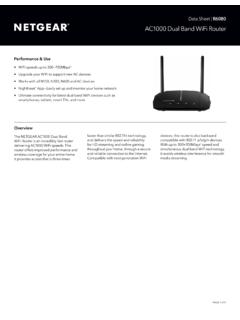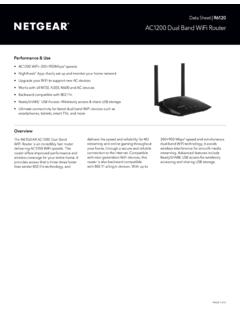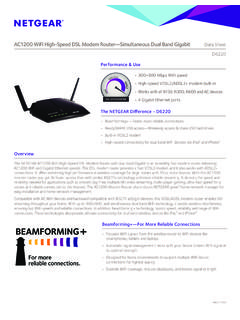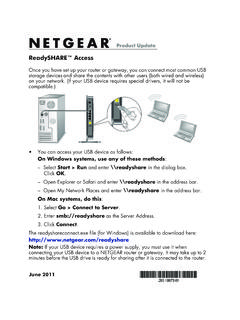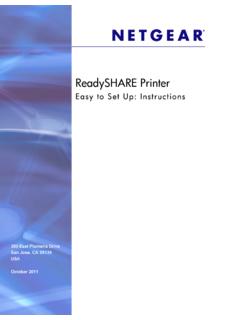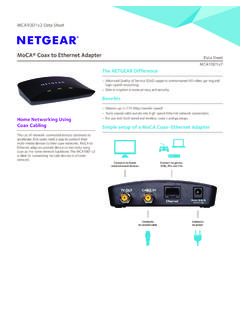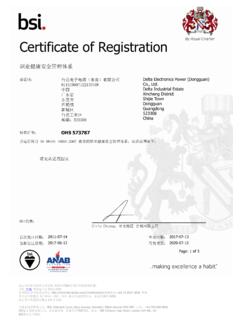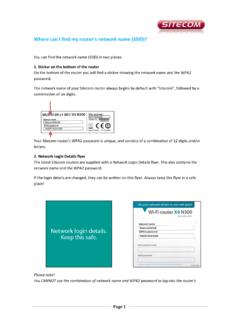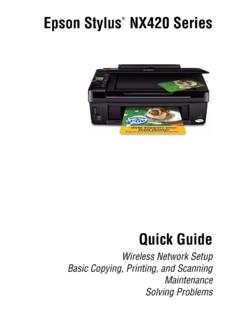Transcription of Nighthawk LTE Mobile - Netgear
1 Nighthawk LTE Mobile Hotspot Router User Manual Model MR1100. June 2018. 202-11798-03. 350 E. Plumeria Drive San Jose, CA 95134. USA. Nighthawk LTE Mobile Hotspot Router Model MR1100. Support To manage your AT&T account, visit For help and support on the web, visit or visit http://attwifimanager/ and click the three dot icon in the upper right corner. Or call 611 from any AT&T wireless phone, or , and when prompted, enter your device's 10-digit number. (To get the number, visit http://attwifimanager/ and click the Dashboard button.). See your warranty card for warranty and service information. For additional information, visit to access the full user manual (this document) and to download firmware updates.
2 Compliance For regulatory compliance information, visit See the regulatory compliance document before connecting the power supply. Trademarks Netgear , Inc., Netgear and the Netgear Logo are trademarks of Netgear , Inc. Any non- Netgear . trademarks are used for reference purposes only. 2. Contents Chapter 1 Get Started Get to Know Your Mobile Top Front Power Status LCD Rear Optional Install the Power On Your Mobile Set Up the Mobile Use a Web Browser to Set Up the Mobile Download the Netgear Mobile Use the Mobile App to Set Up the Mobile External Chapter 2 Connect to the Mobile Router Connect to the Mobile Router WiFi Tethered Use a Web Browser to Access the Use the Netgear Mobile App to Access the Mobile Chapter 3 Manage Battery Usage and Charging Extend Battery Recharge the Quick Charge the Recharge the Battery From a Wall Recharge the Battery From a Computer USB Use the USB Type C Cable to Charge Use the Mobile Router to Jump
3 Boost Another Change the LCD Screen Change the LCD Screen Time-Out and Brightness From a Web Change the LCD Screen Time-Out and Brightness From the Netgear Mobile Battery General Battery Appropriate Batteries and Battery Chapter 4 Manage Your Internet Connection View Your Data 3. Nighthawk LTE Mobile Hotspot Router Model MR1100. View Data Usage on the Mobile Router View Data Usage From a Web View Data Usage From the Netgear Mobile Offload Your Mobile Internet Enable WiFi Data Offloading From a Web Enable Ethernet Data Offloading From a Web Enable Data Offloading From the Netgear Mobile Specify Cellular Specify Cellular Settings From a Web Specify Cellular Settings From the Netgear Mobile Enable VPN Enable VPN Service From a Web Chapter 5 Control Internet Access Set Up Parental Access Set Up Access Control From a Web Set Up Access Control From the Netgear Mobile Turn Off USB Turn Off USB Tethering From a Web Turn Off USB Tethering From the Netgear Mobile Manage Website
4 Set Up a Schedule for Internet Edit a Schedule Delete a Schedule Enable SIM Enable SIM Security From a Web Enable SIM Security From the Netgear Mobile Enable Port Set Up Port Enable Chapter 6 Specify Mobile Router Network Settings Select a WiFi Select a WiFi Profile From a Web Select a WiFi Profile From the Netgear Mobile Manage WiFi Specify WiFi Settings From a Web Specify WiFi Settings From the Netgear Mobile Use WPS to Connect to the Mobile Router WiFi Use WPS From a Web Use WPS From the Netgear Mobile Universal Turn UPnP Off or On From a Web Turn UPnP Off or On From the Netgear Mobile Enable IP Pass-Through Specify the IP Addresses That the Mobile Router Disable the DHCP Server Feature in the Mobile 4.
5 Nighthawk LTE Mobile Hotspot Router Model MR1100. Chapter 7 Share Media and Storage Manage Shared Storage USB Device Connect a USB Storage Micro SD Card Install a Micro SD View Storage Device Usage and Manage Files on the Mobile Upload Media Files to Mobile Router Use a Web Browser to Access the Mobile Use the Netgear Mobile App to Manage Files on the Mobile Use a Web Browser to Play Use the Netgear Mobile App to Play Chapter 8 Manage Your Mobile Router Network View the Network View Mobile Router Device View Mobile Router Device Status From a Web View Mobile Router Device Status From the Netgear Mobile View WiFi View a Network View a Network Map From a Web View a Network Map From the Netgear
6 Mobile View Connected View the Connected Devices On the View the Connected Devices From a Web View the Connected Devices From the Netgear Mobile Update the Mobile Router Update the Firmware From the Web Update Firmware From the Netgear Mobile Change the admin Manage SMS View or Delete Messages From a Web Manage Messages From the Netgear Mobile Manage the LED Back Up and Restore the Mobile Router Back Up the Mobile Router Restore the Mobile Router Factory Factory Reset From a Web Factory Reset From the Netgear Mobile Factory Reset Using the Reset Reboot the Mobile Reboot the Mobile Router From a Web Reboot the Mobile Router From the Netgear Mobile Power Off the Mobile Power Off the Mobile Router 5.
7 Nighthawk LTE Mobile Hotspot Router Model MR1100. Power Off the Mobile Router From a Web Power Off the Mobile Router From the Netgear Mobile View Details About Your Mobile View Mobile Router Details From a Web View Mobile Router Details From the Netgear Mobile Chapter 9 Use Arlo Cameras With Your Mobile Router Enable Arlo on Your Mobile Router Using a Enable Arlo on Your Mobile Router Using a Mobile Add Your Mobile Router to an Existing Arlo Set Up Cameras Using Chapter 10 Frequently Asked Questions Why can't my device connect to the Mobile router?..82. Why can't I access the Internet?..82. Why is the signal indicator always low?..82. Why is the download or upload speed slow?
8 82. What do I do if I forget my admin login password?..83. How do I disconnect from the Mobile broadband network?..83. The LCD is not lit. How do I know if the Mobile router is still powered on?..83. How do I find my computer's IP address?..83. How do I find my computer's IP address on a Windows 7, Windows Vista, or Windows XP device?..84. How do I find my computer's IP address on a Windows 8 device?..84. How do I find my computer's IP address on a Mac OS X device?..84. How do I find my computer's IP address on devices running other operating systems?..84. How do I find a device's MAC address?..85. How do I find a device's MAC address on a Windows 7, Vista , or XP.
9 Device?..85. How do I find a device's MAC address on a Windows 8 device?..85. How do I find a device's MAC address on a Mac OS X device?..85. Where can I find more information?..86. Chapter 11 Troubleshooting The WiFi Network Name Is Not in the List of The No Signal Icon Cannot Log In to the Mobile Router Using a The Mobile Router Cannot Connect to a Computer Running Windows The Mobile Router Does Not Connect to the Cellular Appendix A Specifications Mechanical Environmental Supported RF 6. Get Started 1. This chapter provides an overview of the Nighthawk LTE Mobile Router Model MR1100 and instructions for how to set up your Mobile router and connect to the Internet.
10 The chapter covers the following topics: Get to Know Your Mobile Router Install the Battery Power On Your Mobile Router Set Up the Mobile Router External Antennas Note Firmware updates with new features and bug fixes are available at Some products regularly check the site and download new firmware, or you can check for and download new firmware manually. If the features or behavior of your product does not match what is described in this manual, you might need to update your firmware. 7. Nighthawk LTE Mobile Hotspot Router Model MR1100. Get to Know Your Mobile Router Your Mobile router lets you create a WiFi access point in any location with cellular network coverage.