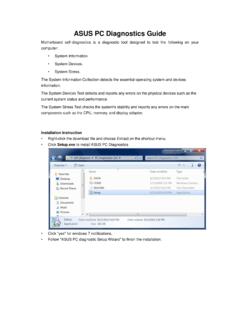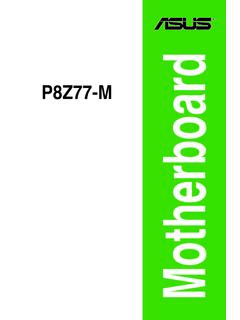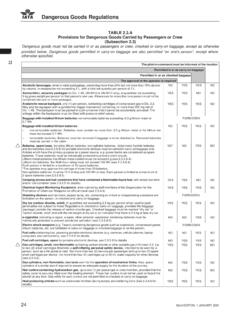Transcription of Notebook PC User Manual - Asus
1 Notebook PC User ManualFebruary 2012E71872 Notebook PC User ManualTable of ContentsChapter 1: Introducing the Notebook PCAbout This User s Manual ..6 Notes for This Manual ..6 Safety Precautions ..7 Preparing your Notebook PC ..11 Chapter 2: Knowing the partsTop Side ..14 Bottom Side ..17 Right Side ..20 Left Side ..23 Rear Side ..26 Front Side ..26 Chapter 3: Getting StartedPower System ..29 Using AC Power ..29 Using Battery Power ..31 Battery Care ..32 Powering ON the Notebook PC ..33 The Power-On Self Test (POST ) ..33 Checking Battery Power ..35 Charging the Battery Pack ..36 Power Options ..37 Power Management Modes ..39 Sleep and Hibernate ..39 Thermal Power Control ..41 Special Keyboard Functions ..42 Colored Hot Keys ..42 Microsoft Windows Keys ..44 Multimedia Control Keys (on selected models).
2 46 Switches and Status Indicators ..47 Switches ..47 Status Indicators ..48 Notebook PC User Manual3 Chapter 4: Using the Notebook PCTouchpad ..51 Using the touchpad ..52 Touchpad usage illustrations ..53 Caring for the touchpad ..55 Disabling the touchpad automatically ..56 Storage Devices ..57 Optical Drive (on selected models) ..57 Flash Memory Card Reader ..61 Hard Disk Drive ..62 Memory (RAM) ..65 Connections ..66 Network Connection ..66 Wireless LAN Connection (on selected models) ..68 Windows Wireless Network Connection ..70 Bluetooth Wireless Connection(on selected models) ..72 USB Charger+ ..75 AppendixOptional Accessories ..A-2 Optional Connections ..A-2 Operating System and Software ..A-3 System BIOS Settings ..A-4 Common Problems and Solutions ..A-10 Recovering Your Notebook PC.
3 A-16 Using Recovery Partition ..A-16 Using Recovery DVD (on selected models) ..A-17 DVD-ROM Drive Information ..A-19 Blu-ray ROM Drive Information(on selected models) ..A-21 Internal Modem Compliancy ..A-22 Declarations and Safety Statements ..A-26 Federal Communications Commission Statement ..A-26 FCC Radio Frequency (RF) Exposure Caution Statement ..A-27 Declaration of Conformity(R&TTE directive 1999/5/EC) ..A-274 Notebook PC User ManualCE Marking ..A-28IC Radiation Exposure Statement for Canada ..A-28 Wireless Operation Channel for Different Domains ..A-29 France Restricted Wireless Frequency Bands ..A-29UL Safety Notices ..A-31 Power Safety Requirement ..A-32TV Tuner Notices ..A-32 REACH ..A-32 Nordic Lithium Cautions (for lithium-ion batteries ) ..A-33 Optical Drive Safety Information.
4 A-34 Laser Safety Information ..A-34 Service warning label ..A-34 CDRH Regulations ..A-34 Macrovision Corporation Product Notice ..A-35 CTR 21 Approval(for Notebook PC with built-in Modem) ..A-36 European Union Eco-label ..A-38 Global Environmental Regulation Compliance and Declaration ..A-39 ASUS Recycling/Takeback Services ..A-39 Copyright Information ..A-40 Limitation of Liability ..A-41 Service and Support ..A-411 Chapter 1: Introducing the Notebook PC6 Notebook PC User ManualAbout This User s ManualYou are reading the Notebook PC User s Manual . This User s Manual provides information regarding the various components in the Notebook PC and how to use them. The following are major sections of this User s Manual :1. Introducing the Notebook PC Introduces you to the Notebook PC and this User s Knowing the Parts Gives you information on the Notebook PC s Getting Started Gives you information on getting started with the Notebook Using the Notebook PC Gives you information on using the Notebook PC s Appendix Introduces you to optional accessories and gives additional actual bundled operating system and applications differ by models and territories.
5 There may be differences between your Notebook PC and the pictures shown in this Manual . Please accept your Notebook PC as being for This ManualA few notes and warnings are used throughout this guide, allowing you to complete certain tasks safely and effectively. These notes have different degrees of importance as follows:WARNING! Important information that must be followed for safe ! Vital information that must be followed to prevent damage to data, components, or : Tips for completing : Information for special PC User Manual7 Safety PrecautionsThe following safety precautions will increase the life of the Notebook PC. Follow all precautions and instructions. Except as described in this Manual , refer all servicing to qualified personnel. Battery safety warning: DO NOT throw the battery in fire.
6 DO NOT short circuit the contacts. DO NOT disassemble the NOT leave the Notebook PC on your lap or any part of the body to prevent discomfort or injury from heat NOT expose to dirty or dusty environments. DO NOT operate during a gas NOT expose to strong magnetic or electrical NOT expose to or use near liquids, rain, or moisture. DO NOT use the modem during electrical NOT press or touch the display panel. Do not place together with small items that may scratch or enter the Notebook PC. DO NOT place on uneven or unstable work surfaces. Seek servicing if the casing has been NOT place or drop objects on top and do not shove any foreign objects into the Notebook the AC power and remove the battery pack(s) before cleaning. Wipe the Notebook PC using a clean cellulose sponge or chamois cloth dampened with a solution of nonabrasive detergent and a few drops of warm water and remove any extra moisture with a dry PC User ManualSAFE TEMP: This Notebook PC should only be used in environments with ambient temperatures between 5 C (41 F) and 35 C (95 F).
7 DO NOT carry or cover a Notebook PC that is powered ON with any materials that will reduce air circulation such as a carrying NOT throw the Notebook PC in municipal waste. This product has been designed to enable proper reuse of parts and recycling. The symbol of the crossed out wheeled bin indicates that the product (electrical, electronic equipment and mercury-containing button cell battery) should not be placed in municipal waste. Check local regulations for disposal of electronic NOT throw the battery in municipal waste. The symbol of the crossed out wheeled bin indicates that the battery should not be placed in municipal RATING: Refer to the rating label on the bottom of the Notebook PC and be sure that your power adapter complies with the installation of battery may cause explosion and damage the Notebook NOT use damaged power cords, accessories, or other NOT use strong solvents such as thinners, benzene, or other chemicals on or near the PC User Manual9 Transportation PrecautionsTo prepare the Notebook PC for transport, you should turn it OFF and disconnect all external peripherals to prevent damage to the connectors.
8 The hard disk drive s head retracts when the power is turned OFF to prevent scratching of the hard disk surface during transport. Therefore, you should not transport the Notebook PC while the power is still ON. Close the display panel and check that it is latched securely in the closed position to protect the keyboard and display panel. CAUTION! The Notebook PC s surface is easily dulled if not properly cared for. Be careful not to rub or scrape the Notebook PC Pressure warningExcessive sound pressure from earphones or headphones can cause hearing damage or loss. Adjustment of the volume control as well as the equalizer to settings other than the center position may increase the earphones or headphones output voltage and the sound pressure Fan warningPlease note that the DC fan is a moving part that may cause DANGER.
9 Ensure to keep your body from the moving fan InformationInput voltage: 100-240 VacInput frequency: 50-60 HzRating output current: (65W); (90W); (120W)Rating output voltage: 19 VdcThe socket-outlet shall be installed near the equipment and shall be easily PC User ManualCover Your Notebook PCPurchase a carrying bag to protect the Notebook PC from dirt, water, shock, and Your BatteriesIf you intend to use battery power, be sure to fully charge your battery pack and any optional battery packs before going on long trips. Remember that the power adapter charges the battery pack as long as it is plugged into the computer and an AC power source. Be aware that it takes much longer to charge the battery pack when the Notebook PC is in PrecautionsContact your airline if you want to use the Notebook PC on the airplane.
10 Most airlines will have restrictions for using electronic devices. Most airlines will allow electronic use only between and not during takeoffs and ! There are three main types of airport security devices: X-ray machines (used on items placed on conveyor belts), magnetic detectors (used on people walking through security checks), and magnetic wands (hand-held devices used on people or individual items). You can send your Notebook PC and diskettes through airport X-ray machines. However, it is recommended that you do not send your Notebook PC or diskettes through airport magnetic detectors or expose them to magnetic PC User Manual11 Preparing your Notebook PCThese are only quick instructions for using your Notebook the Battery PackConnecting the Power Adapter213321123110V-220V12 Notebook PC User ManualOpening the LCD display panel1.