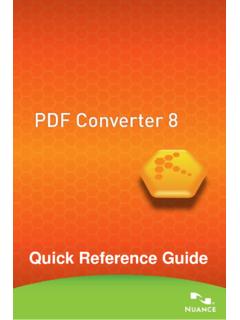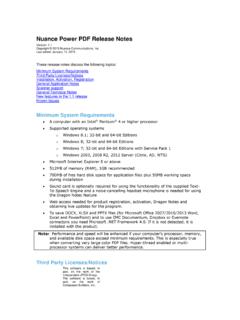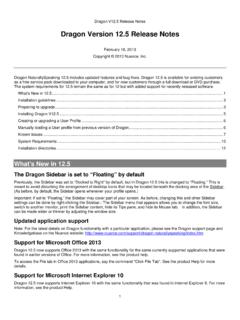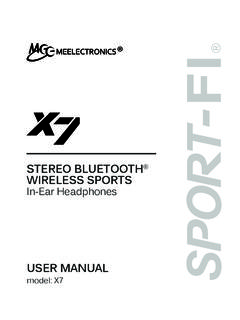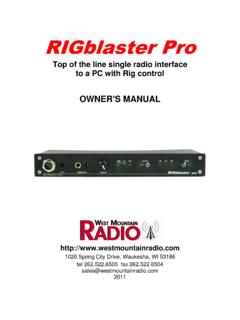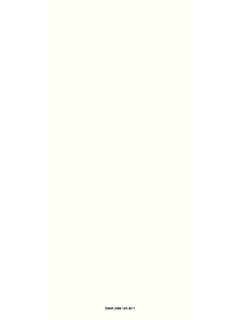Transcription of Nuance Dragon Dictate for Mac
1 Dragon speech recognition Command Cheat Sheet Nuance Dragon Dictate for Mac, v4. Nuance . Dragon Dictate . for Mac . controlling the microphone Move left/right [number] words Go to sleep Go to beginning; Go to end Wake up/Turn the microphone on Move to beginning of document microphone off Move to end of document Insert before [text]; insert after [text]. Selecting text Select text [through/to text ] controlling the desktop Select next/previous Activate [application name]. Select all Open [application name]. Unselect that Launch [application name]. Quit [application name] How to issue commands Editing and formating Kill [application name] When issuing voice commands, be Cut selection Hide this/the application sure to pause before and after the Copy selection Minimize window full text of the command, but do not Paste from clipboard Zoom window pause in the middle of the command.
2 Bold/underline/italicize text Close this window Do not include additional words within Switch to next/previous application your command. Undoing and deleting Search Mac for [text]. Scratch that Search Spotlight for [text]. Undo last action / Redo last action To learn more about Dragon Dictate Punctuation for Mac, as well as the complete Correcting text Period line of Dragon speech recognition Correct text [through/to text ] Comma products, visit: Show/hide Recognition window Question mark Read document /Read the selection Exclamation point or exclamation mark Inserting lines and spaces Colon New line Semi-colon New paragraph Open quote/close quote Press the Enter key/Press OK.
3 Open parenthesis/close parenthesis Tab key/Press the key Tab Ellipsis Capitalizing Ampersand Capitalize text [through/to text ] Dash Caps on/Caps off Hyphen All caps on/All caps off Put brackets around [text]. Uppercase text [through/to text ] Put parentheses around [text]. Lowercase text [through/to text ] Put quotes around [text]. Moving around in documents Move forward/backward [number]. words Dragon speech recognition Command Cheat Sheet Nuance Dragon Dictate for Mac, v4. Dragon Dictate window commands The Status window is the primary user interface for Dragon . This control center for the application includes a microphone icon, a sound input level, a mode button, a bring to front.
4 Show/hide Status Window button, and a Recognition Window to correct errors. The bottom area of the Status window indicates the dictation target window ( , which application Dragon will place your text into). The Available Commands Window serves as a cheat sheet on your desktop to remind you Show/hide Available Commands window about the voice commands that you can use to control your computer. The Recognition window is used to correct misrecognized text, teaching Dragon so that it will Show/hide Recognition window be less likely to make the same mistake moving forward. Brings Dragon Dictate to the front so that you can access the Status window and menu bar Bring Dictate to the front options.
5 Button/keyboard commands Press Cancel/Don't Save/OK Selects and clicks a specific button within a dialog box. Enters the key name as though the key had been pressed on the keyboard. Key names are Press the key [key name]. alphabet keys, numbers, function keys, or other named keys. Press the key [modifiers] [key name] [key Enters the key combination as though the keys had been pressed on the keyboard. Modifiers name] are Control, Shift, Command, Option, Function, and Caps Lock. Working on the Web - Safari Select from Google, Bing or Yahoo to find your specific search criteria on the Web. For Search Google/Bing/Yahoo for text example, Search Google for Boston Celtics schedule.
6 These commands work regardless of what application is currently open on your screen. Scroll One Screen Down/Up Scroll the current page down or up Working in your Gmail inbox*. Show Links Displays a number next to all clickable links in your Gmail inbox. Choose <n> Click on the numbered link after you have displayed the links using the Show Links command. Click <link> Click on available links simply by speaking Click followed by the name of the link. For example, you can say Click Inbox , Click Sent Mail or Click Back to Inbox. You can also click on emails in your inbox by saying Click followed by the first 3-5 words in the email subject.
7 Managing email Consult your Address Book in Mail. Dragon Dictate allows you to say the name of any person or group having an email address in your Address Book. Name is the primary addressee of Send email to [name] your message. You can specify multiple recipients by appending and [Name] to your command. After you've dictated your text, say Send message to send your mail. NOTE: Enable Email Commands in Dictate 's Preferences first. *Safari and Firefox browsers only. You must have Dragon Web Extensions installed. Visit to install the latest versions.. About Nuance Communications, Inc. Nuance Communications is reinventing the relationship between people and technology.
8 Through its voice and language offerings, the company is creating a more human conversation with the many devices, electronics, apps and services around us. Every day, millions of people and thousands of businesses experience Nuance through intelligent systems that can listen, understand, learn and adapt to your life and your work. For more information, please visit 2014 Nuance Communications, Inc. All rights reserved. Nuance , the Nuance logo, and Dragon are trademarks and/or registered trademarks of Nuance Communications, Inc., and/or its subsidiaries in the United States and/or other countries.
9 All other trademarks are properties of their respective owners.