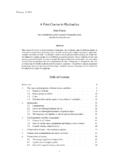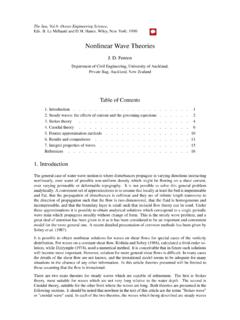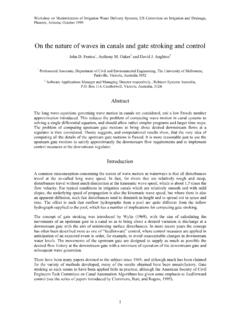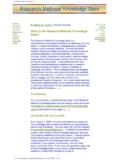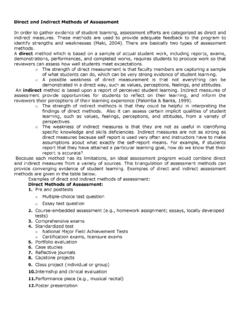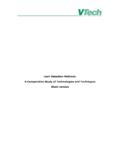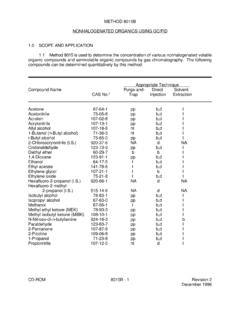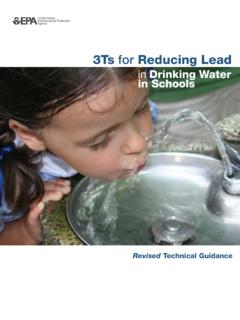Transcription of Numerical methods - John Fenton Homepage
1 April 21, 2010. Numerical methods John D. Fenton Institute of Hydraulic and Water Resources Engineering, Vienna University of Technology Karlsplatz 13/222, 1040 Vienna, Austria Abstract These notes provide an introduction to Numerical methods for the solution of physical problems. Extensive use will be made of Excel Solver for the solving or approximating the solution of systems of equations. Table of Contents 1. Introduction .. 2. 2. Accuracy, errors and computer arithmetic .. 3. Accuracy .. 3. Rounding .. 3. Errors .. 3. 3. Excel functions .. 5. 4. Solutions of nonlinear equations .. 7. The problem .. 7. methods .. 7. Excel Solver .. 11. 5. Systems of equations .. 11. Solution by optimisation .. 11. Systems of linear equations .. 12. Nonlinear equations .. 13. 6. Interpolation of data .. 14. The nature of the problem .. 14. Scaling of the dependent variable .. 14. 7. Approximation of data .. 15. Curve fitting by Excel .. 16. 8. Differentiation and integration .. 17. Differentiation.
2 17. Integration .. 18. 9. Numerical solution of ordinary differential equations .. 19. Euler's method .. 19. Higher-order schemes .. 21. Higher-order differential equations .. 22. 1. Numerical methods John D. Fenton Boundary value problems .. 23. 10. Improved accuracy at almost no cost Richardson extrapolation .. 25. Richardson extrapolation .. 25. Aitken's 2 method .. 26. 11. Piecewise polynomial interpolation cubic splines .. 27. 12. A programming language Visual Basic and Excel Macros .. 29. Macros .. 29. Visual Basic .. 31. References .. 32. Accompanying documents The following Excel documents can be found in the same directory as this file: URL: and are referred to in the subsequent notes File name Description Basic Excel functions Solution of a single equation in a single variable Solver applied to solution of equations, interpolation, and approximation A curve fitting example where using Excel Trendline gave poor results 5-Di Di erent problems solved by di erent methods Use of cubic splines for interpolation Contains the spline functions necessary for the previous spreadsheet 1.
3 Introduction Through the use of Numerical methods many problems can be solved that would otherwise be thought to be insol- uble. In the past, solving problems numerically often meant a great deal of programming and Numerical problems. Programming languages such as Fortran, Basic, Pascal and C have been used extensively by scientists and engi- neers, but they are often difficult to program and to debug. Modern commonly-available software has gone a long way to overcoming such difficulties. Matlab, Maple, Mathematica, and MathCAD for example, are rather more user-friendly, as many operations have been modularised, such that the programmer can see rather more clearly what is going on. However, spreadsheet programs provide engineers and scientists with very powerful tools. The two which will be referred to in these lectures are Microsoft Excel and Calc. Spreadsheets are much more intuitive than using high-level languages, and one can easily learn to use a spreadsheet to a certain level.
4 Yet often users do not know how to translate powerful Numerical procedures into spreadsheet calculations. It is the aim of these lectures to present the theory of the most useful Numerical methods and to show how to imple- ment them, usually in a spreadsheet, but occasionally also in a programming language, for sometimes spreadsheets are not adequate for large-scale computations. The two spreadsheets we have mentioned are: Microsoft Excel widely known and used. Some of its effectiveness for Numerical computations comes from a pair of modules, Goal Seek and Solver, which obviate the need for much programming and computations. Goal Seek, is easy to use, but it is limited with it one can solve a single equation, however complicated or however many spreadsheet cells are involved, whether the equation is linear or nonlinear. Solver is much more powerful. It was originally designed for optimisation problems, where one has to find values of a number of different parameters such that some quantity is minimised, usually the sum of errors of a number of equations.
5 With this tool one can find such optimal solutions, or solutions of one or many equations, even if they are nonlinear. In this course of lectures we will use it to simplify many procedures. It is somewhat annoying, however, that Solver is not automatically installed. You should open Excel, then click on the Tools 2. Numerical methods John D. Fenton tab. If Solver is not there you will have to click on Add-ins, and proceed to install it. Calc Open Office is a shareware version of Microsoft Office, with a word processor, spreadsheet, presentation program, and drawing program; it can be downloaded from the site, http://www. The spreadsheet is called Calc. It has most of the features of Excel, including Goal Seek, but at the time of writing, it still does not have a complete nonlinear version of Solver, although one is under development. As far as this course is concerned, this is a significant disadvantage. While that can often be worked around, in this course we will concentrate on Excel and will use that as a generic name for the two programs.
6 2. Accuracy, errors and computer arithmetic Accuracy Excel stores and calculates with 15 digit accuracy. This is equivalent to double precision in some programming languages, and is accurate enough that most calculations do not suffer from significant loss of accuracy. Whenever 10. numbers are stored on a machine a small error usually occurs. Excel can store numbers in the range from 2 2 =. 10. 2 1024 10 308 to 22 = 21024 10308 . If the number is less than the minimum it stores it as 0, if greater than the maximum it records it as an overflow in the form #NUM!. Unlike programming languages, Excel does not distinguish between integers and floating point numbers Rounding Excel displays numbers rounded to the accuracy of the display. For example if you evaluate 2/3 and the cell has been formatted to display 4 decimal places, it will appear as If you need to round a number there is a function ROUND(number,decimal_places) which rounds a number to a specified number of decimal places. If decimal_places is 0, then the number is rounded to the nearest integer, which is often useful in programming.
7 Example: ROUND( , 3) gives Errors 1. Blunders: These are not really errors, but are mistakes, such as typing the wrong digit. 2. Errors in the model: A mathematical model in civil and environmental engineering does not usually represent every aspect of a real problem, such as the neglect of turbulence in hydraulics. 3. Errors in the data: Most data from a physical problem contain errors or uncertainties, due to the limited accuracy of the measuring device. 4. Truncation error: This is the error made when a limiting process is truncated before one has reached the limiting value such as when an infinite series is broken off after a finite number of terms. Example: computing sin x from the first three terms of its power series expansion x x3 /3! + x5 /5!. 5. Roundoff error: This is the error caused by the limited accuracy of the computer, and a roundoff error occurs whenever numbers are stored and arithmetic operations performed. In this course we will be concerned mainly with the last two types of errors.
8 Absolute and relative errors Let x be the approximate value of a number whose exact value is X. The absolute error in x is e = x X. The relative error in x is r = e/x = (x X)/X. The relative error is often given as a percentage. 3. Numerical methods John D. Fenton A number which is correct to n decimal places has an error of less than 1/2 in the nth decimal place, Absolute error |e| 6 12 10 n A number which is correct to n significant digits has an error of less than 1/2 in the nth digit, Relative error |r| 6 12 101 n Example: Consider X = and x = x is correct to 4 significant figures and 2 decimal places: |e| = < 1. 2 10 2. |r| < 1. 2 10 3 . Roundoff error If we subtract two nearly equal numbers this leads to a loss of significant digits which can cause serious error if used in further calculations. As an example, consider the quadratic formula for solving ax2 + bx + c = 0: . b b2 4ac x= , 2a . and if b is a large number, then b b2 4ac and subtracting the two to give the smaller root will be inaccurate due to roundoff error.
9 For example, take a = 1, b = 104 , and c = 1. Evaluating the discriminant b2 4ac to 10. figures gives , and evaluating b + b2 4ac using mathematical software gave 000 02 10 4. of which only the first figure 2 is significant. Some different procedures Here as an example of different procedures we might adopt in other problems we obtain the smaller root by five different methods for the case a = 1, b = 107 , and c = 1: 1. Using Excel (with 15 figure accuracy) to evaluate the expression for the smaller root gives 10 7 , which we suspect is liable to roundoff error. 2. Here we devise another method of evaluating it by taking a power series expansion in c for the cancelling . root, using the fact that (1 + )1/2 = 1 + 12 18 2 + O 3 , see Footnote1 : p b |b| 1 4ac/b2. x =. 2a ! 2. b |b| 4ac 1 4ac = 1 + 12 2 + .. 2a 2a b 8 b2. c a . = 3 c2 + O c3. |b| b = 10 7 + 10 21 + .. Hence we have shown that to some 20 figures, the solution is 10 7 , whereas using direct evaluation gave a relative error of 10 7 1 10 7.
10 = , 1 10 7. or This accurate method required a deal of knowledge and effort, however. 3. Knowing that b is so large in magnitude such that x is small in magnitude suggests re-arranging the equation x2 107 x + 1 = 0 in the form suitable for iterative (repeated) solution 1 + x2. x= , 107. so that starting with an approximate solution x = 0, gives the successive approximations x = 10 7 , 10 7 +. 10 21 , .., in exactly the same way as in method 2. This method does not always work, as will be seen below. 1. Note the notation O(..) which we use in this course it is a Landau order symbol, and is spoken is of the order of , and it is such that a function f ( ) is said to be O(g( )) as 0 if |f ( )/g( )| is bounded as 0 . It describes the essential behaviour in that limit. 4. Numerical methods John D. Fenton 4. Finally, as an example of the power and utility of Solver, and without requiring a great deal of mathematical or computational knowledge, Solver was used to obtain the root, by choosing an approximate small value of x = 0 and finding the solution of x2 107 x + 1 = 0, which gave an answer of 10 7 , correct to the full accuracy of Excel.