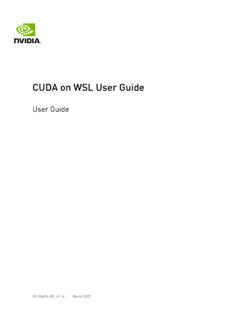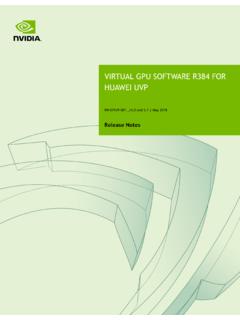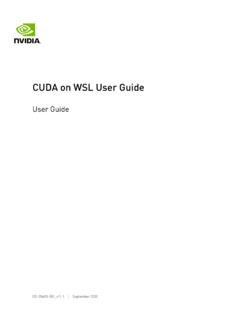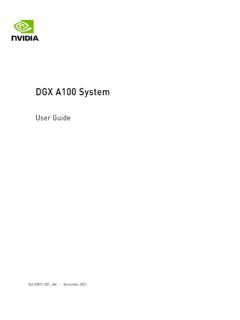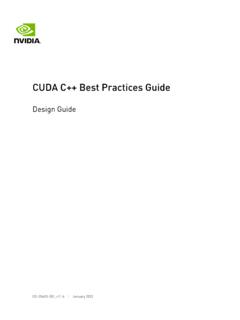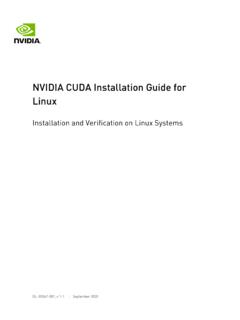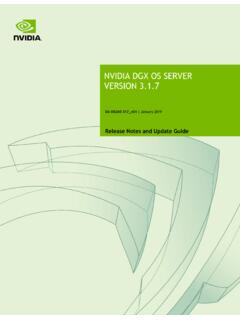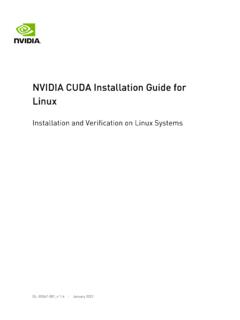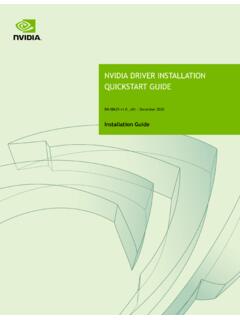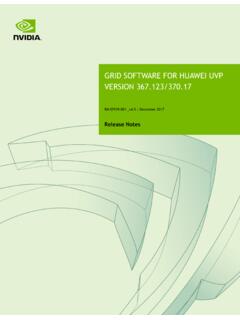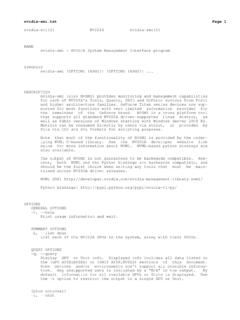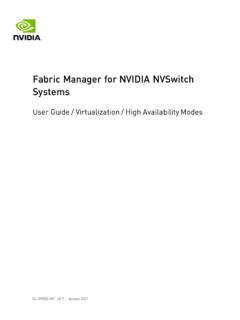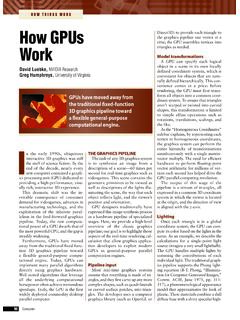Transcription of NVIDIA CUDA Installation Guide for Microsoft Windows
1 | February 2022 NVIDIA cuda Installation Guide forMicrosoft WindowsInstallation and Verification on WindowsNVIDIA cuda Installation Guide for Microsoft | iiTable of ContentsChapter 1. System x86 32-bit About This 3 Chapter 2. Installing cuda Development Verify You Have a cuda -Capable Download the NVIDIA cuda Install the cuda Uninstalling the cuda Using Conda to Install the cuda Conda Installing Previous cuda Use a Suitable Driver Verify the Running the Compiled 3. Pip 4. Compiling cuda Compiling Sample Sample Build Customizations for New Build Customizations for Existing 5. Additional 17 NVIDIA cuda Installation Guide for Microsoft | 1 Chapter is a parallel computing platform and programming model invented by NVIDIA . Itenables dramatic increases in computing performance by harnessing the power of thegraphics processing unit (GPU).
2 cuda was developed with several design goals in mind: Provide a small set of extensions to standard programming languages, like C, that enablea straightforward implementation of parallel algorithms. With cuda C/C++, programmerscan focus on the task of parallelization of the algorithms rather than spending time ontheir implementation. Support heterogeneous computation where applications use both the CPU and GPU. Serialportions of applications are run on the CPU, and parallel portions are offloaded to the such, cuda can be incrementally applied to existing applications. The CPU and GPUare treated as separate devices that have their own memory spaces. This configurationalso allows simultaneous computation on the CPU and GPU without contention formemory GPUs have hundreds of cores that can collectively run thousands of computingthreads. These cores have shared resources including a register file and a shared on-chip shared memory allows parallel tasks running on these cores to share datawithout sending it over the system memory Guide will show you how to install and check the correct operation of the cuda development System RequirementsTo use cuda on your system, you will need the following installed.
3 A cuda -capable GPU A supported version of Microsoft Windows A supported version of Microsoft Visual Studio The NVIDIA cuda Toolkit (available at )The next two tables list the currently supported Windows operating systems and cuda Installation Guide for Microsoft | 2 Table Operating System Support in cuda SystemNative x86_64 Cross (x86_32 on x86_64) Windows 11 YESNOW indows 10 YESNOW indows Server 2022 YESNOW indows Server 2019 YESNOW indows Server 2016 YESNOT able Compiler Support in cuda *IDEN ative x86_64 Cross (x86_32on x86_64)MSVC Version193xVisual Studio 2022 Version192xVisual Studio 2019 Version191xVisual Studio 2017 (RTWand all updates)YESYES* Support for Visual Studio 2015 is deprecated in release support is limited. See the x86 32-bit Support section for more information on MSVC versions, Visual Studio product versions, visit x86 32-bit SupportNative development using the cuda Toolkit on x86_32 is unsupported.
4 Deployment andexecution of cuda applications on x86_32 is still supported, but is limited to use with GeForceGPUs. To create 32-bit cuda applications, use the cross-development capabilities of theCUDA Toolkit on for developing and running x86 32-bit applications on x86_64 Windows is limited touse with: GeForce GPUs cuda Driver cuda Runtime (cudart) cuda Math Library ( ) cuda C++ Compiler (nvcc) cuda Development ToolsIntroductionNVIDIA cuda Installation Guide for Microsoft | About This DocumentThis document is intended for readers familiar with Microsoft Windows operating systems andthe Microsoft Visual Studio environment. You do not need previous experience with cuda orexperience with parallel cuda Installation Guide for Microsoft | 4 Chapter CUDAD evelopment ToolsBasic instructions can be found in the Quick Start Guide . Read on for more setup of cuda development tools on a system running the appropriate version of Windowsconsists of a few simple steps: Verify the system has a cuda -capable GPU.
5 Download the NVIDIA cuda Toolkit. Install the NVIDIA cuda Toolkit. Test that the installed software runs correctly and communicates with the Verify You Have a cuda -Capable GPUYou can verify that you have a cuda -capable GPU through the Display Adapters section inthe Windows Device Manager. Here you will find the vendor name and model of your graphicscard(s). If you have an NVIDIA card that is listed in , thatGPU is cuda -capable. The Release Notes for the cuda Toolkit also contain a list of Windows Device Manager can be opened via the following steps: 1. Open a run window from the Start Menu 2. Run:control /name Download the NVIDIA cuda ToolkitThe NVIDIA cuda Toolkit is available at Choosethe platform you are using and one of the following installer formats:Installing cuda Development ToolsNVIDIA cuda Installation Guide for Microsoft | 5 1. Network Installer: A minimal installer which later downloads packages required forinstallation.
6 Only the packages selected during the selection phase of the installer aredownloaded. This installer is useful for users who want to minimize download time. 2. Full Installer: An installer which contains all the components of the cuda Toolkit and doesnot require any further download. This installer is useful for systems which lack networkaccess and for enterprise cuda Toolkit installs the cuda driver and tools needed to create, build and run a cuda application as well as libraries, header files, and other VerificationThe download can be verified by comparing the MD5 checksum posted at with that ofthe downloaded file. If either of the checksums differ, the downloaded file is corrupt and needsto be downloaded calculate the MD5 checksum of the downloaded file, follow the instructions at Install the cuda SoftwareBefore installing the toolkit, you should read the Release Notes, as they provide details oninstallation and software : The driver and toolkit must be installed for cuda to function.
7 If you have not installed astand-alone driver, install the driver from the NVIDIA cuda : The Installation may fail if Windows Update starts after the Installation has begun. Waituntil Windows Update is complete and then try the Installation InstallationInstall the cuda Software by executing the cuda installer and following the InstallationThe installer can be executed in silent mode by executing the package with the -s parameters can be passed which will install specific subpackages instead of allpackages. See the table below for a list of all the subpackage cuda Development ToolsNVIDIA cuda Installation Guide for Microsoft | 6 Table Subpackage NamesSubpackage NameSubpackage DescriptionToolkit Subpackages (defaults to C:\Program Files\ NVIDIA GPU Computing Toolkit\ cuda \ ) Runtime information from cubin cuda Profiling Tools Interface for creating profiling andtracing tools that target cuda cuda cu++ filt demangler demo applications using HTML and PDF documentation files including the cuda C++Programming Guide , cuda C++ Best Practices Guide , cuda librarydocumentation.
8 Correctness checking information from standalone cubin development libraries and for collecting and viewing cuda application profiling data fromthe host object files and libraries to only contain device code forthe specified runtime on Sanitizer runtime runtime runtime runtime cuda Development ToolsNVIDIA cuda Installation Guide for Microsoft | 7 Subpackage NameSubpackage runtime runtime version of the Nsight Visual Studio Edition plugin in all cuda project wizard and builds customization files in the NVIDIA Display Driver. Required to run cuda example, to install only the compiler and driver components:<PackageName>.exe -s and Inspecting the Files ManuallySometimes it may be desirable to extract or inspect the installable files directly, such as inenterprise deployment, or to browse the files before Installation .
9 The full Installation packagecan be extracted using a decompression tool which supports the LZMA compression method,such as 7-zip or extracted, the cuda Toolkit files will be in the CUDAT oolkit folder, and similarily forCUDA Visual Studio Integration. Within each directory is a .dll and .nvi file that can be ignoredas they are not part of the installable : Accessing the files in this manner does not set up any environment settings, such asvariables or Visual Studio integration. This is intended for enterprise-level Uninstalling the cuda SoftwareAll subpackages can be uninstalled through the Windows Control Panel by using thePrograms and Features cuda Development ToolsNVIDIA cuda Installation Guide for Microsoft | Using Conda to Install the CUDAS oftwareThis section describes the Installation and configuration of cuda when using the Condainstaller. The Conda packages are available at Conda OverviewThe Conda Installation installs the cuda Toolkit.
10 The Installation steps are listed InstallationTo perform a basic install of all cuda Toolkit components using Conda, run the followingcommand:conda install cuda -c UninstallationTo uninstall the cuda Toolkit using Conda, run the following command:conda remove Installing Previous cuda ReleasesAll Conda packages released under a specific cuda version are labeled with that releaseversion. To install a previous version, include that label in the install command such as:conda install cuda -c NVIDIA / :Some cuda releases do not move to new versions of all installable components. When thisis the case these components will be moved to the new label, and you may need to modify theinstall command to include both labels such as:conda install cuda -c NVIDIA / -c NVIDIA / example will install all packages released as part of cuda Use a Suitable Driver ModelOn Windows 10 and later, the operating system provides two driver models under which theNVIDIA Driver may operate: The WDDM driver model is used for display cuda Development ToolsNVIDIA cuda Installation Guide for Microsoft | 9 The Tesla Compute Cluster (TCC) mode of the NVIDIA Driver is available for non-displaydevices such as NVIDIA Tesla GPUs and the GeForce GTX Titan GPUs; it uses the WindowsWDM driver is enabled by default on most recent NVIDIA Tesla GPUs.