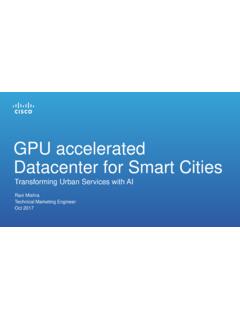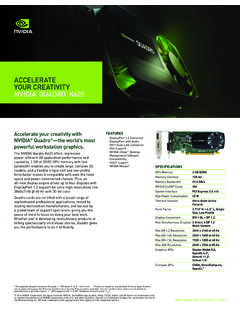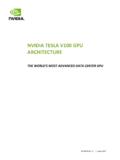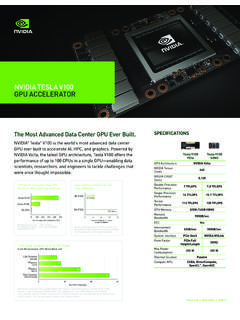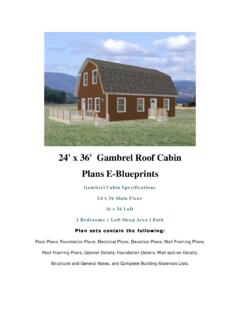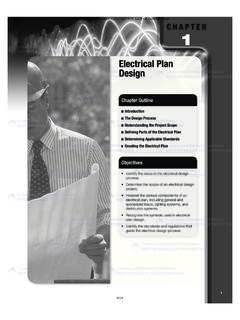Transcription of NVIDIA Mosaic Technology
1 NVIDIA Mosaic Technology DU-05620-001_v13 | April 5, 2017. User's Guide TABLE OF CONTENTS. 1 About NVIDIA Mosaic 1. Display Segments Overview .. 2. system Requirements .. 3. NVIDIA Driver .. 4. Notebook Requirements .. 4. Feature Summary .. 5. Limitations .. 6. Maximum Resolution .. 6. Minimum 6. Matching 6. Non- Mosaic Displays .. 6. Maximum Number of Displays .. 6. 2 Using NVIDIA Mosaic Technology .. 8. Connect Your Displays .. 9. Configure Your Driver Settings .. 10. Configure Display 10. Set OpenGL Stereo Settings .. 10. Set Up Mosaic 11. Set Up Mosaic (Windows 7 and later) .. 11. Select Topology .. 13. Select displays .. 14. Arrange displays .. 15. Adjust overlap and bezel correction .. 16. Troubleshooting and Notes .. 17. Hot Plug Persistence and Mosaic .. 17. Summary .. 17. Details .. 17. Multi-Display Configuration Upon Disabling 17. Issue .. 17. Explanation .. 17. Set Up Mosaic Page is Inconsistently Available on Optimus Notebook.
2 18. Issue .. 18. NVIDIA Mosaic Technology DU-05620-001_v13 | ii TABLE OF CONTENTS. Explanation .. 18. 18. Display Resolutions Upon Disabling 18. How to Configure Mosaic on Linux .. 19. Key Concepts .. 19. Mosaic .. 19. Mosaic with 19. Additional Options .. 20. Example 20. Single GPU - 2 x 2 layout .. 20. Two GPUs using Base Mosaic .. 22. Two GPUs using SLI Mosaic .. 23. Additional Steps for Quadro Sync + SLI Mosaic .. 24. NVIDIA Mosaic Technology DU-05620-001_v13 | iii 01 ABOUT NVIDIA Mosaic Technology . NVIDIA MosaicTM Technology uses NVIDIA Quadro or NVSTM solutions to take multiple displays and present them as a single logical GPU to the operating system . In this way, using multiple-display hardware acceleration, Mosaic Technology lets you use multiple displays to create a larger, virtual canvas with minimal performance impact on 2D or 3D applications. Each display defines a unique uniform region within a larger virtual canvas.
3 Figure Mosaic Regions Note: Installations that require Mosaic Technology with multi-pro- jector or stereoscopic 3D functionality must use Mosaic with sync- capable GPUs for proper operation. This document explains the Mosaic settings and how to connect your displays for optimum performance. NVIDIA Mosaic Technology DU-05620-001_v13 | 1. Chapter 01 : About NVIDIA Mosaic Technology Display Segments Overview Digital Signage is designed to be viewed from a distance and typically has slow moving video or static images. This type of application is ideal for NVIDIA 's NVS 810, Quadro K1200 or P1000 GPUs, which supports 4 displays per card. The NVS 810, Quadro K1200, or Quadro P1000 can be used in smaller workstations. Interactive Displays are becoming popular in retail, corporate lobbies, or museum environments. Since the displays are touch and hence users are close to the display, they require higher resolutions and often higher performing GPUs.
4 NVIDIA recommends Quadro M4000, M5000, P4000 or P5000 + Sync + Stereo (optional), so users don't perceive a lag between operations. Media assets on this type of wall may be 4k, requiring GPUs with large framebuffers. Operational Control environments such as conference rooms and briefing centers tend to utilize interactive displays with higher resolution and projectors requiring edge- blending. These environments may have to run a variety of different 2D/3D applications depending on the users. Customers requiring application scaling, warp engine, and projection overlap support features should deploy with Quadro M4000, M5000, P4000 or P5000 + Sync + Stereo (optional). For example, if a company uses 3D CAD or specialty 3D. applications they may want to run this in the conference room as well as applications such as PowerPoint. Product Design Review walls are commonly used in automotive, engineering, Oil &.
5 Gas, and even AEC (Architecture/Engineering/Construction) industries. In the past these rooms may have been built around a single application which could limit how it is used. Now, however, these rooms may use specialized 3D stereoscopic or 4K projection systems. Technologies such as Mosaic make it easier to use these displays - so users can utilize any application on the display wall. Quadro M4000, M5000, M6000 24GB, P4000, P5000, P6000 and GP100 + Sync + Stereo (optional) are the preferred options to offer the high-end features and performance needed. Spectacle Displays is a catch all for complex displays from event marketing to broadcast on-air display walls and projection mappings. Quadro M5000, M6000 24GB, P4000, P5000, P6000 and GP100 + Sync + Stereo (optional) are optimized for large display systems in auditoriums, planetariums, and flight simulators. All these type of displays utilize NVIDIA 's Technology to insure synchronized displays as well as warping and blending.
6 NVIDIA Mosaic Technology DU-05620-001_v13 | 2. Chapter 01 : About NVIDIA Mosaic Technology system Requirements Table Supported Desktop Workstation Products Desktop Workstation GPU Mosaic Mosaic with sync-capability Quadro GP100 X - One card - Two cards with SLI Bridge - Up to four cards with Quadro Sync II card Quadro P6000/P5000/P4000 X - One card - Two cards with SLI Bridge - Up to four cards with Quadro Sync II card Quadro M6000 24GB, M6000/M5000/M4000/ X - One card K6000/K5000/K5200/K4200 - Two cards with SLI Bridge - Up to four cards with Quadro Sync card Quadro M2000/K2000D/K2000/K1200 X - One card Quadro K620/K600/K420/410 X Not supported NVS 810/510 - One card NVS 315/310/300 X Not supported Table Supported Notebook Products Notebook GPU Mosaic Mosaic with sync-capability Quadro P5000 X X. Quadro P4000/P3000 X Not supported Quadro M5000M/K5100M/K5000M X X. Quadro M2200/M1200/M620/M520 X Not supported M4000M/M3000M/M2000M/M1000M/.
7 K4100M/K4000M/K3100M/K3000M/. K2200M/K2100M/K2000M/K1100M/. K1000M. Quadro K610M/K510M X Not supported Table Supported Operating system Operating system Mosaic Mosaic with sync-capability Microsoft Windows 10 X X. NVIDIA Mosaic Technology DU-05620-001_v13 | 3. Chapter 01 : About NVIDIA Mosaic Technology Table Supported Operating system Operating system Mosaic Mosaic with sync-capability Microsoft Windows 8, X X. Microsoft Windows 7 X X. Linux X. NVIDIA Driver NVIDIA Quadro Professional Driver Release 352 or newer. NVIDIA Quadro Professional Driver Release 375 or newer for Quadro P4000, P5000, P6000, and GP100. Notebook Requirements Displays used for Mosaic must have at least one display timing (including all advanced timing parameters) in common. For Optimus notebooks, Mosaic is available only with displays connected to the discrete NVIDIA GPU, and not with displays connected to the integrated graphics processor.
8 To see whether a display is connected to the NVIDIA GPU, open the NVIDIA Control Panel and refer to the diagram on the 3D Settings->Set PhysX Configuration page. NVIDIA Mosaic Technology DU-05620-001_v13 | 4. Chapter 01 : About NVIDIA Mosaic Technology Feature Summary Table Summary of Supported Features Using Mosaic Technology Feature Other Requirements Application Spanning Task bar Spanning Panel Bezel Correction Projector Overlap See Table and Table for sync-capable products Seamless Dual Display See Table and Table for sync-capable products Seamless Multiple Display See Table and Table for sync-capable products Stereoscopic 3D Mosaic See Table and Table for sync-capable products NVIDIA Mosaic Technology DU-05620-001_v13 | 5. Chapter 01 : About NVIDIA Mosaic Technology Limitations Maximum Resolution These supported GPUs have a maximum desktop limitation of 16,384 x 16,384 pixels. For proper operation, do not configure display settings that will total greater than 16,384 pixels in either the horizontal or vertical direction.
9 For example, a 1 x 4 array consisting of panels of 6400 x 1600 pixel output each would have a total pixel output dimension of 25,600 x 1600. This would exceed the 16,384 limitation in the horizontal direction. The total pixel output for a configuration is the total horizontal pixels by total vertical pixels. Total size on the Set Up Mosaic page calculates the total pixel dimension for you. The total pixels displayed is a combination of the Display configuration, resolution setting, and edge overlap settings. Minimum Resolution Mosaic also requires that individual displays use a resolution greater than 800 x 600. pixel output. If a display in your configuration is set to one of the smaller pixel output resolutions ( , 640 x 480 or 800 x 600), the system will revert to single display mode. Matching Displays All displays must have at least one display timing (including all advanced timing parameters) in common.
10 Non- Mosaic Displays Pre Kepler-based GPUs: Additional displays that are not part of the desired Mosaic configuration should not be connected, as this may result in unpredictable behavior. If Mosaic is enabled on an NVIDIA GPU, then connectors on that GPU that are not assigned to a Mosaic configuration are not available for use. Kepler- and Maxwell-based GPUs and later: Beginning with Kepler-based GPUs (for example, the Quadro K5000 or K5000M), users can assign some displays to a Mosaic configuration and then use the NVIDIA Control Panel->Set Up Multiple Display page to enable another display separate from the Mosaic setup. Maximum Number of Displays 16-display requirements: Four Quadro GP100/P6000/P5000/P4000 cards plus Quadro Sync II. Four Quadro M6000 24GB/M6000/M5000/M4000/K6000/K5200/K4200 cards plus Quadro Sync 12-display requirements: NVIDIA Mosaic Technology DU-05620-001_v13 | 6. Chapter 01 : About NVIDIA Mosaic Technology Three Quadro GP100/P6000/P5000/P4000 cards plus Quadro Sync II.