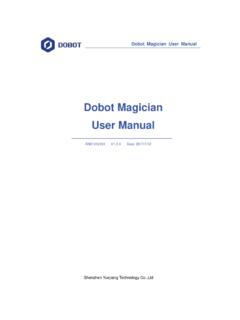Transcription of NXT User Guide - Génération Robots
1 NXT User Guide2 WELCOME TO LEGO MINDSTORMS EDUCATIONLEGO MINDSTORMS Education is the next generation in educational robotics, enabling students to discover Science, Technology, Engineering and Mathematics in a fun, engaging, hands-on way. the LEGO MINDSTORMS Education technology, teams of students can design, build, program, and test Robots . Working together on guided and open-ended engineering projects, the team members develop creativity and problem-solving skills along with other important mathematics and science knowledge. Students also become more skilled in communication, organization and research, which helps prepare them for future success in higher levels of schooling and in the next technology - MINDSTORMS Education features an advanced 32-bit computer-controlled NXT brick, Interactive Servo Motors, Sound, Ultrasonic and other sensors, Bluetooth communication and multiple downloading capabilities.
2 The icon-based LEGO MINDSTORMS Education NXT Software is built on the labview software from National Instruments, an industry standard with applications in many engineering and research fi Inspiration. LEGO MINDSTORMS Education website is your main resource for curriculum, training, product information and support. Our partners provide a strong network of information, technical advice, and teacher support as well. Carnegie Mellon Robotics Academy is our partner for developing curriculum materials and activities. Tufts University Center for Engineering Education Outreach (CEEO) is our partner for product development, workshops and conferences. In addition, local support is provided by our trade partners. If you are interested in a competitive challenge, check our website to fi nd out more about the FIRST LEGO User Guide provides an overview of the components and features in the LEGO MINDSTORMS Education NXT !
3 IntroductionBy combining the power of the LEGO building system with3 introduction Build. Program. Test.. 4 Technology Overview .. 5 Installing Batteries In The NXT .. 7 Connecting The NXT Technology .. 9 About The NXT Brick .. 11 NXT Main Menu .. 14 Touch Sensor .. 23 Sound Sensor .. 25 Light Sensor .. 27 Ultrasonic Sensor .. 29 Interactive Servo Motor .. 31 Lamps .. 33 Using Bluetooth .. 34 Software Installing The Software .. 44 Your First Program .. 46 Software User Interface .. 48 The Robot Educator .. 50 Programming Palette .. 53 The Confi guration Panel .. 57 The Controller .. 57 Parts List For Base Set #9797.
4 58 Useful Information Download To Multiple NXTs .. 61 Troubleshooting .. 63 Table of ContentsIntroduction4 Build. Program. your robot. Specifi c building instructions for a robot are provided with this User Guide . There are also building instructions for the same robot in the NXT Building Guide found in the Base Set #9797 and in the Robot Educator, which is part of the LEGO MINDSTORMS Education NXT your robot using the LEGO MINDSTORMS Education NXT Software. Many examples are included in the Robot Educator part of the software. Download your program to the NXT brick with the wireless Bluetooth connection or the USB your program. What happens? Did your robot perform as you expect? If not, adjust your robot or your program and try again!
5 Start HereIf you prefer to start by building and programming using the NXT brick display without a computer, go to the NXT Building the sensorsSensors can be plugged into any input port numbered 1-4. Any wires except the converter wire can be used to connect the default settings used for the test programs on the NXT and for many sample programs in the Robot Educator are as follows:Port 1: Touch SensorPort 2: Sound SensorPort 3: Light SensorPort 4: Ultrasonic SensorTechnologyNXT BrickAn intelligent, computer-controlled LEGO brick, the NXT is the brain of the LEGO MINDSTORMS Education SensorsEnable the robot to respond to obstacles in the SensorEnables the robot to respond to variations in light level and SensorEnables the robot to respond to sound SensorEnables the robot to measure distance to an object and to respond to the Motors and LampsMotors or Lamps can be plugged into any output port A, B, or default settings used for the test programs on the NXT and for many sample programs in the Robot Educator are as follows:Port A: Motor or a Lamp for an extra functionPort B: Motor for movement.
6 For a two-Motor chassis, often this is the left C: Motor for movement; for a two-Motor robot, often this is the right Servo MotorsEnsure that Robots move smoothly and & Converter CablesAdd lamps and then program fl ashing lights, or use them to activate the Light Sensor, or just for fun! Three Lamps and three Converter cables are included in the Base batteryProvides power to the NXT so the robot can move and battery The rechargeable battery fi ts into the bottom of the NXT. To install the rechargeable battery, move the plastic tab on the side with your thumb to open the NXT comes with an extra cover that is used when 6 AA batteries are used. (See details on the next page.)Holding the rechargeable battery, press in the plastic tab and snap the battery into Batteries In The NXTTo recharge the battery, attach one end of the power adapter cord (sold separately) into the charge plug just below the NXT input ports.
7 Attach the other end of the power adapter cord into the wall socket. The battery may also be charged when not inserted into the NXT. The green indicator light turns on when the power adapter is connected to the NXT. The red light turns on when the battery is recharging. The red light turns off when the battery is fully recharged. Fully recharging the battery requires approximately four hours. The NXT can be used when the battery is recharging; however, recharging then requires more time. This Li-Ion Polymer battery can be recharged up to 500 times. When you fi rst use the rechargeable battery in the NXT itself, attach the transformer and let the battery and NXT charge together for approximately 20 minutes before starting.
8 You may also need to do this if the rechargeable battery was completely depleted before recharging. Note: You will need to charge the battery fi rst before using it. Technology8 Other battery types The NXT also operates using six AA/LR6 batteries. Alkaline batteries are recommended. Rechargeable AA/LR6-type batteries can be used; however, the power performance of the NXT may be lowWhen the battery power is low, this icon fl ashes on and off in the NXT Batteries In The NXTThe NXT will Sleep to conserve power. To change the time or set Sleep to Never, go to Settings/Sleep/Never [Settings/Sleep/Never]. You can also change the Settings to wait before going to Sleep from 2, 5, 10, 30, or 60 ! Never mix different types of batteries in the NXT.
9 Always remove batteries prior to long-term storage. Promptly remove depleted batteries from the NXT. Only recharge batteries under adult supervision. Never attempt to recharge non-rechargeable A12349 Connecting MotorsTo connect a Motor to the NXT, plug one end of a black wire to the Motor. Plug the other end into one of the output ports (A, B, C).Connecting sensorsTo connect a Sensor to the NXT, plug one end of a black wire into the Sensor. Plug the other end into one of the input ports (1, 2, 3, 4).Downloading and uploadingThe USB port and wireless Bluetooth connection are used for downloading and uploading data between your computer and the your computer has Bluetooth, you can download programs to the NXT without using the USB your computer does not have Bluetooth, you must use the USB cable or buy a Bluetooth dongle for your computer.
10 (Read more about the wireless Bluetooth connection on pages 34-43).Connecting the NXT TechnologyTechnologyNote that ALL of the black 6-wire cables can be used in both input and output ports, sensors and motors. Work sensors MUST be attached to the input ports (1-4) and motors MUST be attached to the output ports (A-C).12310 Turn on the the PC and the NXT with the USB the NXT to a Macintosh with a USB cableMake sure the LEGO MINDSTORMS Education NXT Software is installed before connecting your NXT to your Macintosh. (See the installation instructions on page 45.)Turn on your the USB cable to the the USB cable to the Macintosh and you re ready to sure the LEGO MINDSTORMS Education NXT Software is installed on your computer before connecting the NXT to the computer.