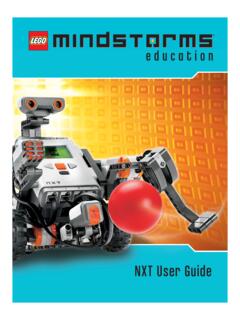Transcription of Dobot Magician User Manual - Génération Robots
1 Shenzhen Yuejiang Technology Co.,Ltd Dobot Magician user Manual Dobot Magician user Manual AN01010101 Date: 2017/7/12 Shenzhen Yuejiang Technology Co.,LTD Shenzhen Yuejiang Technology Co., Ltd i Dobot Magician user Manual Revised History Version Date Reason 2016/09/27 Create a document 2016/11/10 Add iOS APP and Bluetooth module tutorial 2016/12/12 Add system adaptation description in the home page 2016/12/12 Add shade laser engraving tutorial 2017/2/28 Revised several function instructions 2017/7/12 Add function and operation description of Linear Rail, Add angle calibration instruction, Add Beitong joystick instruction Shenzhen Yuejiang Technology Co.
2 ,LTD Shenzhen Yuejiang Technology Co., Ltd 6 Dobot Magician user Manual Contents Dobot Magician user Manual Instruction and Precautions .. 8 1. Dobot Magician Driver installation Instruction .. 10 Download CH340 driver package and install it .. 10 Check if the equipment can work properly in the device manager .. 12 2. DobotStudio Operating Instructions .. 13 3. Teaching & Playback .. 24 Air pump kit .. 24 Pneumatic Gripper Kit.
3 25 Demo of Teaching & Playback .. 26 4. Advanced function of Teaching&Playback .. 28 StepRun .. 28 Offline mode .. 28 EIO multiplex .. 30 EIO locations .. 30 EIO multiplex function .. 32 EIO multiplex Demo .. 33 5. Write & Draw Manual .. 36 installation of writing accessories .. 36 connect DobotStudio .. 37 Import pictures and set parameters .. 39 Adjust the position and start writing .. 42 6. Laser Engraving .. 45 Laser installation .. 45 connect DobotStudio .. 45 Import pictures and set parameters.
4 48 Adjust the focus and start writing .. 51 7. The Tutorial of Shade Laser Engraving .. 55 installation of Laser Accessories .. 55 connect DobotStudio .. 55 Import Pattern and Set Parameters .. 57 Adjust Focus and Start to Engrave .. 58 8. The Tutorial of 3D Printing .. 63 installation of Accessories of 3D Printing .. 63 Repetier Host .. 66 Switch into 3D printing .. 66 Parameter Settings of 3D printing for the first time .. 68 Preparation before Printing .. 72 Adjust the printing space and get printing coordinates.
5 74 Import Model .. 76 Set slice parameters and slice up .. 77 Start to Print .. 82 Shenzhen Yuejiang Technology Co.,LTD Shenzhen Yuejiang Technology Co., Ltd 7 Dobot Magician user Manual Cura Introduction for 3D printing .. 85 Cura parameter settings .. 85 Preparation before Printing .. 90 Adjust the printing space and get printing coordinates .. 93 Start printing .. 93 Text note .. 95 9. Base Calibration and Sensor Calibration.
6 102 Base Calibration .. 102 Sensor Calibration .. 105 10. Bluetooth Kit .. 110 11. WIFI Kit .. 111 Set Dobot WiFi module .. 111 12. Stick controller kit .. 114 GameSir Joystick Instruction .. 114 Beitong Joystick Instruction .. 116 13. Leap Motion Kit .. 119 14. Mouse control .. 123 15. Blockly .. 125 Blockly Interface .. 125 Blockly Demo .. 126 16. Function Description of LinearRail .. 127 17. More support .. 136 Shenzhen Yuejiang Technology Co.,LTD Shenzhen Yuejiang Technology Co.
7 , Ltd 8 Dobot Magician user Manual Dobot Magician user Manual Instruction and Precautions 1. Please refer to the Dobot Magician user Manual along with the box before using. 2. Precautions: 1) Power On: Please align the Dobot into the neutral position by making a 45 angle between the forearm and rear arm (shown below), press the power button, and the stepper motors will lock. After about 5 seconds, there will be a short sound. If the status light switches from orgnge to green, the Dobot is ready to use.
8 Note that if the light turns red, it indicates that the Dobot is at a limited position, so please make sure the forearm and rear arm are kept in the normal range of motion. 2) Power Off: If the status light at the bottom right of the Dobot is green, press on the power button to turn off Dobot . In this process, Dobot will move slowly to the resting position. Be safe and watch your hands! 3) If the Dobot becomes unaligned with the computer, press the Reset button behind the controller to recalibrate.
9 The Dobot will automatically disconnect with the computer and reset. Then you can reconnect it. 4) Please turn off the Dobot completely first before plugging or unplugging external modules, such as Bluetooth, WIFI, Stick controller, Infrared sensor, Color sensor powering down the Dobot before doing so may damage or break your Dobot ! Note that only once the status light completely turns off, the Dobot has powered down. 5) When packing and transporting the Dobot , please unplug the left and right motors wires located near the sides to avoid damage to your Dobot .
10 3. Important Safety Notice Small spare parts are included, so please keep them away from children, as they are a choking hazard. DO NOT let children play with the Dobot alone. All processes need to be monitored while running. After processes have finished, please turn off the equipment promptly. While using the laser module, please wear protective glasses. Avoid eye or skin exposure to direct radiation. Keep a safe distance from the laser to avoid accidental injury. When using the 3D printing module, the heating rod will produce temperatures up to 250 C, please be careful!