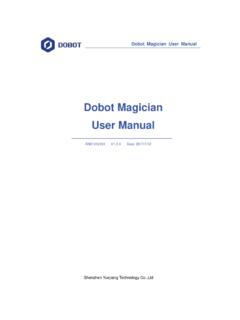Transcription of Mega Manual - Alle Informationen zum Anycubic i3 MEGA
1 Thank you for choosing Anycubic products. Please read the user Manual carefully. Please visit for more information. Email us on or for technical support. If you experience any issues with this product, or the performance is not what you had expected, please contact us first. We are here to solve any problems for you. Team Anycubic . Facebook group Youtube channel Safety Instructions Please carefully read the safety instructions before get started. Anycubic 3D printer generates high temperature. Do not reach inside of the printer during operation. Allow time for the printer to cool down after printing.
2 Contact with extruded materials may cause burns. Wait for printed objects to cool before removing them from the build platform. Anycubic 3D printer includes moving parts that can cause injury. Vapors or fumes may be irritating at operating temperature. Always use the Anycubic 3D printer in an open, well ventilated area. Be cautious when using the scraper. Never direct the scraper towards your hand. Anycubic 3D printer MUST NOT be exposed to water or rain. Anycubic 3D printer is designed to be used within ambient temperature ranging 8 C-40 C, and humidity ranging 20%-50%. Working outside those limits may result in low quality printing.
3 It is recommended to use protection glasses when cleaning/sanding the printed models to avoid small particles contacting eyes. In case of emergency, immediately turn off the Anycubic 3D printer and contact us or consult for professional advice. Never leave the Anycubic 3D printer unattended during operation.. Contents 1. Product 1. 2. Part list .. 4. 3. Assembly instruction .. 5. 4. Leveling .. 9. 5. Software installation .. 15. Driver installation .. 15. Cura Installation .. 17. 6. 26. 7. Manual filament change .. 28. 8. Resume from outage .. 29. 9. Trouble shooting .. 32. Technical Specification Printing Technology: FDM (Fused Deposition Modeling).
4 Build Size: 210 210 205 (mm3). Layer Resolution: mm Positioning Accuracy: X/Y Z Extruder Quantity: Single Nozzle/Filament Diameter: Print Speed: 20~100mm/s (suggested 60mm/s). Travel Speed: 100mm/s Supported Materials: PLA, ABS, HIPS, Wood Temperature Ambient Operating Temperature: 8 C - 40 C. Operational Extruder Temperature: max 260 C. Operational Print Bed Temperature: max 110 C. Software Slicer Software: Cura Software Input Formats: .STL, .OBJ, .DAE, .AMF. Software Output Formats: GCode Connectivity: SD card; USB port(expert users only). Electrical Input rating: 110V/220V AC, 50/60Hz Working Voltage: 12V DC.
5 Physical Dimensions Printer Dimensions: 405mm 410mm 453mm Net Weight: ~11kg 1. Product overview .. (21) . (22).. (23).. Frame Print head Hotend cooling fan Nozzle Model cooling fan Base X smooth rods X end stop Print platform Y smooth rods Touch screen Filament spool Spool holder Z smooth rods Z lead screw X motor Z adjustable nut Z end stop Y end stop . Z motors (21)Teflon tubing (22) Extruder (23) Filament sensor 1. Menu Directory Home Menu Print Setup Tools Home menu Print: enter the print list Setup: enter the setup menu Tools: enter the tools menu (Other information: nozzle temperature heated bed temperature printer status).
6 Print Print: print the selected files in SD card Resume: Resume from outage (only valid for offline print via SD card). (Other information: Page up and down Refresh the list Return to the home menu). Setup En/ : Change language (English/Chinese). 2. Temp: Enter the menu to adjust E0 (hotend) Temp (170-260 C) Bed Temp (0-120 C). Motor: Disable all motors (only valid when machine is not printing). Status: Enter the sub-menu with Print/Pause/Resume icon (only valid for offline print). (Other information: Files Print Rate Time Progress E0 Temp Bed Temp . coordinates for X/Y/Z axis Return to previous menu).
7 Speed: Enter the menu to adjust Fan speed (0-100) Print Rate (50-999). Return: Return to Home Menu Tools Home: Home X Home Y Home Z Home All Return (only valid when machine is not printing). Axis: Home all axis Move X/Y/Z axis by Speed mode for axis move Low/Medium/High (only valid when machine is not printing). Preheat: Preheat PLA Preheat ABS (only valid when machine is not printing). (Other information: E0 Temp Bed Temp). Cooling: Cut off the power of hotend and heated bed (only valid when machine is not printing). Filament: Filament In Filament Remove (will automatically heating to 200 C for filament in or remove) Stop (only valid when on print job).
8 Reset: Popup window to decide if reboot the mainboard More: Enter the next page of Tools sub-menu TP: Touch panel alignment click on the cue points . Help: Basic description of the Menu Info: Information about the product Return: Return to Home Menu 3. 2. Packing list Tool kit M5*8 screws SD card SD Card reader Gloves Power cord Tweezer Spool holder Anycubic 3D printer PLA filament (Random color) USB cable Extra hotend Scraper Plier 4. 3. Assembly instruction Step 1. Unpack and take out the printer and accessories. Wear gloves because the smooth rods and lead screw may be greased in factory.
9 Step 2. Follow in Fig. 1. Carefully lift the base to fit into the frame and fix them by 8 pieces of M5*8mm hex cap screws. The screw locations are indicated by red squares in . The screws can be installed in diagonal order and can be tightened after all screws installed in place.. Frame . Base . Figure 1. 5. Step 3. Wiring (1) , select the correct voltage mode according to your local voltage ratings (110V/220V). The switch is inside the bottom left of the base and 220V is default. Allan keys can be used to move the switch inside. (Figure 2). (2) There are 3 ports with different color (Red/Green/Black) at the bottom right side of the base, and there are 3 different color cable connectors respectively.
10 Accordingly, insert those connectors to the ports by the same color, as shown in Fig. 3. (Figure 3). > Make sure the connectors are well inserted, and no pins are bent inside. > Wrong or loose connection would lead to malfunction of the machine. 6. (3) Fig. 4, customers may notice there is a ring of zip tie attached just below the plastic ring of the quick connector. Do not cut it off. Only cut this zip tie when swapping or repairing the hotend. (Figure 4). Plastic ring Zip tie Do not cut Step 4. Spool holder and filament sensor (1) Assemble the spool holder as shown in Fig. 5, and tighten 4 pairs of screw and nuts at the lower 4 corner.