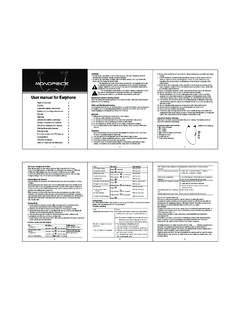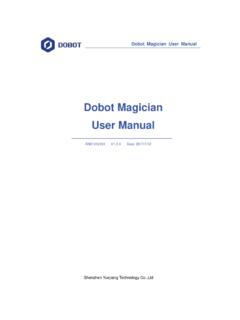Transcription of MP Mini Delta V2 3D Printer
1 MP Mini Delta V2 3D Printer P/N 21666. User's manual CONTENTS. SAFETY WARNINGS AND GUIDELINES .. 5. INTRODUCTION .. 6. FEATURES ..7. CUSTOMER SERVICE ..7. PACKAGE CONTENTS .. 8. PRODUCT OVERVIEW .. 8. GETTING STARTED .. 9. COMPLETED PRINT REMOVAL ..11. POLOPRINT PRO WI-FI 12. MENU MAP .. 16. MENU OPERATION ..17. Main Print Menu ..17. Printer Maintenance 18. Filament Operation 19. Set Target Temperature Screen .. 20. Jog Mode Screen .. 21. Delta Auto Calibration 22. Z Offset Setting Screen .. 22. Motor Off Screen ..23. Printer Setting Menu .. 24. Machine Information .. 25. Language Setting .. 25. WIFI Screen .. 26. 2. Post Setting Screen ..27. Powerloss Setting Screen ..27. Diagnosis 28. Firmware Parameters Screen .. 28. Update Screen .. 29. Contact Us Screen.
2 30. WIIBUILDER SLICING 30. Installation .. 30. Advanced 34. Speed Tab .. 35. Infill Tab .. 36. Support Tab .. 38. Build Plate Adhesion 40. Retraction Tab .. 41. Material 42. Travel 42. Machine Tab .. 43. Line Width 43. Warping Protection Tab .. 44. Seam Tab .. 44. Others Tab .. 46. CURA SLICING SOFTWARE .. 47. Installation .. 47. CARE AND 52. Cleaning the 52. 3. Clearing a Blocked Nozzle .. 52. Replacing the 53. Cleaning the Feed Gear .. 54. TECHNICAL SUPPORT .. 54. SPECIFICATIONS .. 55. REGULATORY 56. Notice for FCC .. 56. RF Exposure Statement for FCC ..57. Notice for Industry Canada ..57. RF Exposure Statement for Industry Canada ..57. 4. SAFETY WARNINGS AND GUIDELINES. Please read this entire manual before using this device, paying extra attention to these safety warnings and guidelines.
3 Please keep this manual in a safe place for future reference. This device is intended for indoor use only. Do not expose this device to water or moisture of any kind. Do not place drinks or other containers with moisture on or near the device. If moisture does get in or on the device, immediately remove it from its power source and allow it to fully dry before reapplying power. Do not touch the device, the power cord, or any other connected cables with wet hands. Do not expose this device to excessive vibration, extreme force, shock, or fluctuations in temperature or humidity. Do not expose this device to excessively high temperatures. Do not place it in, on, or near a heat source, such as a fireplace, stove, radiator, etc. Do not leave it in direct sunlight.
4 Do not place or install this device in an area where it can be exposed to excessive amounts of dust, humidity, oil, smoke, or combustible vapors. Use only in a well-ventilated area. Do not use in close, confined spaces. Prior to operation, check the unit and power cord for physical damage. Do not use if physical damage has occurred. Before plugging the unit into a power outlet, ensure that the outlet provides the same type and level of power required by the device. Unplug this device from the power source when not in use. Take care to prevent damage to the power cord. Do not allow it to become crimped, pinched, walked on, or become tangled with other cords. Ensure that the power cord does not present a tripping hazard. Never unplug the unit by pulling on the power cord.
5 Always grasp the connector head or adapter body. 5. Clean using a soft, dry cloth only. Do not use chemical cleaners, solvents, or detergents. For stubborn deposits, moisten the cloth with warm water. This device has no user serviceable parts. Do not attempt to open, service, or modify this device. Take care to avoid touching hot parts, including heat blocks, extruder nozzle, extruded filament, and the heated build plate. Do not wear gloves when operating or repairing to avoid entanglement. Keep the Printer and all accessories out of reach of children. Do not force or tear anything during unpacking and setup. This may cause damage to the Printer and/or its accessories. Take care not to remove or damage the black PEI build mat on the build platform.
6 This mat is essential to ensure the 3D model properly adheres to the build platform during printing. If this mat becomes damaged or wears out, replace it with painter's tape, Kapton tape, or ordinary masking tape. Do not reach inside the Printer during operation. Always allow the Printer and extruded filament to cool before reaching inside. Ensure that the Printer is turned off and unplugged from its power source before making repairs or performing service. INTRODUCTION. Thank you for purchasing this MP Mini Delta V2 3D Printer from Monoprice ! This Printer features a single extruder, which is capable of printing with PLA, ABS, wood fill, copper fill, steel fill, bronze fill, and many other materials. You can print from a Windows or Mac PC. using a Wi-Fi connection or can print from 3D model files stored on a microSD card, without the need for a PC connection of any kind.
7 This Printer is easy to setup and easy to use following the instructions in this manual . 6. FEATURES. Color touchscreen Files sliced with Wiibuilder can be previewed on the screen Can print PLA, ABS, wood fill, metal fill, and many other filament types with melting points below 260 C. Can print using a Wi-Fi connection or from a model file stored on a microSD card Free PoloPrint Pro app for Android and iOS devices Open frame design for ease of use and maintenance Includes an 8GB microSD card with custom Wiibuilder and Cura slicing software packages on the card CUSTOMER SERVICE. The Monoprice Customer Service department is dedicated to ensuring that your ordering, purchasing, and delivery experience is second to none. If you have any problem with your order, please give us an opportunity to make it right.
8 You can contact a Monoprice Customer Service representative through the Live Chat link on our website or via email at Check the website for support times and links. 7. PACKAGE CONTENTS. Please take an inventory of the package contents to ensure you have all the items listed below. If anything is missing or damaged, please contact Monoprice Customer Service for a replacement. 1x MP Mini Delta V2 3D Printer 3x Hex wrench ( , , and mm). 1x Filament holder 1x AC power adapter 1x Sample filament 1x AC power cord 1x Plastic scraper 1x Touchscreen stylus 1x 8GB microSD card PRODUCT OVERVIEW. 1. Nozzle 6. Build platform 2. microSD card slot 7. Power switch 3. Color touchscreen 8. DC power connector 4. Extruder 9. Micro USB port 5. Filament holder 8. GETTING STARTED.
9 Warning! Take care not to remove or damage the black PEI build mat on the build platform. This mat is essential to ensure the 3D model properly adheres to the build platform during printing. If this mat becomes damaged or wears out, replace it with painter's tape, Kapton . tape, or ordinary masking tape. 1. Unbox the Printer . Refer to the PACKAGE CONTENTS section and verify that you received all parts and accessories. 2. Using a pair of scissors or wire cutters, remove the security straps from the Printer 's Carriage. Lift the Carriage, then remove the protective carton shell. 3. Locate the two vertical slots on the side, then install the Filament Holder and place the sample filament on the holder. Press down on the lever on the Filament Extruder Gear, then feed filament into the hole until you encounter resistance.
10 Release the lever. 4. Plug in and power on the Printer . 5. Select your desired menu language. The Printer will then display the Wifi Setting screen. Touch the NO button to continue. The full Wi-Fi setup and app installation is covered in the POLOPRINT PRO WI-FI SETUP section. 10. 6. The Printer will then display the Quick guide screen. Touch the Next option, then follow the on-screen instructions to print your first model. Otherwise, touch the Quit option to exit to the Main Menu. COMPLETED PRINT REMOVAL. Perform the following steps to remove a finished print. 1. Wait until the Printer and printed model cools down to room temperature. 2. Insert the included Plastic Scraper under the edge of the model, then continue pushing to separate the model from the Build Platform.