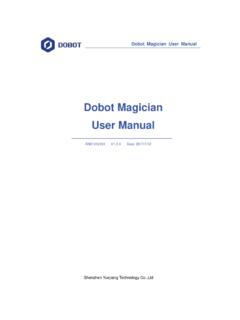Transcription of 3D Printer User Manual
1 3D Printer user Manual Aquila X2. Note: Each device must be tested before leaving factory. If there are some residues in extruder or some tiny scratches on the build plate, it is normal and won't a ect the printing quality. Content A. Thank you for choosing Voxelab products. For your convenience, please read the Manual carefully before using, and operate the device accordingly. Notes Voxelab team is always at your service, reach us at any time if you need any assistance. Product Introduction O cial website: (get tutorials, software, rmware, device maintenance and relevant Mechanism Parts information). Email Spare Parts B Assembly Guide C Operation Guide Start Printing Wire connection Printing Notice Trouble Shooting 01. Notes 1. Do not make any modi cations to the device. To avoid personal injury or property damage please ensure your operation as followed as the Guide. 2. Dress properly.
2 Do not wear loose clothing or jewelry. Keeping your hair, clothing and gloves away from moving parts. 3. Do not directly touch the nozzle and build plate to avoid high-temperature burn. 4. Do not operate the Printer in ammable liquid, gas or dust environment (The high temperature generated by Printer operation may react with dust, liquid, and ammable gas in the air to cause a re.). 5. Do not display the Printer in unstable environment. The Printer quality may be a ected. 6. Children and untrained personnel are not allowed to operate the Printer alone. 7. Operate the device in a well-ventilated environment. Some materials may produce odors during the printing process. 8. Do not manually move the nozzle and printing platform mechanism while booting up, otherwise the device will be damaged. 9. Never use the device for illegal activities. 10. Never use the device to make any food storage vessels.
3 11. Never put the model into your mouth. 12. Lower the build plate before loading/unloading lament. The distance between the nozzle and build plate should be kept for at least 50mm. 13. Keep the Printer with regular maintenance, to wipe with a dry cloth to remove dust and adhered printing items. Please pay attention to the sharp edges and corners of the pro le. 02. Product Introduction 6. 7. 1. 2. 5. 16. 8 17. 18. 9. 3 19. 12. 13 20. 14 21. 4 10. 22. 15. 11. 1. XE-axis kit 7. Handle 13. Y-axis limit switch 19. Coupling 2. X-axis limit switch 8. Z-axis passive block 14. Voltage regulator 20. Z-axis limit switch 3. Build plate 9. X-axis tensioner 15. Y-axis motor 21. Z-axis motor 4. Y-axis tensioner 10. Screen 16. Filament detector 22. Power switch and socket 5. Extruded kit 11. Knob switch 17. E-axis motor 6. Material rack and spool holder 12. Machine base 18. X-axis motor 03. Equipment Parameters Model Voxelab Aquila X2.
4 Print size 220*220*250mm Forming technology FDM. Number of nozzle 1. Layer thickness - Nozzle diameter Standard XY axis precision Filament PLA. File format STL / OBJ / AMF. Working mode Memory card o ine printing / USB connection printing Compatible slicing software Cura / Simplify 3D / VoxelMaker Power speci cation Input AC 115/230V 50/60Hz Output DC 24V. Total power 350W. Hotbed temperature 100 . Nozzle temperature 250 . Resume printing function Yes Filament sensor Yes Dual z-axis screws No Language switch English / Chinese Computer operating system Windows 7/10 / Mac OS. Print speed 180mm/s 30-60mm/s normally 04. Mechanism Parts Printer base *1 Screen kit *1 Extruder kit *1 Z-axis passive block *1. X-axis tensioner *1 Z-axis motor kit *1 X-axis limit switch kit *1 XE axis kit *1. Z-axis pro le(left) *1 Z-axis pro le(right) *1 Gantry pro le *1 X-axis pro le *1 T-shaped screw rod *1. 05.
5 Spare Parts Material pipe and Synchronous belt *1. Material rack *1 2020 pro le cover *2. nut *1. Remove tool *1 Cable tie *1 Storage card and Needle *1. card reader *1. M6 Pneumatic joint *2 Wrenches and Power cable *1 Nozzle *1. screwdrivers *1. Hexagon socket countersunk Hexagon socket at round Hexagon socket at round Screen bracket *1. head screw M4x20 *2 head screw M4x6 *2 head screw M5x14 *6. Hexagon socket head Hexagon socket head spring Hexagon socket head spring screw M4x8 *2 washer combination screw washer combination screw M4 T nuts *2. M5x45 *5 M5x25 *5. Hexagon socket at round Hexagon socket head Filament *1. head screw M5x8 *2 tapping screw *2. 06. 1 Installation of Z-axis limit switch kit and Z-axis pro les Installation video can be found on Voxelab Youtube channel Printer base *1. Z-axis pro le(left) *1. Z-axis pro le(right) *1. M5x45. Hexagon socket head spring washer combination screw M5x45 *4.
6 Step: Use the four pieces screws M5x45 to x Z-axis with the base. 07. 2 Install Z-axis motor kit and T-shaped screw rod T-shaped screw rod *1. Z-axis motor kit *1. M4x20. Hexagon socket countersunk head screw M4x20 *2. Step: Unlock the nuts on Z-axis motor kit rstly, then insert the T-shaped screw road into the Z-axis motor kit, nally lock the nut. (as showed above). 08. 3 Install pneumatic joint, XE-axis kit X-axis pro le XE axis kit *1 X-axis pro le *1. Step 1: Insert the M6 pneumatic joint to the connector of the XE axis kit, then use open-end wrench to screw them together. Step 2: Lock the XE axis kit onto the X axis pro le with M5x14 screws. M6 Pneumatic joint *1 Hexagon socket at round head screw M5x14 *2. M5x14. Open-end wrench *1. 09. 4 Install synchronous belt, extruder kit and Z-axis passive block Put the synchronous belt into the pro le along the v-wheel of the extruder kit.
7 Mount the extruder kit onto the X axis kit. The belt is on the top of the pro le and under the v wheel when pushing it into the middle. X axis kit The highlighted red stripe refers to synchronous belt. Extruder kit *1 Z-axis passive block *1 Install Z axis passive block with M5x14. Synchronous belt *1 Hexagon socket at round head screw M5x14 *1. M5x14. 10. 5 Install X-axis Tensioner 1. Disassemble the X-axis tensioner. X-axis tensioner *1. X-axis limit switch kit *1. 2. Insert the synchronous belt into the tensioner block, reassemble the X axis tensioner, make sure that the belt connects with the tensioner. Hexagon socket at round M5x14. head screw M5x14 *2. 3. Tighten it with a plastic hand screw nut, lock Z-axis passive block with M5x14 screw rst, and then lock the M5x14 screw. M5x14. Hexagon socket head screw M4x8 *2. Attention: During the current operation, please do not tighten the X-axis tensioner screws with too much force.
8 11. Install X-axis Tensioner 4. Insert the synchronous belt buckle into the sheet metal slot at the back of the extruder and tighten X-axis tensioner completely. 5. Lock the X-axis limit assembly on the XE axis with two M4x8 screws. M4x8. 12. 6 Install the X-axis moving kit and adjust the tightness of X-axis and Y-axis tensioners . A B. Back Take the rst step: assembled components Tips: Manually rotate X axis and Y axis tensioners to achieve an appropriate A. tightness. Refer to A and B: the perfect Front distance between the nut and the screw (protrusion) is 0-2mm, you may feel a little tension when press the synchronous belt. Belt too loose will a ect print e ect, and too tight will break. B. Step . the X axis kit along the V-wheel into the two ends of Z axis pro le (as showed in the above gure). Take the second step: assembled components 2. After installation, move the extruder left and right to check belt's tension.
9 It is recommended that the extruder can touch X-axis sensor and the belt has elasticity. 13. 7 Install the gantry pro le, screen kit M5x25. Gantry pro le *1. Hexagon socket head spring washer combination screw M5x25 *4. Hexagon socket at round head screw M5x8 *2 1. Fix the gantry pro le on the upper end of the 2. Lock screen bracket and screen kit with two pieces Z axis with four pieces screws M5x25. screws * Hexagon socket head tapping screw *2. Screen bracket *1. M5x8. Screen kit *1 3. Lock the assembled screen kit onto 4. Connect the display screen kit with Printer base side using two pieces screen cable. screws M5*8. 14. 8 Install spool holder and gantry cover Material rack *1. Material pipe and nut *1. M4x6. T nuts 2020 pro le cover *2. Hexagon socket at round head screw M4x6 *2. M4 T nuts *2. Step: Put M4x6 and T nuts into the material rack (as showed), place spool holder on the rack and x on pro le with screws (as showed); Then insert 2020 pro le cover on both side.
10 15. Wire connection 9 1. Insert the te on tube into the pneumatic connector. 2. Connect the yellow-labeled cable on 6 pin (4 wires) port to E-axis stepper motor. 3. Connect the yellow-labeled cable on 6 pin (4 wires) port to X-axis stepper motor. 4. Connect the yellow-labeled cable on 3 pin (2wires) port to X-axis limit switch. 5. Connect the cable on 3 pin port to lament detector. 6. Connect the yellow-labeled cable on 3 pin port to Z-axis limit switch. 7. Connect the yellow-labeled cable on 6 pin port to Z-axis motor. 8. Plug in the power cord (as showed) and toggle the switch to turn on the power. 1 Insert the te on tube into the pneumatic connector Power cable *1. 4. X-axis limit switch . Attention 2. E motor Damage might occur if voltage setting X motor X E Z-axis motor port is incorrect. Make sure the current input 5 3 voltage matches to your local power Filament detector supply (115/230V).