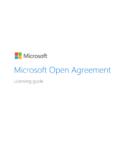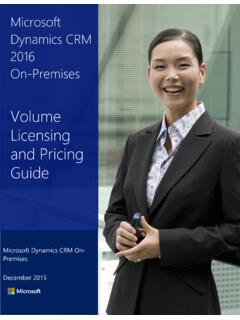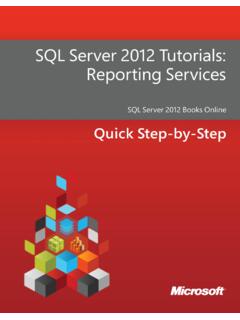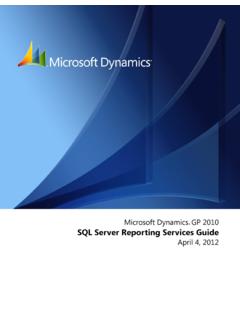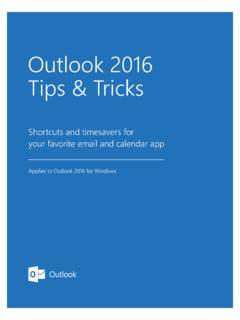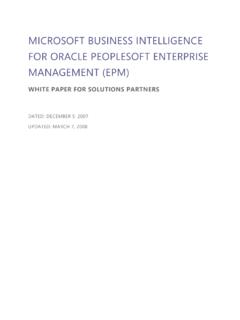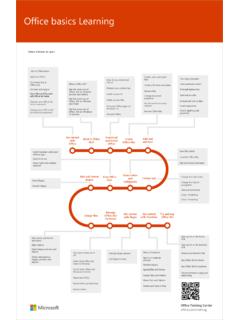Transcription of Offline Assessment for Active Directory
1 Offline Assessment for Active Directory Prerequisites How to prepare for your Offline Assessment for Active Directory . The Tools machine is used to connect to each of your Domain Controllers (DCs) and retrieve information from them, communicating over Remote Procedure Call (RPC), Server Message Block (SMB), Lightweight Directory Access Protocol (LDAP) and Distributed Component Object Model (DCOM). All data collection and analysis is done locally Once the data is collected and the survey answered, the Offline Assessment tool will analyze on the tools machine. the data locally. At a high level, your steps to success are: No data is transported 1. Install prerequisites on your Tools machine and configure your environment outside your 2. Run discovery and prerequisites checks Active Directory 3. Collect data from your DCs environment to help 4.
2 Complete the survey protect your A checklist of prerequisite actions follows. Each item links to any additional software required data. Your data is for the Tools machine, and detailed steps included later in this document. analyzed using our RAP expert system that is part of the Offline Checklist Assessment client. Please ensure the following items have been completed before starting your engagement. 1. General Use Internet connectivity is needed to: A Microsoft Account is required to activate and sign in to the portal to download the toolset. Activate your If you don't have one already, you can create one at account To learn more about Microsoft Accounts, see: Download the windows -live/sign-in-what-is-microsoft-a ccount toolset Ensure access to This document was last updated October 04, 2016. To ensure you have the latest version of this document , check here: 1.
3 2. Data Collection a. Tools machine hardware and Operating System: Server-class or high-end workstation machine running windows Vista/Windows7/Windows8/ windows 10, or windows Server 2008/ windows Server 2008 R2/ windows Server 2012, windows Server 2012 R2, or windows Server 2016. Minimum: 8GB RAM, 2 Ghz dual-core processor, 10 GB of free disk space + an additional 2 GB of free disk space per one million users in the forest. Joined to one of the domains of the forest to be assessed. Using English (United States) locale setting for date and time formats. b. Software for Tools machine: Microsoft .NET Framework installed. windows PowerShell or later installed. c. Account Rights: Enterprise Administrator account with Admin access to every DC in the forest. Unrestricted network access to every DC in the forest.
4 The Appendix Data Collection Methods details the methods used to collect data. The rest of this document contains detailed information on the steps discussed above. Once you have completed these prerequisites, you are ready to start the Offline Assessment . 2. Machine Requirements and Account Rights 1. Hardware and Software Server-class or high-end workstation computer equipped with the following: Minimum single 2 Ghz processor Recommended dual-core/multi-core 2 Ghz or higher processors. Minimum 8 GB RAM. Minimum 10 GB of free disk space + an additional 2 GB of free disk space per one million users in the forest. windows Vista, windows 7, windows 8, windows 10, windows Server 2016, windows Server 2012, windows Server 2012 R2, windows Server 2008, or windows Server 2008 R2. Running 64-bit operating system.
5 Using English (United States) locale setting for date and time formats. At least a 1024x768 screen resolution (higher preferred). Must be a member of the assessed AD Forest (member of the Forest Root Domain is preferred not but required). Microsoft .NET Framework windows PowerShell or higher windows PowerShell is part of the windows Management Framework . Networked Documents or redirected Documents folders are not supported. Local Documents folder on the data collection machine is required. 2. Accounts Rights A domain account with the following: Enterprise Administrator Administrative access to every DC in the forest. Administrative access to all Microsoft Domain Name System (DNS) servers that the servers participate with. WARNING: Do not use the Run As feature to start Some collectors might fail. The account starting the Offline client must logon to the local machine.
6 A Microsoft Account is required to activate and sign in to the Premier Proactive Assessment Services portal ( ). This is where you where you will activate your access token and download the toolset. If you don't have one already, you can create one at Contact your TAM if the token in your Welcome Email has expired or can no longer be activated. Tokens expire after ten days. Your TAM can provide new activation tokens for additional people. 3. 3. Network and Remote Access Short name resolution must work from the Tools machine. This typically means making sure DNS suffixes for all domains in the forest are added on the Tools machine. Unrestricted network access to every server in the environment This means access through any firewalls, and router ACLs that might be limiting traffic to any DCs. This includes remote access to DCOM, Remote Registry service, windows Management Instrumentation (WMI) services, and default administrative shares (C$, D$, IPC$).
7 Ensure that the machine you use to collect data has complete TCP/UDP access, including RPC access to all DCs. For a complete list of protocols, services and ports required by AD, see 4. Garbage Collection Diagnostics (White Space) Logging (Optional but Recommended). Diagnostic logging can be enabled for the garbage collection process so Active Directory IT staff knows how much white space exists in each DC's database. Although not mandatory, this information can be very useful in these scenarios: If the environment was upgraded from windows Server 2000 to windows Server 2003. or If many objects have been deleted. or If the DCs have existed for many years. For more information on the Garbage Collection Process, see: To enable garbage collection diagnostics logging: Change the following Registry value manually from 0 to 1: HKLM\System\CurrentControlSet\Services\N TDS\Diagnostics\6 Garbage Collection\.
8 After the diagnostic logging has been enabled on a DC, it will generate an Event ID 1646 the next time garbage collection runs. By default, this occurs every 12 hours. No reboot or service restart is required for the change to take effect. This option can be disable easily by resetting the Registry value to 0. The Database Information test of the toolset will detect the existence of the Event ID 1646, read and parse the text, and then display the information in the portal Sample Visual Basic (VB) code to enable Garbage Collection Diagnostics (White Space) Logging is mentioned in the next Section. Script to Enable Garbage Collection (White Space) logging on all DCs Copy the code on the next pages into a file called Be aware to only copy the code and not page numbers. Run it using the following command: cscript 4.
9 - START COPY HERE . '**. '** Init **. '**. on error resume next Set objRootDSE = GetObject("LDAP://RootDSE"). ConfigNC = ("configurationNamingContext"). RootNC = Replace(lcase(ConfigNC),"cn=configuratio n,",""). ObjCatDN = "CN=NTDS-DSA,CN=Schema," & ConfigNC. ObjCatDN2 = "CN=NTDS-DSA-RO,CN=Schema," & ConfigNC. const HKEY_LOCAL_MACHINE = &H80000002. const HKEY_CURRENT_USER = &H80000001. '**. '** Main **. '**. GetDCs GetRODCs '**. '** Write Registry Value **. '**. Function WriteRegistryValue(Hive,KeyPath,ValueNam e,RegValue,DNSHostName). Set oReg=GetObject("winmgmts:{impersonationL evel=impersonate}!\\" & DNSHost- Name & "\root\default:StdRegProv"). WriteRegistryValue="". Hive,KeyPath,ValueName,RegValue WriteRegistryValue = "rc: " & "". Set oReg = Nothing End Function '**. '** Get DCs **. '**. Sub GetDCs LDAPW hereClause = " WHERE ObjectCategory='" & ObjCatDN & "'".
10 LDAPA ttributes = "DistinguishedName". FromClause = "GC://" & RootNC. ProcessLDAPQ uery FromClause,LDAPW hereClause,LDAPA ttributes End Sub '**. '** Get RODCs **. '**. Sub GetRODCs LDAPW hereClause = " WHERE ObjectCategory='" & ObjCatDN2 & "'". LDAPA ttributes = "DistinguishedName". FromClause = "GC://" & RootNC. ProcessLDAPQ uery FromClause,LDAPW hereClause,LDAPA ttributes End Sub '**. '** Process LDAP Query **. 5. '**. Sub ProcessLDAPQ uery(FromClause,LDAPW hereClause,LDAPA ttributes). ADS_SCOPE_SUBTREE = 2. QueryString = "SELECT " & LDAPA ttributes & " FROM '" & FromClause & "' " &. Trim(LDAPW hereClause ). Dim oConnection, oCommand, oRecordset Set oConnection = CreateObject(" "). Set oCommand = CreateObject(" "). = "ADsDSOO bject". " Active Directory Provider". Set = oConnection = Trim(QueryString).