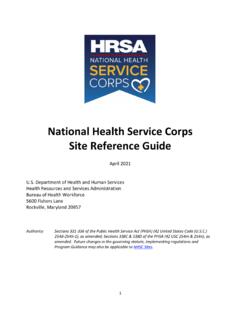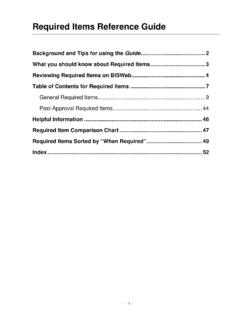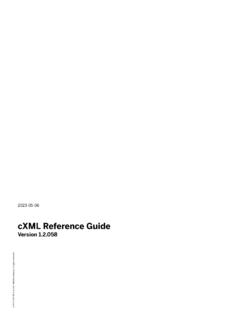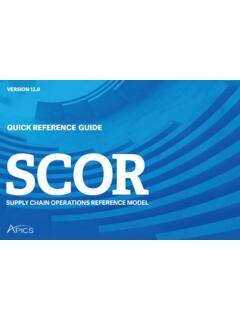Transcription of OLLAR GENERAL CAREER SITE ANDIDATE NLINE …
1 CANDIDATE QUICK reference guide 1 20160523 dollar GENERAL CAREER site CANDIDATE ONLINE APPLICATION reference guide In June 2016, dollar GENERAL launched a new online application system. This reference guide is for the new system and includes the topics listed below. Click on a topic to jump to that section within this guide . Searching for a Job Navigating Job Listings Applying for Positions Applying with a Social Media Account Logging in as a Returning User Navigating the Candidate Dashboard Updating Your Profile Online Application Candidate Quick reference guide CANDIDATE QUICK reference guide 2 20160523 Searching for a Job Search Jobs by using the Job Search Form located on the dollar GENERAL CAREER site .
2 Search Filters: Search for open positions by keywords, category, and location. (Note: Other filters may be available.) Search Button: Select this button to view your search results. Tips: Typically, the keyword search will search for all of the words you enter, meaning that the keyword search graphic designer returns results where the job contains the words graphic AND designer. If available, select Current Location for the Location field to view jobs near you and select your preferred zip code radius for job results. If Current Location is available and has been selected, your browser asks for permission for the site to access your current location.
3 Click Yes if you want the site to recognize where you are located and run the search based on your location. The message varies from browser to browser. Online Application Candidate Quick reference guide CANDIDATE QUICK reference guide 3 20160523 Navigating Job Listings A. Sort Jobs: Click column headers to sort jobs by characteristics, such as Title or City. B. Page Navigation: Navigate to a specific page by using the page dropdown or by selecting the appropriate arrow icon (if available) to move forward or backward one page. Tips: After a specific search has been run that turns up no results, you are presented with the option to subscribe for emails when new jobs that match your criteria are created.
4 Candidates searching for jobs on a mobile device can take advantage of the following: o Large sections of text are shortened on mobile devices. Select Read more, when available, to read all of a section s text. o Jobs are easily sorted on a mobile device. Use the Sort dropdown to sort jobs by ID, Title, Posted Date, etc. o A full job description can be accessed on a mobile device by clicking a job panel within search results. Online Application Candidate Quick reference guide CANDIDATE QUICK reference guide 4 20160523 Applying for Positions 1. Click the Job Title in order to begin the application process for that position.
5 2. Select Apply for this job online. Tip: If you have applied to a job with dollar GENERAL before, apply using your existing profile by clicking Log back in! and providing your login credentials. 3. Select Apply Online to create your profile and start the application process. Online Application Candidate Quick reference guide CANDIDATE QUICK reference guide 5 20160523 4. Select one of the available options to upload a resume ( , My Computer, Google Drive, or Dropbox), if applicable. (Optional) Tips: o To take full advantage of automatically populating your information, upload your resume prior to completing other fields.
6 Click the My Computer (or My Device) button to select a resume from your computer or mobile device. Choose the correct file, and then click Open to continue. Click the Google Drive button to select a resume from your existing Google Drive account. Log into your account and click Accept to allow the application system to access your account. Finally, select the correct file and click Select to continue. Click the Dropbox button to select a resume from your existing Dropbox account. Log into your account and select the correct file, then click Choose to continue. 5. Review the information automatically pulled from your resume and complete required login and password information.
7 NOTE: Use an email address for your login name. 6. Enter contact information and complete any additional sections of the job application to create your Candidate Profile. Certify accuracy of information provided and select Save and Continue. Online Application Candidate Quick reference guide CANDIDATE QUICK reference guide 6 20160523 7. Answer the required candidate questions. Select Finish Later to finish the application at another time, or click Submit to finalize your Candidate Profile. 8. If applicable, click on the link to the assessment. If the position requires it, you must complete the assessment before you will be considered for employment.
8 Online Application Candidate Quick reference guide CANDIDATE QUICK reference guide 7 20160523 Applying with a Social Media Account Candidates can also apply for jobs with social media accounts through LinkedIn and Google+. Note: Candidates who apply through social media are not only logging in to their social media account, but also giving the application permission to access basic information from their social media account. dollar GENERAL will not be able to view social media profiles or pull over information other than the fields required to create a Candidate Profile on the CAREER site . 1. Access the desired job, and select Apply for this job online to begin the application process.
9 2. Select the desired social media profile ( , Create with Google+, or Create with LinkedIn). 3. Log in to the social media profile via the provided popup. 4. Modify the information that was automatically transferred into the Job Application from the existing social media account, if necessary. 5. Use the resume information from your social media account, which can populate automatically, or upload a new resume from your computer/mobile device, Google Drive, or Dropbox. 6. Complete remaining steps as outlined in Applying for Positions section above see steps 6-8. Online Application Candidate Quick reference guide CANDIDATE QUICK reference guide 8 20160523 Logging in as a Returning User 1.
10 Click Log back in! in the upper right side of the company portal. 2. Log in using your connected social media account (if applicable) or enter the Login Name and Password that you used to create your account with this company and select Login. Tip: You may select the Retrieve Password link if you have forgotten your login name or password. 3. Use the Dashboard, described in the section below, to update your profile, view current job opportunities, manage email subscriptions, and check on the status of any jobs you have already applied to, etc. Navigating the Candidate Dashboard A. Update Your Profile: Update profile information.