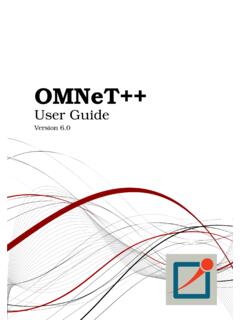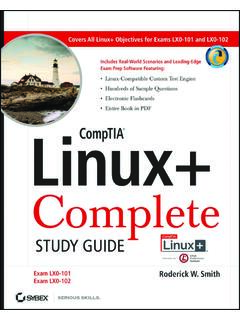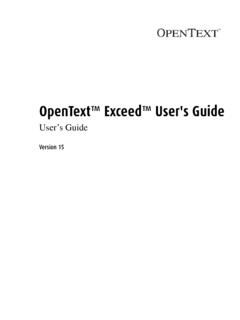Transcription of OMNeT++ Installation Guide
1 OMNeT++ Installation GuideVersion 1992-2021, Andr s Varga and OpenSim : 220413-71d8fab425 CONTENTS1 General Introduction .. Supported Platforms ..12 Windows - Using the MinGW64 Compiler Supported Windows Versions .. Installing OMNeT++ .. Configuring and Building OMNeT++ .. Verifying the Installation .. Starting the IDE .. Environment Variables .. Reconfiguring the Libraries .. Portability Issues .. Additional Packages ..53 Windows - Using Windows Subsystem for linux (WSL) version WSL 2 Requirements .. Enabling WSL 2 on Windows .. Installing an Ubuntu distribution .. Install VcXserver .. Install OMNeT++ linux ..94 Supported Releases.
2 Installing the Prerequisite Packages .. Enabling Development Mode in Terminal .. Debugging Unsigned Code .. Running OMNeT++ on Apple Silicon .. Additional Steps Required on macOS to Use the Debugger .. Downloading and Unpacking OMNeT++ .. Environment Variables .. Configuring and Building OMNeT++ .. Verifying the Installation .. Starting the IDE .. Using the IDE .. Reconfiguring the Libraries .. Additional Packages .. 165 Supported linux Distributions .. Installing the Prerequisite Packages .. Downloading and Unpacking .. Environment Variables .. Configuring and Building OMNeT++ .. Verifying the Installation .
3 Starting the IDE .. Using the IDE .. Reconfiguring the Libraries .. Additional Packages .. 226 Supported Releases .. Opening a Terminal .. Installing the Prerequisite Packages .. 257 Fedora Supported Releases .. Opening a Terminal .. Installing the Prerequisite Packages .. 298 Red Supported Releases .. Opening a Terminal .. Installing the Prerequisite Packages .. SELinux .. 329 Supported Releases .. Opening a Terminal .. Installing the Prerequisite Packages .. 3310 Generic Introduction .. Dependencies .. Determining Package Names .. Downloading and Unpacking .. Environment Variables.
4 Configuring and Building OMNeT++ .. Verifying the Installation .. Starting the IDE .. Optional Packages .. 4011 Build Options .. Moving the Installation .. Using Different Compilers .. 43iiCHAPTERONEGENERAL IntroductionThis document describes how to install OMNeT++ on various platforms. One chapter isdedicated to each operating Supported PlatformsOMNeT++ has been tested and is supported on the following operating systems: Windows on x86_64 architecture MacOS and on x86_64 architecture linux distributions covered in this Installation GuideThe Simulation IDE is supported on the following platforms: linux x86_64/aarch64 Windows x86_64 MacOS and (x86_64)Note:Simulations can be run practically on any unix-like environment with a decent andfairly up-to-date C++ compiler, for example gcc Certain OMNeT++ features (Qtenv, par-allel simulation, XML support, etc.)
5 Depend on the availability of external libraries (Qt, MPI,LibXML, etc.)IDE platforms are restricted because the IDE relies on a native shared library, which wecompile for the above platforms and distribute in binary form for Guide , Release 1. General InformationCHAPTERTWOWINDOWS - USING THE MINGW64 COMPILER Supported Windows VersionsOMNeT++ is supported only on 64-bit versions of :32-bit Windows versions are no longer supported. If you need 32-bit builds onWindows, we recommend using OMNeT++ Installing OMNeT++Download the OMNeT++ source code from Make sure you select theWindows-specific archive, package is self-contained: in addition to OMNeT++ files it includes a C++ compiler, acommand-line build environment, and all libraries and programs required by OMNeT++.
6 Copy the OMNeT++ archive to the directory where you want to install it. Choose a directorywhose full pathdoes not contain any space; for example, do not put OMNeT++ underProgram the zip file. To do so, right-click the zip file in Windows Explorer, and selectExtractAllfrom the menu. You can also use external programs like Winzip or you look into the , should see directories nameddoc,images,include,tools, etc., and files ,configure,Makefile, Configuring and Building OMNeT++ by double-clicking it in Windows will bring up a console with the MSYS bashshell, where the path is already set to On the first start of the shell, you may need to wait for theextraction of :If you want to start simulations from outside the shell as well (for example fromExplorer), you need to add OMNeT++ sbindirectory and also thebindirectories in the toolsfolder to the path; instructions are provided , check the contents of to make sure it contains the settingsyou need.
7 In most cases you don t need to change Guide , Release enter the following commands:$ ./configure$ makeThe build process will create both debug and release Verifying the InstallationYou should now test all samples and check they run correctly. As an example, thealohaexample is started by entering the following commands:$ cd samples/aloha$ ./alohaBy default, the samples will run using the graphical Qtenv environment. You should see GUIwindows and Starting the IDEOMNeT++ comes with an Eclipse-based Simulation IDE. You should be able to start the IDEby typing:$ omnetppWe recommend that you start the IDE from the command-line. You can also create a shortcutfor starting the IDE. To do so, locate in in Windows Explorer, right-click it, and chooseSend To > Desktop (create shortcut)from the menu.
8 You can right-click the taskbar icon while the IDE is running, and selectPinthis program to taskbarfrom the context Environment VariablesIn general OMNeT++ requires that certain environment variables are set. Always use the theprovided shell window to start the IDE or your Reconfiguring the LibrariesIf you need to recompile the OMNeT++ components with different flags ( different opti-mization), then change the top-level OMNeT++ directory, ,then type:$ ./configure$ make clean$ makeIf you want to recompile just a single library, then change to the directory of the library ( src/sim) and type:4 Chapter 2. Windows - Using the MinGW64 Compiler ToolchainInstallation Guide , Release $ make clean$ makeBy default, libraries are compiled in both debug and release mode.
9 If you want to makerelease or debug builds only, use:$ make MODE=releaseor$ make MODE=debugBy default, shared libraries will be you want to build static libraries, setSHARED_LIBS= re-configure your :The built libraries and programs are immediately copied to thelib/ Portability IssuesOMNeT++ has been tested with both the gcc and the clang compiler from the Visual C++ is not supported in the Academic Additional MPIMPI is only needed if you would like to run parallel are several MPI implementations for Windows, and OMNeT++ does not mandate anyspecific one. We recommend DeinoMPI, which can be downloaded from installing DeinoMPI, adjust theMPI_DIRsetting in OMNeT++ , andreconfigure and recompile OMNeT++:$.
10 /configure$ make cleanall$ makeNote:In general, if you would like to run parallel simulations, we recommend that you useLinux, macOS, or another unix-like Portability Issues5 Installation Guide , Release AkaroaAkaroa , which is the latest version at the time of writing, does not support may try to port it using the porting Guide from the Akaroa 2. Windows - Using the MinGW64 Compiler ToolchainCHAPTERTHREEWINDOWS - USING WINDOWS SUBSYSTEM FOR linux (WSL)VERSION 2 WSL 2 supports running a full linux distribution on a Windows machine. Running OMNeT++in WSL 2 has certain advantages and disadvantages compared to running OMNeT++ nativelyon Windows:Advantages: You will probably see significant speedup on certain tasks (like compilation) comparedto the native Windows (MinGW64) toolchain, because the compiler toolchain and thefilesystem (ext4) is much faster in WSL 2 than their Windows equivalents.