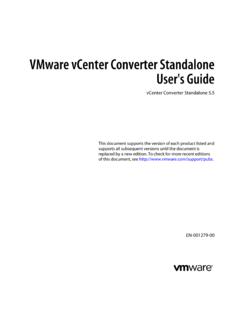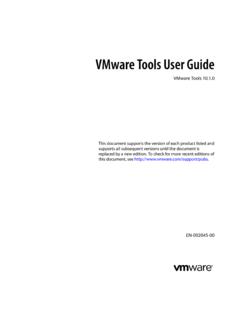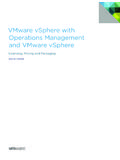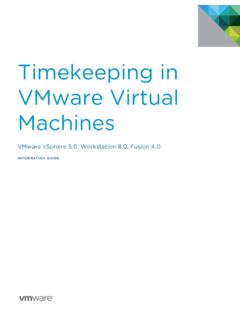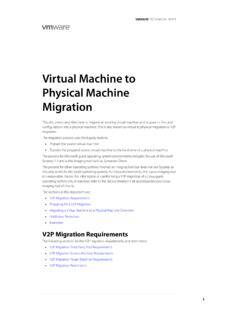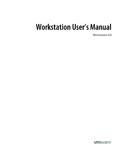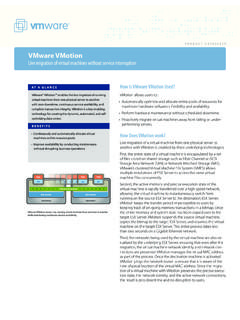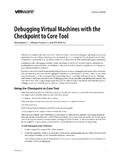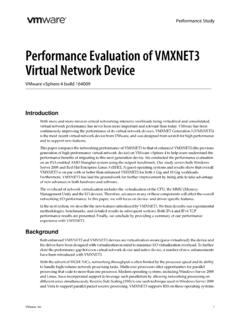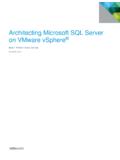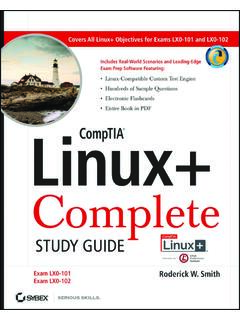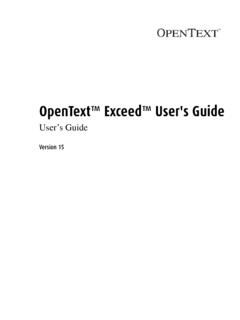Transcription of VMware Server Virtual Machine Guide
1 Virtual Machine GuideVMware Server can find the most up-to-date technical documentation at: VMware Web site also provides the latest product you have comments about this documentation, submit your feedback 2006 VMware , Inc. All rights reserved. Protected by one or more of Patent Nos. 6,397,242, 6,496,847, 6,704,925, 6,711,672, 6,725,289, 6,735,601, 6,785,886, 6,789,156, 6,795,966, 6,880,022, 6,961,941, 6,961,806 and 6,944,699; patents , the VMware boxes logo and design, Virtual SMP and VMotion are registered trademarks or trademarks of VMware , Inc. in the United States and/or other other marks and names mentioned herein may be trademarks of their respective companies. VMware , Porter DrivePalo Alto, CA , Inc. VMware Server Virtual Machine GuideRevision: 20060706 Item: SVR-ENG-Q206-227 VMware , Inc.
2 Iii ContentsChapter 1 Introduction and System Requirements .. 1 VMware Server Overview .. 1 Features of VMware Server .. 2 Support for 32 bit and 64 bit Guest Operating Systems .. 2 Two Way Virtual SMP (Experimental Support) .. 2 Connect to VMware GSX Virtual Machines and Hosts .. 2 Upgrade and Use GSX Virtual Machines .. 3 Move Existing Virtual Machines .. 3 Compatible with VMware Workstation Virtual Machines .. 3 Configure Virtual Hardware Devices to be Automatically Detected .. 3 Take and Revert to Snapshots in the Background .. 3 Support for VMware Virtual Machine Importer .. 3 Support for VirtualCenter .. 4 APIs Included with VMware Server .. 4 Host System Requirements .. 4 Server Host Hardware .. 4 Windows Host Operating System Requirements.
3 6 linux Host Operating System Requirements .. 7 Remote Client Requirements .. 10 Virtual Machine Specifications .. 12 Supported Guest Operating Systems .. 15 Hardware Requirements for 64 bit Guest Operating Systems .. 15 Hardware Requirements for 32 bit Guest Operating Systems .. 16 Technical Support Resources .. 19 Self Service Support .. 20 Online and Telephone Support .. 20 Support Offerings .. 20 Reporting Problems .. 20 Log Files .. 21 Chapter 2 Creating a New Virtual Machine .. 25 Setting Up a New Virtual Machine .. 25 VMware Server Virtual Machine GuideivVMware, Inc. What s in a Virtual Machine ? .. 25 Creating a New Virtual Machine with the Virtual Machine Wizard .. 27 Installing a Guest Operating System .. 37 Example: Installing Windows Server 2003 as a Guest OS.
4 37 Chapter 3 Using VMware Tools .. 39 About VMware Tools .. 39 Installing VMware Tools .. 41 Installing VMware Tools in a Windows Virtual Machine .. 41 Installing VMware Tools in a linux Virtual Machine .. 50 Installing VMware Tools in a NetWare Virtual Machine .. 53 Executing Scripts When the Virtual Machine s Power State Changes .. 55 Configuring VMware Tools .. 56 Configuring VMware Tools in a Windows Virtual Machine .. 57 Configuring VMware Tools in a linux , FreeBSD, or Solaris Virtual Machine 60 Configuring VMware Tools in a NetWare Virtual Machine .. 64 About the VMware Tools Service .. 68 Synchronizing the Time in the Guest OS with the Host OS .. 69 Executing Commands After You Power Off or Reset a Virtual Machine .. 70 Passing a String from the Host OS to the Guest OS.
5 70 Passing Information Between the Guest OS and a VMware API Script .. 73 Chapter 4 Running Virtual Machines .. 75 Overview of the VMware Server Console Window .. 75 Using the Home Tab .. 77 Using Tabs .. 78 Configuring a Virtual Machine .. 79 Using the Virtual Machine Inventory .. 79 Displaying Hints .. 80 Checking the Status of VMware Tools .. 80 Creating a Screen Shot of a Virtual Machine .. 81 Connecting to Virtual Machines and VMware Server Hosts .. 82 Connecting to a Virtual Machine from a Windows Host or Client .. 82 Connecting to a Virtual Machine from a linux Host or Client .. 84 Connecting to a Virtual Machine from the VMware Management Interface . 85 Connecting to a Different VMware Server Host .. 85 Connecting to VMware GSX Server and Older Virtual Machines.
6 86 Changing the Power State of a Virtual Machine .. 88 VMware , Using Power Options for Virtual Machines .. 88 Suspending and Resuming Virtual Machines .. 91 Shutting Down a Virtual Machine .. 92 Powering Virtual Machines On and Off .. 92 Controlling the Virtual Machine Display .. 95 Using Full Screen Mode .. 95 Using Quick Switch Mode .. 95 Taking Advantage of Multiple Monitors .. 96 Fitting the VMware Server Console Window to the Virtual Machine .. 97 Fitting a Windows Guest OS Display to the Console Window .. 97 Simplifying the Screen Display .. 98 Running Virtual Machines from DVDs or CD ROM Discs .. 98 Using PXE with Virtual Machines .. 100 Installing Software in a Virtual Machine .. 101 Cutting, Copying, and Pasting Text.
7 102 Using Devices in a Virtual Machine .. 102 Adding, Configuring, and Removing Devices in a Virtual Machine .. 103 Connecting and Disconnecting Removable Devices .. 104 Command Reference .. 104 Startup Options on a linux Host .. 105 Startup Options on a Windows Host .. 106 Using Keyboard Shortcuts .. 106 Chapter 5 Preserving the State of a Virtual Machine .. 109 Suspending and Resuming Virtual Machines .. 109 Setting the Suspended State File Directory .. 110 Taking Snapshots .. 112 What Is Captured by a Snapshot? .. 113 Ways of Using Snapshots .. 114 Snapshots and a Virtual Machine s Hard Disks .. 114 Snapshots and Other Activity in the Virtual Machine .. 115 Settings for Snapshots .. 115 Snapshot Actions as Background Activity.
8 116 Removing the Snapshot .. 116 Snapshots and Legacy Disk Modes .. 117 Snapshots and Legacy Virtual Machines .. 117 VMware Server Virtual Machine GuideviVMware, Inc. Chapter 6 Using Disks in a Virtual Machine .. 119 Configuring Hard Disk Storage in a Virtual Machine .. 119 Disk Types: Virtual and Physical .. 120 Additional Information about Disk, Redo Log, Snapshot, and Lock Files .. 122 Defragmenting and Shrinking Virtual Disks .. 125 Configuring Optical and Floppy Drives .. 128 Configuring Virtual DVD/CD ROM Drives .. 128 Configuring Virtual Floppy Drives .. 130 Adding Drives to a Virtual Machine .. 131 Adding Virtual Disks to a Virtual Machine .. 132 Adding Physical Disks to a Virtual Machine .. 134 Adding DVD/CD ROM Drives to a Virtual Machine .
9 137 Adding Floppy Drives to a Virtual Machine .. 138 Using VMware Virtual Disk Manager .. 139 Running the VMware Virtual Disk Manager Utility .. 140 Shrinking Virtual Disks with VMware Virtual Disk Manager .. 143 Examples Using the VMware Virtual Disk Manager .. 144 Installing an Operating System onto a Physical Partition .. 146 Configuring a Windows Host .. 147 Configuring a linux Host .. 149 Disk Performance in Windows NT Guests on Multiprocessor Hosts .. 150 Improving Performance .. 151 Chapter 7 Networking .. 153 Components of the Virtual Network .. 153 Common Networking Configurations .. 155 Bridged Networking .. 156 Network Address Translation (NAT) .. 157 Host Only Networking .. 158 Custom Networking Configurations .. 159 Changing the Networking Configuration.
10 162 Adding and Modifying Virtual Network Adapters .. 162 Configuring Bridged Networking Options on a Windows Host .. 164 Enabling, Disabling, Adding, and Removing Host Virtual Adapters .. 168 Advanced Networking Topics .. 171 Selecting IP Addresses on a Host Only Network or NAT Configuration .. 172 Avoiding IP Packet Leakage in a Host Only Network .. 174 Maintaining and Changing the MAC Address of a Virtual Machine .. 176 VMware , Controlling Routing for a Host Only Network on a linux Host .. 177 Issues with Host Only Networking on a linux Host .. 178 Setting Up a Second Bridged Network Interface on a linux Host .. 179 Configuring Bridged Networking When Using Teamed Network Interface Cards .. 180 Setting Up Two Separate Host Only Networks.