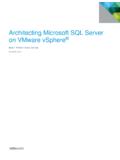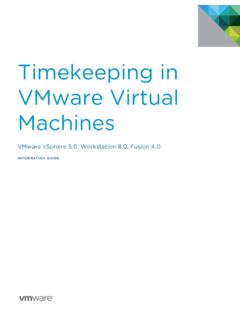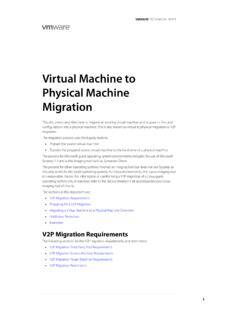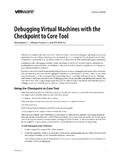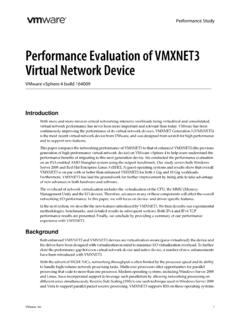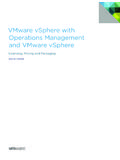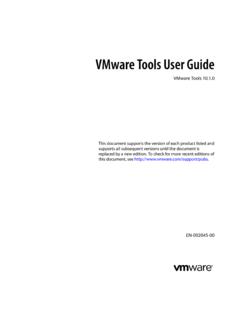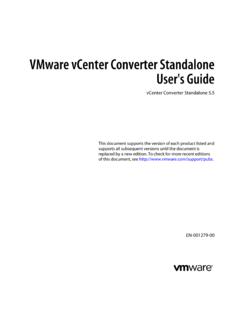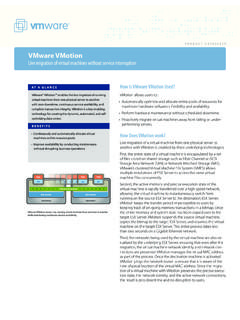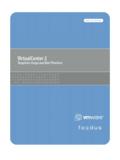Transcription of Workstation User’s Manual - vmware.com
1 Workstation User's Manual Workstation Workstation User's Manual Workstation User's Manual Revision: 20070920. Item: WS6-ENG-Q207-296. You can find the most up-to-date technical documentation on our Web site at The vmware Web site also provides the latest product updates. If you have comments about this documentation, submit your feedback to: 1998-2007 vmware , Inc. All rights reserved. Protected by one or more of Patent Nos. 6,397,242, 6,496,847, 6,704,925, 6,711,672, 6,725,289, 6,735,601, 6,785,886, 6,789,156, 6,795,966, 6,880,022, 6,944,699, 6,961,806, 6,961,941, 7,069,413, 7,082,598, 7,089,377, 7,111,086, 7,111,145, 7,117,481, 7,149,843, 7,155,558, and 7,222,221; patents pending. vmware , the vmware boxes logo and design, Virtual SMP and VMotion are registered trademarks or trademarks of vmware , Inc. in the United States and/or other jurisdictions. All other marks and names mentioned herein may be trademarks of their respective companies.
2 vmware , Inc. 3401 Hillview Ave. Palo Alto, CA 94304. 2 vmware , Inc. Contents Preface 15. 1 Introduction and System Requirements 20. Product Benefits 20. Overview of This Manual 21. About the Host and Guest Computers 22. What's New in Version 6 22. Upgrade Path to Workstation ACE Edition 22. Integrated Virtual Debuggers 23. vmware Player 23. Automation Through Expanded VIX API 24. Record/Replay of Virtual Machine Activity (Experimental) 24. Physical to Virtual Conversion and Enhanced Import Functionality ( windows Hosts Only) 24. Easy Upgrade or Downgrade of vmware Virtual Machines 25. Running Virtual Machines in the Background 25. Support for Multiple Monitor Displays 25. Increase in Number of Ethernet Adapters Supported 25. New 64 Bit Sound Driver 25. Support for High Speed USB Devices 26. Ability for a Virtual Machine to Act as a VNC Server 26. Increased RAM Support and Ability to Run on Server Class Systems 26.
3 New Host Operating System Support 26. New Guest Operating System Support 28. Improved 64 Bit Guest Support 29. Appliance View for Virtual Appliances 29. Monitor the Status of a Battery from the Guest Operating System 29. Enhanced Ability to Gather Debugging Information 30. Support for Paravirtualized Linux Kernels 30. User Interface for Mapping a Virtual Disk to a Drive Letter 30. Automatic Update to the Latest Version of vmware Tools 30. Enhanced Ability to Restrict Shared Folders 31. Enhanced File Sharing and Copy and Paste Functionality 31. vmware , Inc. 3. Workstation User's Manual Host System Requirements 32. PC Hardware 32. Memory 33. Display 33. Disk Drives 33. Local Area Networking (Optional) 34. Host Operating System 34. Virtual Machine Specifications 38. Processor 38. Chip Set 38. BIOS 38. Memory 39. Graphics 39. IDE Drives 39. SCSI Devices 39. Floppy Drives 39. Serial (COM) Ports 40.
4 Parallel (LPT) Ports 40. USB ports 40. Keyboard 40. Mouse and Drawing Tablets 40. Ethernet Card 40. Sound 41. Virtual Networking 41. Supported Guest Operating Systems 41. Microsoft windows 32 Bit 42. Microsoft windows 64 Bit 42. Microsoft MS DOS 42. Linux 32 Bit 43. Linux 64 Bit 43. Novell NetWare 32 Bit 44. Novell Open Enterprise Server 32 Bit 44. FreeBSD 32 Bit 44. FreeBSD 64 Bit 44. Sun Solaris 32 Bit 44. Sun Solaris 64 Bit 44. Support for 64 Bit Guest Operating Systems 45. 2 Installing vmware Workstation 47. Installation Prerequisites 47. Sharing a Workstation Host with Other vmware Products 48. 4 vmware , Inc. Contents Installing Workstation on a windows Host 48. Installing Workstation Silently 51. Uninstalling Workstation on a windows Host 52. Installing Workstation on a Linux Host 53. Configuring Workstation with vmware 54. Uninstalling Workstation on a Linux Host 56. Where to Go Next 56.
5 3 Upgrading vmware Workstation 57. Preparing for the Upgrade 57. Removing Snapshots and Shutting Down Suspended Virtual Machines 57. Backing Up Virtual Machines 58. Removing Workstation 2 or 3 to Install Workstation 6 58. Upgrading on a windows Host 59. Upgrading to a windows Vista Host 59. Upgrading on a Linux Host 60. Using Workstation 4 or 5 Virtual Machines in Workstation 6 61. Using an Older Version Virtual Machine Without Upgrading 61. Changing the Version of the Virtual Machine 61. 4 Learning Workstation Basics 65. Starting Workstation 66. Overview of the Workstation Window 66. Home Page and Views 68. Toolbar Buttons 71. Sidebar 75. Checking for Product Updates 78. Introduction to Creating a Virtual Machine 79. Introduction to Workstation Preferences 81. Introduction to Virtual Machine Settings 83. Hardware Tab 83. Options Tab 84. Closing Virtual Machines and Exiting Workstation 86. Keyboard Shortcuts 87.
6 5 Creating a New Virtual Machine 89. Setting Up a New Virtual Machine 89. Before You Begin 89. Using the New Virtual Machine Wizard 94. vmware , Inc. 5. Workstation User's Manual Installing a Guest Operating System 97. Example: Installing windows XP as a Guest Operating System 99. Upgrading a Guest Operating System 99. Configuring the Guest Operating System 100. Importing Virtual Machines from Other Formats ( windows Hosts Only) 100. Summary of the Conversion Process 101. vmware Converter Versus the Importer Wizard in Workstation 102. Converter Import Wizard: Overview and Supported Source Machines 102. Supported Destinations 105. How Converting Affects Settings 107. Opening and Importing a Virtual Machine or System Image 108. Files That Make Up a Virtual Machine 110. 6 Installing and Using vmware Tools 113. About vmware Tools 113. Installing and Upgrading vmware Tools 115. Upgrading vmware Tools 116.
7 Installing vmware Tools on a windows Guest 118. Installing vmware Tools on a Linux Guest 125. Installing vmware Tools in a Solaris Guest 129. Installing vmware Tools in a FreeBSD Guest 130. Installing vmware Tools in a NetWare Virtual Machine 132. Starting vmware Tools If You Do Not Use a Session Manager 133. Uninstalling vmware Tools or Changing Which Modules Are Installed 134. vmware Tools Configuration Options 134. Using the vmware Tools Control Panel to Configure Tools 135. Using the System Console to Configure vmware Tools in a NetWare Guest Operating System 139. Customizations to vmware Tools 141. Using Custom Scripts When the Power State Changes 141. Executing Commands After You Power Off or Reset a Virtual Machine 143. Passing a String from the Host to the Guest 143. Passing Information Between the Guest and Another Program 146. Using the vmware Tools Command Line Interface 146. Options for the vmware Tools cmd Command 147.
8 7 Running a Virtual Machine 149. Starting a Virtual Machine 150. Virtual Machine Location 152. Running vmware Tools 152. 6 vmware , Inc. Contents Shutting Down a Virtual Machine 154. Powering Off Versus Shutting Down and Resetting Versus Restarting 154. Deleting a Virtual Machine 156. Controlling the Display 156. Simplifying the Screen Display 157. Using Full Screen Mode 158. Using Quick Switch Mode 159. Reporting Battery Information in the Guest Operating System 160. Using Exclusive Mode 160. Using Multiple Monitors 162. Fitting the Workstation Console to the Virtual Machine Display 165. Working with Nonstandard Resolutions 167. Installing New Software 168. Disabling Acceleration If a Program Won't Run 168. Running Virtual Machines from Within an IDE 169. Displaying the Virtual Machine as an Appliance 170. Transferring Files and Text Between the Host and Guest 171. Using Drag and Drop 171. Using Copy and Paste 172.
9 Using Shared Folders 173. Using a Mapped Drive ( windows Only) 180. Using Devices in a Virtual Machine 181. Adding, Configuring, and Removing Devices in a Virtual Machine 181. Connecting and Disconnecting Removable Devices 182. Creating a Screen Shot of a Virtual Machine 183. Creating a Movie of a Virtual Machine 183. Using a VNC Client for Remote Connections to a Virtual Machine 184. About VNC Port Numbers 185. Ensuring Proper Display on the Client 185. 8 Moving and Sharing Virtual Machines 187. Virtual Machine Identifier: UUID 187. UUID Options When You Move a Virtual Machine 188. Specifying a UUID for a Virtual Machine 189. Moving a Virtual Machine 190. Hosts with Different Hardware 190. Moving a Virtual Machine to a New Host or on the Same Host 191. Moving an Older Virtual Machine 193. Moving Linked Clones 193. Sharing Virtual Machines with Other Users 193. vmware , Inc. 7. Workstation User's Manual Sharing Virtual Machines with vmware Player 194.
10 Running vmware Player 194. Setting Up Virtual Machines for Use with vmware Player 195. 9 Using Disks 197. Overview of Disk Storage in a Virtual Machine 197. Virtual Disks 198. Physical Disks 200. Maintenance Tasks for Virtual Disks 201. Defragmenting Virtual Disks 201. Shrinking Virtual Disks 202. Adding Virtual and Physical Disks to a Virtual Machine 204. Adding a New Virtual Disk to a Virtual Machine 204. Adding an Existing Virtual Disk to a Virtual Machine 206. Removing a Virtual Disk from a Virtual Machine 206. Using Physical Disks in a Virtual Machine 207. Adding DVD/CD ROM and Floppy Drives to a Virtual Machine 212. Adding DVD or CD Drives to a Virtual Machine 213. Adding Floppy Drives to a Virtual Machine 214. Connecting a CD ROM/DVD or Floppy Drive to an Image File 215. Using vmware Virtual Disk Manager 216. Running the vmware Virtual Disk Manager Utility 217. Shrinking Virtual Disks with Virtual Disk Manager ( windows Only) 219.