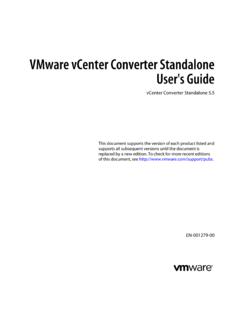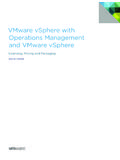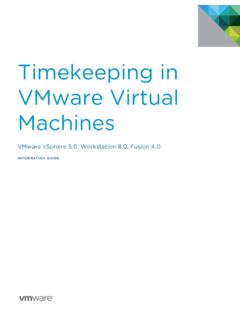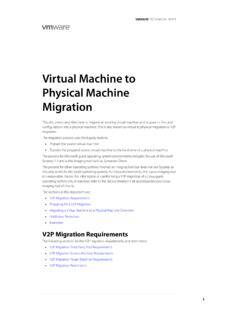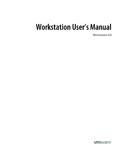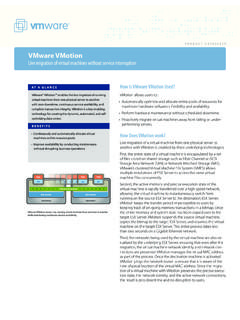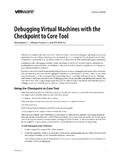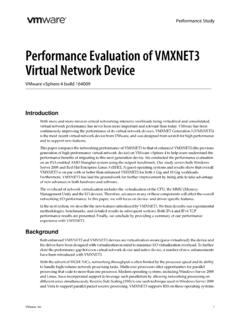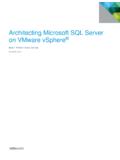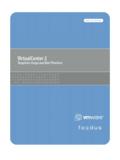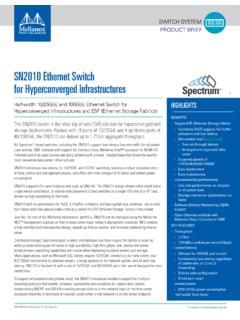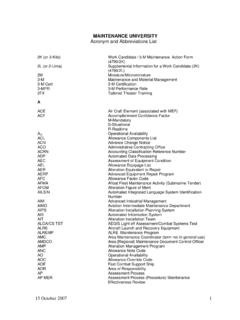Transcription of VMware Tools User Guide
1 VMware Tools User Guide VMware Tools This document supports the version of each product listed and supports all subsequent versions until the document is replaced by a new edition. To check for more recent editions of this document, see EN-002045-00. VMware Tools User Guide You can find the most up-to-date technical documentation on the VMware Web site at: The VMware Web site also provides the latest product updates. If you have comments about this documentation, submit your feedback to: Copyright 2016 VMware , Inc. All rights reserved. Copyright and trademark information. VMware , Inc. 3401 Hillview Ave. Palo Alto, CA 94304. 2 VMware , Inc. Contents About This Book 5. 1 Introduction to VMware Tools 7.
2 VMware Tools Service 7. VMware Tools Device Drivers 8. VMware User Process 10. VMware Tools Lifecycle Management 11. Using Open VM Tools 11. Operating System Specific Packages for Linux Guest Operating Systems 12. 2 Installing VMware Tools 15. Disable Access Protection from the McAfee Antivirus Virus Scan Console 16. Automating VMware Tools Installation for Multiple Windows Virtual Machines 17. Manually Installing VMware Tools on a Windows Virtual Machine 21. Manually Installing VMware Tools on a Linux Virtual Machine 22. Manually Installing VMware Tools in a Mac OS X Virtual Machine 24. Manually Installing VMware Tools on a Solaris Virtual Machine 24. Manually Installing VMware Tools on a NetWare Virtual Machine 26.
3 Manually Installing VMware Tools on a FreeBSD Virtual Machine 27. 3 Upgrading VMware Tools 29. Configure Virtual Machines to Automatically Upgrade VMware Tools 30. Manually upgrading VMware Tools in virtual machines 31. Performing an Automatic Upgrade of VMware Tools 31. 4 Configuring VMware Tools Components 33. Security Considerations for Configuring VMware Tools 33. Using the VMware Tools Configuration Utility 35. Running vmwtool to Configure VMware Tools in a NetWare Virtual Machine 44. Configuring Customer Experience Improvement Program 45. 5 Troubleshooting VMware Tools Components 47. Repair or Change Modules in Windows Virtual Machines 47. Starting the VMware User Process Manually If You Do Not Use a Session Manager 48.
4 6 Uninstalling VMware Tools 49. Index 51. VMware , Inc. 3. VMware Tools User Guide 4 VMware , Inc. About This Book The VMware Tools Guide describes how to install, upgrade, and configure VMware Tools . Intended Audience This information is intended for anyone who wants to install, upgrade, and configure VMware Tools . The information is written for system administrators who are familiar with virtualization. VMware Technical Publications Glossary VMware Technical Publications provides a glossary of terms that might be unfamiliar to you. For definitions of terms as they are used in VMware technical documentation, go to VMware , Inc. 5. VMware Tools User Guide 6 VMware , Inc. Introduction to VMware Tools 1.
5 VMware Tools is a set of services and modules that enable several features in VMware products for better management of, and seamless user interactions with, guests operating systems. For example, VMware Tools has the ability to: n Pass messages from the host operating system to the guest operating system. n Customize guest operating systems as a part of the vCenter Server and other VMware products. n Run scripts that help automate guest operating system operations. The scripts run when the power state of the virtual machine changes. n Synchronize the time in the guest operating system with the time on the host operating system VMware Tools Lifecycle Management provides a simplified and scalable approach for installation and upgrade of VMware Tools .
6 It includes a number of feature enhancements, driver-related enhancements, and support for new guest operating systems. Run the latest version of VMware Tools or use open-vm- Tools distributed with the Linux OS distribution. Although a guest operating system can run without VMware Tools , always run the latest version of VMware Tools in your guest operating systems to access the latest features and updates. You can configure your virtual machine to automatically check for and apply VMware Tools upgrades each time you power on your virtual machines. For information about enabling automatic upgrade of VMware Tools on your virtual machines, see vSphere Virtual Machine Administration Guide This chapter includes the following topics: n VMware Tools Service, on page 7.
7 N VMware Tools Device Drivers, on page 8. n VMware User Process, on page 10. n VMware Tools Lifecycle Management, on page 11. n Using Open VM Tools , on page 11. n Operating System Specific Packages for Linux Guest Operating Systems, on page 12. VMware Tools Service The VMware Tools service starts when the guest operating system starts. The service passes information between host and guest operating systems. This program runs in the background, and is called on Windows guest operating systems, VMware - Tools -daemon on Mac OS X guest operating systems, and vmtoolsd on Linux, FreeBSD, and Solaris guest operating systems. The VMware Tools service performs the following tasks: n Performs virtual machine power operations gracefully.
8 VMware , Inc. 7. VMware Tools User Guide n Runs VMware provided or user configured scripts in guest operating systems during various power operations. n Runs programs, commands, and file-system operations in guest operating system to enhance guest automation. n Authenticates guest user operations. n Collects network, disk, and memory usage information from the guest periodically. n Generates heartbeats from guest operating system to hosts so that VMware High Availability can determine availability of guest operating systems. n Synchronizes clocks between guest operating system and hosts or client desktops. n Quiesces guest file systems so that host can capture file-system-consistent guest snapshots.
9 N Executes and while quiescing guest file systems. n Customizes guest operating systems immediately after powering on virtual machines. n Enables Shared Folders between host and guest file systems on VMware Workstation and VMware Fusion. n Enables copying and pasting of text, graphics, and files between guest operating systems and hosts or client desktops. VMware Tools Device Drivers Device drivers improve sound, graphics, networking, and storage performance. If you perform a custom VMware Tools installation or reinstallation, you can choose which drivers to install. The set of drivers that are installed when you install VMware Tools depends on the guest operating system and the VMware product.
10 For detailed information about the features or functionality that these drivers enable, including configuration requirements, best practices, and performance, see the documentation for your VMware product. The following device drivers can be included with VMware Tools . SVGA driver This virtual driver enables 32-bit displays, high display resolution, and significantly faster graphics performance. When you install VMware Tools , a virtual SVGA driver replaces the default VGA driver, which allows for only 640 X 480 resolution and 16-color graphics. On Windows guest operating systems whose operating system is Windows Vista or later, the VMware SVGA 3D (Microsoft - WDDM) driver is installed. This driver provides the same base functionality as the SVGA driver, and it adds Windows Aero support.