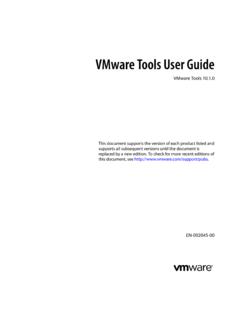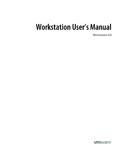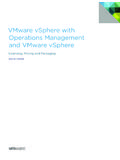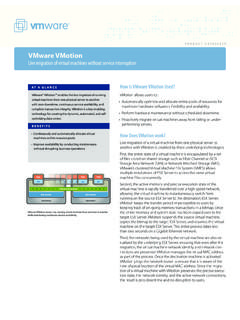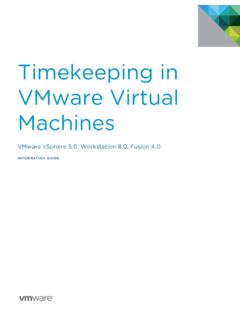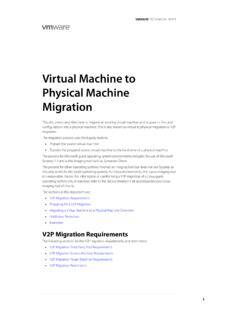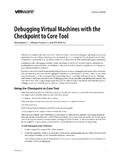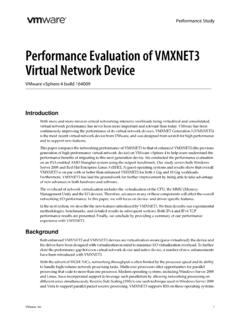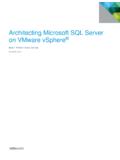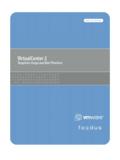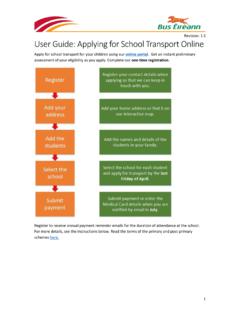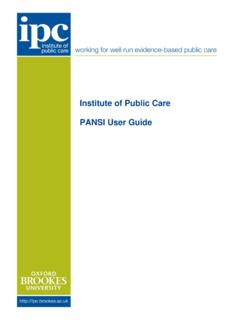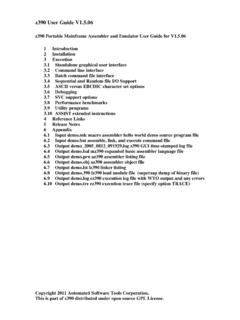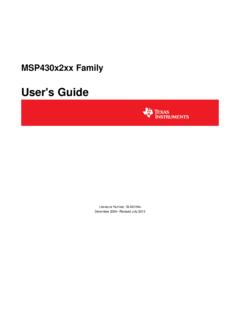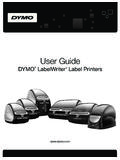Transcription of VMware vCenter Converter Standalone User's Guide …
1 VMware vCenter Converter StandaloneUser's GuidevCenter Converter Standalone document supports the version of each product listed andsupports all subsequent versions until the document isreplaced by a new edition. To check for more recent editionsof this document, see vCenter Converter Standalone User's Guide2 VMware , can find the most up-to-date technical documentation on the VMware Web site at: VMware Web site also provides the latest product you have comments about this documentation, submit your feedback 1998 2014 VMware , Inc. All rights reserved. Copyright and trademark , Hillview Alto, CA This Book 7 1 Introduction to VMware vCenter Converter Standalone 9 Migration with Converter Standalone 9 Converter Standalone Components 10 Cloning and System Configuration of Physical Machines 10 Hot Cloning of Physical Machines 11 Remote Hot Cloning of Physical Machine Sources That Are Running Windows 11 Remote Hot Cloning of Physical Machine Sources That Are Running Linux 12 Types of Data Cloning Operations 14 Volume-Based Cloning 14 Disk-Based Cloning 14 Full and Linked Clones 15 Using Converter Standalone with Virtual Machine Sources and System Images 15 System Settings Affected by Conversion 16 Changes to Virtual Hardware After Virtual
2 Machine Migration 16 2 System Requirements 17 Supported Operating Systems 17 Supported Firmware Interfaces 18 Supported Source Types 19 Supported Destination Types 20 Supported Source Disk Types 21 Supported Destination Disk Types 22 Support for IPv6 in Converter Standalone 23 Installation Space Requirements 23 Screen Resolution Requirements 24 Configuring Permissions for vCenter Users 24 TCP/IP and UDP Port Requirements for Conversion 25 Requirements for Remote Hot Cloning of Windows Operating Systems 26 Ensure that Windows Firewall Does Not Block File and Printer Sharing 27 Turn Off Simple File Sharing on Windows XP Professional 27 Prepare the Guest Operating System for Customization 27 3 Conversion Limitations 29 Conversion Limitations for Powered On Machines 29 Conversion Limitations for VMware Virtual Machines 29 Conversion Limitations for Third-Party Virtual Machines or System Images 30 Limitations Related to Creating Snapshots of Windows Sources 31 VMware , Inc.
3 34 Installing and Uninstalling Converter Standalone 33 Perform a Local Installation on Windows 33 Perform a Client-Server Installation in Windows 34 Perform a Command-Line Installation in Windows 36 Command-Line Options for Windows Installation 36 Modify Converter Standalone in Windows 37 Repair Converter Standalone in Windows 38 Uninstall Converter Standalone in Windows 39 Connect to a Remote Converter Standalone Server 39 5 Convert a Physical or Virtual Machine 41 Start the Wizard for a Conversion 42 Select a Source Machine to Convert 42 Select a Powered On Windows Machine to Convert 43 Select a Powered On Linux Machine to Convert 44 Select an ESX/ ESXi or vCenter Server Virtual Machine to Convert 44 Select a VMware Hosted Virtual Machine to Convert 46 Select a Backup Image or a Third-Party Virtual Machine to Convert 46 Select a Hyper-V Server Virtual Machine to Convert 47 Select a Destination for the New Virtual Machine 48 Select a Managed Destination 48 Select a Hosted Destination 50 Configure the Hardware of the Destination Virtual Machine 51 Organize the Data to Be Copied on the Destination Machine 51 Edit the Number of Processor Sockets and Cores 61 Allocate Memory for the Destination Virtual Machine 61 Select a Disk Controller for the Destination Virtual Machine 62 Configure the
4 Network Settings of the Destination Virtual Machine 63 Configure the Network for the Helper Virtual Machine 63 Configure the Software on the Destination Virtual Machine 64 Customize the Windows Guest Operating System 64 Install VMware Tools on the Destination Virtual Machine 68 Remove System Restore Checkpoints 68 Configure the Conversion Job 69 Set the Startup Mode for Destination Services 70 Stop Services Running on the Source Machine 71 Synchronize the Destination Machine with Changes Made to the Source Machine 71 Power Off the Source Machine After Conversion 72 Power On the Destination Virtual Machine After Conversion 73 Limit the Amount of Resources Used by the Conversion Job 73 Uninstall Converter Standalone Agent from the Source Machine 74 Review the Summary and Submit the Conversion Job 74 6 Configure Virtual Machines 77 Save Sysprep Files 77 Start the Configuration Wizard 78 Select a Source Machine to Configure 78 Select a vSphere Virtual Machine to Configure 79 VMware vCenter Converter Standalone User's Guide4 VMware .
5 A VMware Desktop Virtual Machine to Configure 80 Select the Options to Configure 81 Install VMware Tools on a Virtual Machine 81 Customize the Windows Guest Operating System 81 Remove System Restore Checkpoints 85 Reconfiguring a Virtual Machine To Boot Properly 85 Review and Submit the Configuration Job 85 7 Manage Conversion and Configuration Jobs and Tasks 87 Manage Jobs in the Job List 87 Add a Job to the Job List 88 View the Running Task of a Job 88 Deactivate a Job 88 Delete a Job 89 Create a Job by Copying an Existing Job 89 Filter the Jobs in the Jobs List 89 Add a Synchronization Task to a Conversion Job 90 Manage Tasks in the Task List 91 Control the Number of Tasks Running Concurrently 91 Set the Number of Data Connections per Task 92 View the Job to Which a Task Belongs 92 Cancel a Task 92 Filter the Tasks in the Task List 93 Verify Jobs and Tasks Progress and the Log Files 94 View Task Progress 94 Export the Log Files for Jobs 94 Export the Log Files for a Task 95 Back-End and Client Log Files Locations 95 Index 97 ContentsVMware, Inc.
6 5 VMware vCenter Converter Standalone User's Guide6 VMware , This BookThe VMware vCenter Converter Standalone User's Guide provides information about installing and usingVMware vCenter Converter AudienceThis book is intended for users who want to perform the following tasks:nInstall, upgrade, or use Converter StandalonenConvert physical and virtual machines into VMware virtual machinesThe material is written for information systems engineers, software developers, QA engineers, trainers,salespeople who run demonstrations, and anyone who wants to create virtual Technical Publications GlossaryVMware Technical Publications provides a glossary of terms that might be unfamiliar to you.
7 For definitionsof terms as they are used in VMware technical documentation, go to FeedbackVMware welcomes your suggestions for improving our documentation. If you have comments, send yourfeedback to Support and Education ResourcesThe following technical support resources are available to you. To access the current version of this bookand other books, go to and TelephoneSupportTo use online support to submit technical support requests, view yourproduct and contract information, and register your products, go to , Inc. 7 Customers with appropriate support contracts should use telephone supportfor the fastest response on priority 1 issues. Go to OfferingsTo find out how VMware support offerings can help meet your businessneeds, go to ProfessionalServicesVMware Education Services courses offer extensive hands-on labs, casestudy examples, and course materials designed to be used as on-the-jobreference tools.
8 Courses are available onsite, in the classroom, and liveonline. For onsite pilot programs and implementation best practices, VMware Consulting Services provides offerings to help you assess, plan,build, and manage your virtual environment. To access information abouteducation classes, certification programs, and consulting services, go to vCenter Converter Standalone User's Guide8 VMware , toVMware vCenter ConverterStandalone1 VMware vCenter Converter Standalone is a product to convert virtual and physical machines to VMwarevirtual machines. You can also configure existing virtual machines in your vCenter Server Standalone eases the exchange of virtual machines among the following hosted products can be both conversion sources and conversion WorkstationnVMware Fusion nVMware PlayernVirtual machines running on an ESX or ESXi instance that vCenter Server manages can be conversionsources and the corresponding ESX, ESXi, and vCenter Server instances can be conversion machines running on unmanaged ESX or ESXi hosts can be conversion sources and thecorresponding ESX or ESXi hosts can be conversion chapter includes the following topics.
9 N Migration with Converter Standalone , on page 9n Converter Standalone Components, on page 10n Cloning and System Configuration of Physical Machines, on page 10n Types of Data Cloning Operations, on page 14n Using Converter Standalone with Virtual Machine Sources and System Images, on page 15n System Settings Affected by Conversion, on page 16n Changes to Virtual Hardware After Virtual Machine Migration, on page 16 Migration with Converter StandaloneMigration with Converter Standalone involves converting physical machines, virtual machines, and systemimages for use in VMware hosted and managed can convert virtual machines that vCenter Server manages for use in other VMware products.
10 You canuse Converter Standalone to perform a number of conversion running remote physical and virtual machines as virtual machines to Standalone ESX/ESXi or toESX/ESXi hosts that vCenter Server virtual machines hosted by VMware Workstation or Microsoft Hyper-V Server to ESX/ESXihosts that vCenter Server third-party backup or disk images to ESX/ESXi hosts that vCenter Server , Inc. 9nExport virtual machines managed by vCenter Server hosts to other VMware virtual machine virtual machines managed by vCenter Server so that they are bootable, and install VMwareTools or customize their guest operating guest operating systems of virtual machines in the vCenter Server inventory (for example,change the host name or network settings).