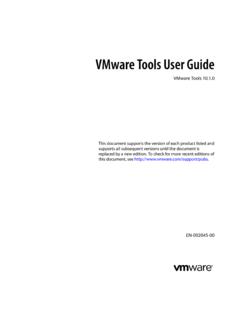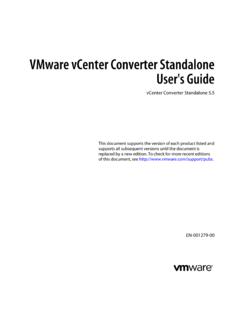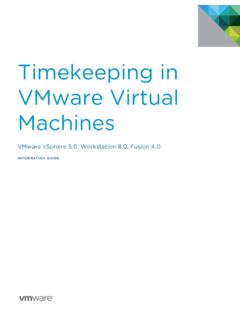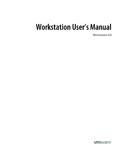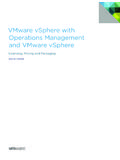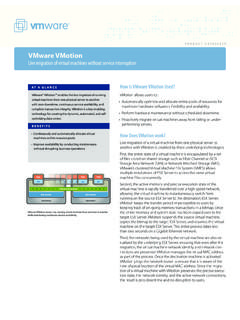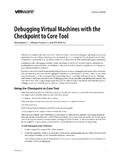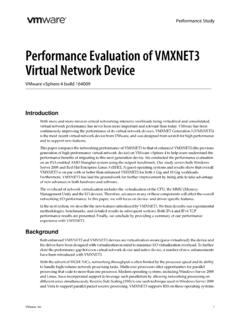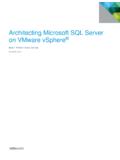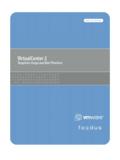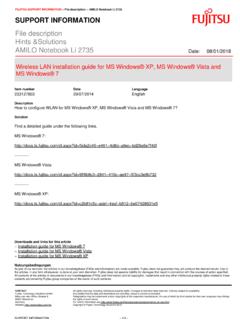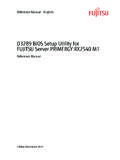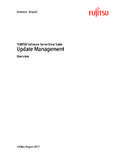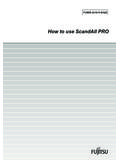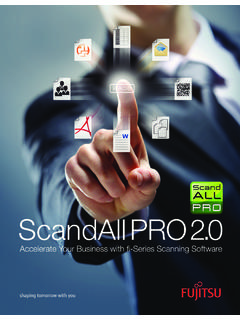Transcription of Virtual Machine to Physical Machine Migration - …
1 VMWARE TECHNICAL NOTE1 Virtual Machine to Physical Machine MigrationThis document describes how to migrate an existing Virtual Machine and migrate its files and configurations into a Physical Machine . This is also known as Virtual to Physical Migration or V2P Migration process uses third party tools to: Prepare the source Virtual Machine Transfer the prepared source Virtual Machine to the hard drive of a Physical machineThe process for Microsoft guest operating system environments includes the use of Microsoft Sysprep and a disk imaging tool such as Symantec process for other operating systems involves an imaging tool but does not use Sysprep as this only works for Microsoft operating systems. For Linux environments, the Kudzu imaging tool is a reasonable choice. For information on performing a V2P Migration of a Linux guest operating system Virtual Machine , refer to the documentation that accompanies your Linux imaging tool of sections in this document are: V2P Migration Requirements Preparing for a V2P Migration Migrating a Virtual Machine to a Physical Machine Overview Additional Resources ExamplesV2P Migration RequirementsThe following sections list the V2P Migration requirements and restrictions: V2P Migration Third Party Tool Requirements V2P Migration Source Machine Requirements V2P Migration Target Machine Requirements V2P Migration RestrictionsVMWARE TECHNICAL NOTE2V2P Migration Third Party Tool RequirementsTo migrate your Virtual Machine to a Physical Machine , you need the following third party tools installed in the Virtual Machine : Microsoft Sysprep to prepare the image for transfer.
2 This must be installed on the source Virtual Machine . This tool allows you to configure changes to hardware devices. Symantec Ghost (or any other image transfer software) to transfer the prepared image. You need a boot floppy for both the Virtual Machine and the Physical Machine . Drivers for the target Physical Machine one for the target disk drive and possibly for other hardware such as ethernet adapters. V2P Migration Source Machine RequirementsThe source Virtual Machine must have been created by one of the VMware virtualization platforms. In addition, the Virtual Machine must be running one of the following Microsoft guest operating systems: Windows 2000 Professional, Server or Advanced Server Windows XP (not tested) Windows 2003 Windows NT Workstation or Server (not tested)V2P Migration Target Machine RequirementsThe methods outlined in this technical note are intended to apply to most Windows based Physical machines.
3 The V2P Migration procedure has been tested with the following target host machines and file for each these systems is provided. Refer to the directory and/or web location where you downloaded this document for copies of these .inf files. IBM xSeries 345, 330 Dell PowerEdge 2650, 1650 Hewlett-Packard ProLiant DL360, DL380 Fujitsu Siemens Computers PRMERGY RX800, RX600, RX300, RX200, P250V2P Migration Restrictions ACPI and non-ACPI hardware Migration : Virtual machines created with Workstation version or greater, GSX Server or greater or ESX Server or greater emulate ACPI hardware. Due to a Sysprep limitation, Virtual machines that emulate ACPI hardware can only be migrated to ACPI Physical machines. Virtual machines created with older versions of Workstation, GSX Server, and ESX Server emulate non-ACPI hardware and can only be migrated to non-ACPI Physical boxes. Reference [1] provides a compatibility matrix.
4 SMP Virtual machines must be migrated to SMP compatible Physical TECHNICAL NOTE3 Preparing for a V2P MigrationPerform the following prior to migrating a Virtual Machine to a Physical Machine :1. Identify the source Virtual Machine to can be an original Virtual Machine or a copy of a Virtual Identify the target Physical Machine to migrate List all the hardware components of the target following is a sample worksheet you can use to store the Physical Machine information:4. Identify which drivers you might method is to view devices in the Registry. These drivers must match the guest operating system on the source Machine . Check the Windows Machine registry to identify possible drivers. a. Open the Registry Editor, select:Windows Start > Run > regedit 32b. In the Registry Editor, select:Local Machine > System > Current Control Settings > Control > Control Device Database c.
5 View the list of hardware and search for the GUID class corresponding to the hardware Record the name of the hardware device and the device driver Collect all the device drivers required to operate the devices on the target Machine . Refer to the: Software disk and documentation provided by the device manufacturer Web site of each device manufacturerDeviceSpecificationsCPU Type Speed (MHz/GHz)QtyProcessor Bus (MHz) Cache (KB)RAM size (MB/GB)SCSI ControllerDisk typeDisk size (GB)Disk quantityNIC 0 TypeSpeed DuplexNIC 1 TypeSpeed DuplexNIC 2 TypeSpeed DuplexVMWARE TECHNICAL NOTE4 For example, to find an IBM storage device driver from the website:a. Go to the IBM and drivers/b. Search for servers > storage type c. View the list of drivers in the software device raid server driver following is a sample worksheet you can use to store hardware device drivers reference Make a snapshot or backup copy of the Virtual Machine to be snapshot feature is provided in your virtualization platform, VMware Workstation, GSX Server, or ESX Disk ControllerDisk 1 Disk 2 Disk 3 Ethernet 1 Ethernet 2 RAMCPU quantity (1 or 2)CPU processor type (GHz)GraphicsMiscellaneous devices:VMWARE TECHNICAL NOTE5 Migrating a Virtual Machine to a Physical Machine OverviewThe following sections describe how to migrate a Virtual Machine running a Microsoft guest operating system to a Physical Machine .
6 Preparing Utilities on the Virtual Machine Creating a Directory for Hardware Drivers on the Virtual Machine Creating the and Files Creating a Mass Storage Section in the File Updating the Hal in the File Running Sysprep Transferring the Virtual Machine Image Booting the Target Physical Machine Installing Additional Drivers Completing the V2P MigrationPreparing Utilities on the Virtual MachineTo setup Microsoft Sysprep and other setup utilities on the Virtual Machine :1. Create a Sysprep directory on the Virtual Machine to be migrated (source system). For example: C:\sysprep2. Download Sysprep from the Microsoft Web Copy Sysprep , into the directory you created in step Copy the following additional setup utilities to the Sysprep directory: files are on your Windows 2000 CD, in the SUPPORT\TOOLS directory, in the file. You may need to extract the setup files from the.
7 Cab file. The utility is used to create the file. 5. Remove older VMware drivers and the VMware Tools from the Virtual can use the Windows Add/Remove Programs utility found through the Windows menus Start > Settings > Control Panel > Add/Remove Tools cannot be uninstalled from the Physical Machine being created in this process. VMWARE TECHNICAL NOTE6 Creating a Directory for Hardware Drivers on the Virtual MachineCreate a directory for the hardware device drivers on the source Virtual Machine disk. Then create one subdirectory for each device driver you need installed on the migrated system. 1. Decide if you need the drivers available for plug-and-play detection. You have the option to store these hardware device drivers in the Sysprep directory. However, the Sysprep directories and their contents are deleted after the Sysprep mini setup completes. If the hardware device drivers are stored in an alternate directory then the drivers remain on the Virtual Machine after the Sysprep mini setup is completed and they therefore can also be used for plug-and-play Create a directory for hardware drivers on the source Virtual Machine .
8 For example:C:\drivers3. Create a sub directory in the drivers directory for each driver you need installed on the migrated system. For example:C:\drivers\network_storageThis includes drivers for the SCSI boot drive as well as any other hardware on the target system whose drivers are not distributed on the Windows distribution disk. Refer to Preparing for a V2P Migration on page 3 for information on identifying and locating all the device drivers needed to complete the V2P Copy the hardware driver into the appropriate , hardware manufacturers provide this on their installation disk or you can find updated drivers at the hardware manufacturer s web the and FilesTo c re ate th e and files, use the Setup Run the Setup Manager Windows Start > Run. Browse to the Sysprep directory. Select Click TECHNICAL NOTE7 This utility was installed during the preparation phase.
9 Refer to Preparing Utilities on the Virtual Machine on page Continue with the Setup Manager wizard. Click Choose Create an answer file that duplicates this computer s configuration. Click Choose Sysprep Install. Click TECHNICAL NOTE85. Complete the remainder of the screens to specify the configuration you want on the target Setup for running Sysprep. At the Additional Commands screen, add the line:C:\sysprep\sysprep -cleanThrough the Additional Commands screen the Setup Manager creates a additional line directs Sysprep to remove any drivers that were pre-installed which do not match the current hardware Save both the and in the same directory as the OEMPnp Drivers PathThe DevicePath Value Name, a REG_EXPAND_SZ data type, at HKEY_LOCAL_MACHINE\SOFTWARE\Microsoft\Wi ndows\CurrentVersion is truncated when you exceed the 2047 character limit for the OEMPnpDriversPath in No error is reported.
10 To workaround this limit: 1. Remove the OEMPnpDriversPath from 2. Manually configure the DevicePath Value Name by using Regedt32. Separate each path by a semi-colon (;) and include the %SystemDrive% and %SystemRoot% reference with absolute paths. This unlike the relative paths that are defaulted in the TECHNICAL NOTE9 Creating a Mass Storage Section in the FileTo define the mass storage requirements for the target Physical Machine , edit the Using the text editor of your choice, open the file created in the previous to Creating the and Files on page 6 for additional Create a Mass Storage Section which contains one line for each mass storage subsystem whose drivers you want to pre-install before transferring the image to the target mass storage adapters supported on the Windows distribution disk:a. Add lines in the mass storage section using the following format:[SysprepMassStorage]<hardware id> = <path to device inf> Where: <hardware id> the plug-and-play hardware identification number for the mass storage subsystem.