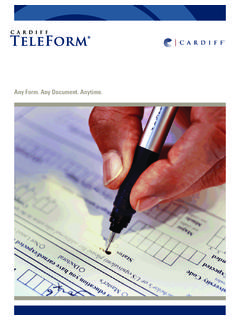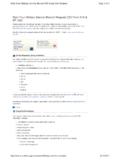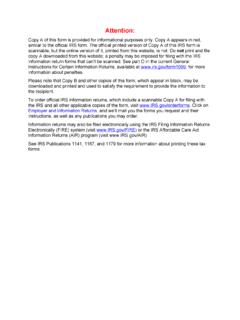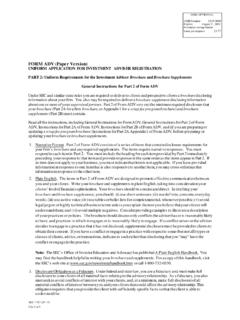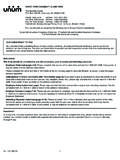Transcription of Online Consumbles Order Form User Document
1 Online Consumables form user Document TNT Express Australia Page 1 of 11 Version Issue Date 19/08/11 Introduction The details contained within this Document are a guide for customers to understand how to use TNT s Online Consumable Order form . The TNT Online Consumables Order form is accessible via TNT s website. The following screen shots are representative of the flow you are required to follow when placing an Order on the website. Customer Prerequisite Prior to placing an Order using the TNT Online Consumable Order form , you must have a TNT account number. Accessing the form Click on the Order Customer Consumables link found in the Helpful Links section on the website. Place your Order 1.
2 Enter TNT Account Number To start placing your Order , enter your TNT Account Number and use your mouse to click on the Next button to continue. Online Consumbles Order form user Document Online Consumables form user Document TNT Express Australia Page 2 of 11 Version Issue Date 19/08/11 The screen will grey out whilst we check your account number details. 2. Enter Customer Delivery Details Once we have validated your account, the Customer Delivery Details section of the form will appear. This is where you will enter your Contact details and information on the Delivery Address for your Order . The first section you will enter is your Contact details. This information is needed should we need to contact your regarding your Order : a) Enter your full Contact Name b) Enter your Email Address c) your contact telephone number Online Consumables form user Document TNT Express Australia Page 3 of 11 Version Issue Date 19/08/11 Next you will enter the following Order Delivery Address details.
3 (Use your Tab key to navigate through each field) a) Company Name b) Delivery Address (please do not use PO Box addresses as our Driver cannot deliver to these types of addresses) c) Suburb (we have used predicative text here so when you start to enter your delivery suburb details, the form will show valid Suburb / State / Postcode combinations to match the details you have entered. Just pick the right combination by your using arrow keys and then press the Enter button to select) d) Click the Remember My Delivery Details box should you wish to use the same Order Delivery address next time your completed Customer Delivery Details screen will look something like this 3. Enter Order Details To Order your required TNT product, click on any of the product category links below.
4 Online Consumables form user Document TNT Express Australia Page 4 of 11 Version Issue Date 19/08/11 Order Consignment Notes Click on the Consignment Notes link to expand the section. The Consignment Note products available for ordering will appear on the screen. To see a sample of the consignment note before ordering, use your mouse to click on the Stock Code link. Click again to go back to the menu. To select a specific Service option, click on the drop-down arrow to see the options that are available. Use your mouse to select your required service. (Note: if the Service field is greyed out for a product, this means there is no service option available). To see the Maximum Quantity Order limit, use your mouse to hover over the Quantity field.
5 Online Consumables form user Document TNT Express Australia Page 5 of 11 Version Issue Date 19/08/11 Enter the Quantity against the product you wish to Order . Overprinting Domestic Overprints If you require Overprinting on your Consignment notes, click on the Overprinting Details link. The Overprinting Details screen will appear. Online Consumables form user Document TNT Express Australia Page 6 of 11 Version Issue Date 19/08/11 To overprint your Domestic Consignment notes enter the relevant details in the Overprint Sender Details and/or Overprint Receiver Details fields. (Use your Tab key to navigate through the fields). Note: if you have selected multiple consignment note products, the details entered into the Domestic Overprints will appear on all selected consignments.
6 Suburb (we have used predicative text here so when you start to enter your delivery suburb details, the form will show valid Suburb / State / Postcode combinations to match the details you have entered. Just pick the right combination by your using arrow keys and then press the Enter button to select). Use your mouse to select the relevant Payee (ie who will pay the Freight Charges). If Third Party is selected, the form will display additional fields to be entered. Completed Domestic overprint screen. Online Consumables form user Document TNT Express Australia Page 7 of 11 Version Issue Date 19/08/11 International Overprints Click on the International Tab To overprint your International Consignment notes enter the relevant details in the Overprint Sender Details and/or Overprint Receiver Details fields.
7 (Use your Tab key to navigate through the fields). Note: there is no predicative text for the Suburb / State / Postcode fields in the International overprints. Use your mouse to select the relevant Payee (ie who will pay the Freight Charges). Press the OK button to complete. Online Consumables form user Document TNT Express Australia Page 8 of 11 Version Issue Date 19/08/11 Clear Overprint Details To clear your Overprint details, click on the Clear button. When the following prompt appears on the screen, press OK to continue. 4 Order CIT Products (Labels & Window Envelopes) To Order CIT Products, click on the CIT Products (Labels & Window Envelopes) link to expand the screen.
8 Enter the Quantity against the product you wish to Order . 5 Order Satchels & Cartons To Order Satchels and Cartons, click on the Satchels & Cartons link to expand the screen. Online Consumables form user Document TNT Express Australia Page 9 of 11 Version Issue Date 19/08/11 Enter the Quantity against the product you wish to Order . 6 Order Operational Labels To Order Operational labels, click on the Operational Labels link to expand the screen. Enter the Quantity against the product you wish to Order . Online Consumables form user Document TNT Express Australia Page 10 of 11 Version Issue Date 19/08/11 7 Save your Order Once you have completed your Order details, click on the Submit button to save your Order .
9 The screen will grey out whilst it is saving your Order . Once your Order has been saved, an Order Reference number will appear on the screen, as well as your product Order details. To exit the screen, press the F5 key to refresh and return back to the main menu. Online Consumables form user Document TNT Express Australia Page 11 of 11 Version Issue Date 19/08/11 8 Next Time You Order The next time you place an Order using your account number, a Load Last Order prompt will appear on the screen. Select Yes, should you wish to place an Order for the same products you ordered last time. If you require different products for your new Order , select No and the system will clear the Order details.
10 Another way to clear your previous Order details is to click on the Clear all Order details link in the Order Details section. The Clear Order Details prompt will appear. Select Yes to proceed. 9 Daily Order Limit Messages Whenever you submit another Order for the same product/s to the same delivery location on the Same day you will receive the You have exceeded daily Order limit message.