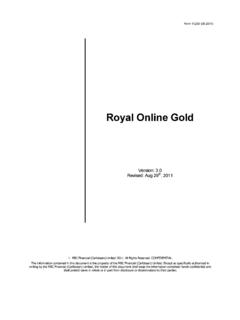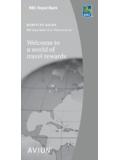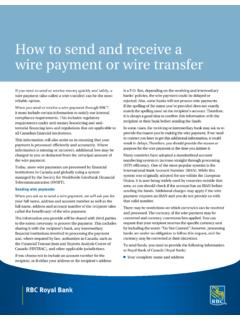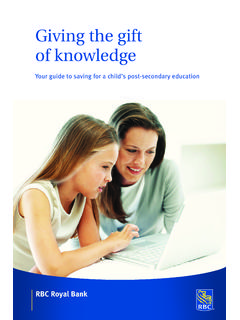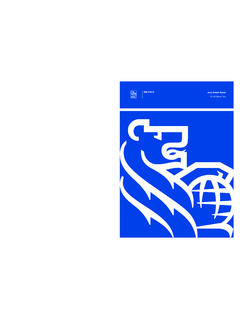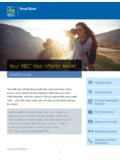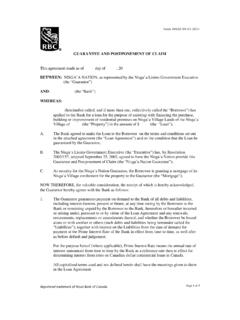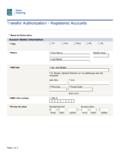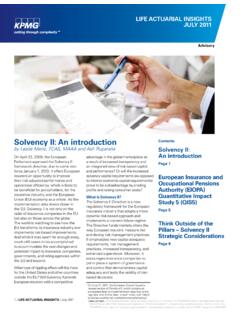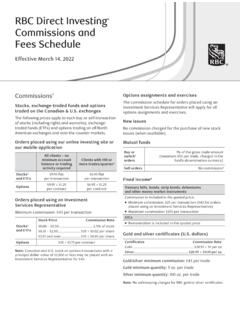Transcription of ONLINE TAX ILING - RBC Royal Bank
1 ONLINE TAX FILING. CLIENT GUIDE. SINGLE/MULTIPLE ADMINISTRATOR. RBC EXPRESS/STANDALONE. Private and Confidential 1. The information contained in this document is the property of RBC financial group and may not be disclosed to third parties without the prior written consent of RBC financial group . / Registered trademarks of Royal bank of Canada. October 2016. Table of Contents W EL CO ME TO O NL IN E TA X F IL I NG .. 3. AD MI NIS T RAT I ON O VE R V I E W .. 4. Administration Types .. 4. Approval Requirements .. 5. GET TI NG S TA RT ED .. 5. Accessing the Service .. 5. Company 6. Approving changes to the company profile .. 8. US ER S .. 10. Adding New Users .. 10. Deleting Users .. 11. Approving new/deleted users .. 12. UP D AT IN G Y O U R US ER P R OF IL E .. 14. P AS S WO R DS .. 14. TR ANS A CT IO N AP P R OVAL L I MI TS .. 15. P AYM E NT TY P ES .. 16. Adding New Payment Types .. 16. Editing Payment Types .. 17. Deleting Payment Types/Accounts .. 18. MA KI NG T AX P AY M E NTS.
2 19. AP P R O VI NG T AX P A Y M EN T S .. 23. TI MI NG OF P AY ME N TS .. 25. VI E WI NG / CA N CEL L I NG F U T U RE D AT ED T RA NS A C T I ONS .. 25. S EA R C H IN G TR AN S A CT IO N HI S TO RY .. 28. EXP I RE D T RA NS A CT IO NS .. 29. EM AIL AL E RTS .. 31. NE ED H EL P ? .. 32. Private and Confidential 2. The information contained in this document is the property of RBC financial group and may not be disclosed to third parties without the prior written consent of RBC financial group . / Registered trademarks of Royal bank of Canada. October 2016. WELCOME TO ONLINE TAX FILING. For business clients, ONLINE Tax Filing provides a convenient and efficient method for paying/filing many Federal and Provincial business taxes, including GST/HST, Payroll Source Deductions and Federal Income Taxes. The service, which is provided by Can-Act Payment Services LP, can be accessed by following a link in RBC Express ONLINE or the direct URL to access the ONLINE Tax Filing service is This Client Guide contains pertinent information to assist you and your business in navigating and using ONLINE Tax Filing.
3 The document outlines the service and provides a step-by-step guide to setting up your users and company profile, registering tax types and submitting payments. This Client Guide is available for download; a link can be found at the bottom of the Registered payments and accounts page within the ONLINE Tax Filing application. The following tools/resources are also available to assist you with the ONLINE Tax Filing application: The ONLINE Tax Filing Client Guide A list of Available tax types Frequently asked questions Can-Act Tax Filing Help Desk 1-800-206-9444. RBC Client Support Centre 1-800-769-2535. Private and Confidential 3. The information contained in this document is the property of RBC financial group and may not be disclosed to third parties without the prior written consent of RBC financial group . / Registered trademarks of Royal bank of Canada. October 2016. ADMINISTRATION OVERVIEW. Within the Single/Multi Admin version of ONLINE Tax Filing, Administration functions are separate from the creation, approval and submission of tax payments.
4 Administration Types At the time or enrolment, you will need to select one of the following Administration options: 1. Single Administration A single Administrator is set up for your company and will perform the following functions without secondary approval: Add/modify/delete Users. Change user passwords. Modify the company profile, including: - Company Name - Company Contact Information - The number of authorizations required for transactions - Company Transactions Limit. 2. Multiple Administration Any input by a company Administrator, set up under Multiple Administration, will require the approval of a second company Administrator. One Administrator enters User or Company Profile information and another Administrator approves the entries. The roles of the Administrators are interchangeable, but under a Multiple Administration configuration, an Administrator cannot approve their own entries. It is recommended that a maximum of five (5) Administrators be assigned.
5 Note: RBC provides Administrators with access to the ONLINE Tax Filing Service; all other users are set up by the company Administrator(s). Administrators cannot initiate, approve or cancel payments; these functions can only be assigned to Users. In order to make a change to the Administration Type your company is enrolled in, please contact your RBC Representative. Private and Confidential 4. The information contained in this document is the property of RBC financial group and may not be disclosed to third parties without the prior written consent of RBC financial group . / Registered trademarks of Royal bank of Canada. October 2016. Approval Requirements Multiple levels of approval can be set up for payment transactions, regardless of whether your company has been set up with Single or Multiple Administration. In this case, one or more Users must approve tax payment transactions before they are submitted. GETTING STARTED. Once your company has been enrolled in ONLINE Tax Filing, the individuals that you have assigned as Administrators will receive two separate emails: The first email will contain their User ID.
6 The second email will contain their temporary password. User ID Format The Administrators will be provided with a User ID consisting of your 6 digit Company ID, a hyphen and an extension of 0001' or 0002', etc. 312345-0001 and 312345- 0002, etc. Users that are set up to use the service will have 4 digit extensions that are consecutively numbered 312345-0101, 312345-0102, etc. All digits including the hyphen must be entered. Accessing the Service 1. The direct URL to access the ONLINE Tax Filing service is ONLINE Tax Filing can be also be accessed via RBC Express: a. Log on to RBC Express. b. Click on the Tax Filing link under Other ONLINE Services. This will take you to the Can-Act Payment services website. 2. Enter your User ID and Password and click the Sign In button to logon to the service. Private and Confidential 5. The information contained in this document is the property of RBC financial group and may not be disclosed to third parties without the prior written consent of RBC financial group .
7 / Registered trademarks of Royal bank of Canada. October 2016. Initial Logon Each Administrator should logon with the User ID and password that was sent to them via email. They will be prompted to change their password immediately. The new password is case sensitive and must meet the following criteria: Must be 8 to 12 characters in length. Must contain at least 2 letters and 2 numbers. Special characters are permitted ( ! @ # $ % etc.). Note: Passwords must be changed every 3 months. Cannot reuse any of the 5 previous passwords. Once their password has been successfully changed, the Administrator will be returned to the Administration Main Menu screen where they will be able to update the Company Profile and set up new Users. Company Profile A summary of the Company profile is displayed on the main Administration page. To access the company profile, click on the Edit profile link. The following fields can be configured on the Company Profile screen by an Administrator: Company name The name entered in this field will be displayed on the screens within the ONLINE Tax Filing application and will accompany your payments in the EDI remittance file.
8 Number of authorizations required and Company transaction limit The number of authorizations required can be set at 0, 1, 2 or 3. This is the number of Users that will be required to authorize a tax filing transaction. The Company transaction limit is an optional control and can be used to ensure that at least one additional user must authorize a transaction if it exceeds a specified dollar limit. Private and Confidential 6. The information contained in this document is the property of RBC financial group and may not be disclosed to third parties without the prior written consent of RBC financial group . / Registered trademarks of Royal bank of Canada. October 2016. If the No company limit' radio button is selected, the limit field will be greyed out and populated with $99,999,999 and a company limit will not be applied. If the No company limit' radio button is not selected, a dollar amount must be entered for the Company transaction limit. The amount entered is per transaction not a daily or aggregate limit.
9 Note: When setting up users, the Administrator(s) will assign a user-specific transaction approval limit (User Limit); Users can only approve transactions up to their assigned limit. The additional approver for a transaction that exceeds the Company transaction limit must have a user limit that is sufficient to approve the transaction. If a Company transaction limit is set, the maximum number of approvers that can be selected from the # of authorizations required field is 2; this is to allow for an additional approver should the transaction amount exceed the optional company limit. # of Users And the # of Company transaction And the transaction required to authorizations limit? amount is: approve the required is: transaction: No Any amount 0 0. 1 1. 2 2. 3 3. Yes Below the limit 0 0. 1 1. 2 2. Yes Above the limit 0 1. 1 2. 2 3. Private and Confidential 7. The information contained in this document is the property of RBC financial group and may not be disclosed to third parties without the prior written consent of RBC financial group .
10 / Registered trademarks of Royal bank of Canada. October 2016. Billing language The language can be changed by switching the Billing language from English to Francais or vice versa. Billing account This field will be populated with the Billing Account that was provided on the original ONLINE Tax Filing Enrollment form. This field is not used for clients with BCRMS Billing (Client Activity Statements), however, there must be a value in this field Province This will display the province your business is based in. To edit the Company Profile: 1. Modify the fields on the profile and click the Next button. 2. Verify the details and click the Submit button. 3. If there is only a single Administrator assigned for your company, you will receive a message indicating that the profile has been successfully updated. 4. If your company has more than one Administrator, you will receive the following message: The changes you have made must be approved by another Administrator before they take effect.