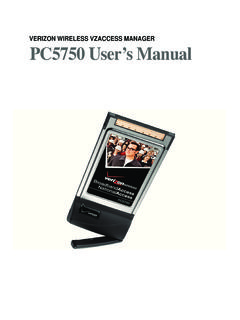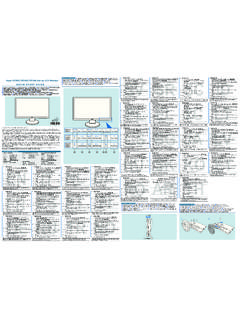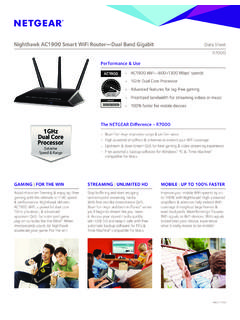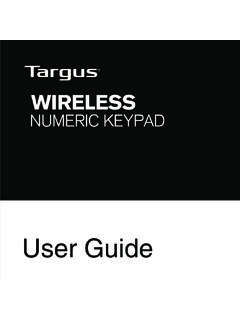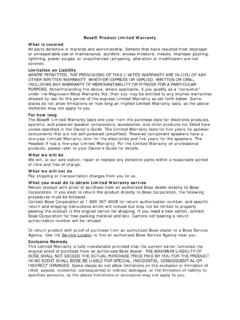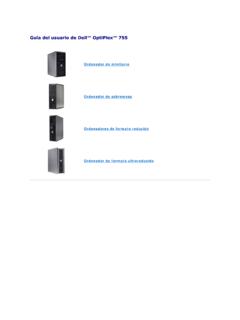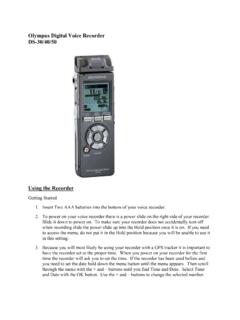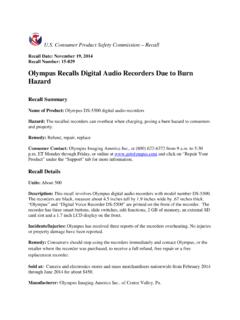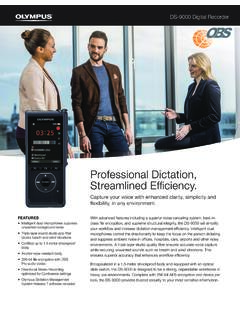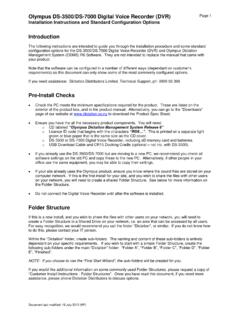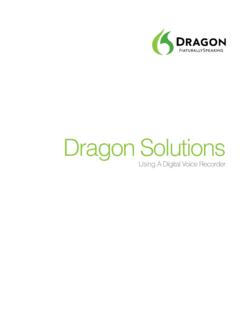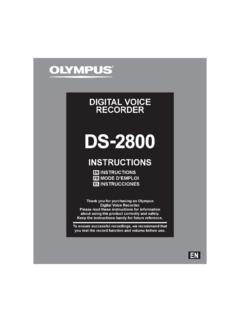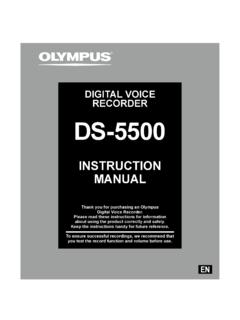Transcription of OPERATION MANUAL - static.highspeedbackbone.net
1 OPERATION MANUALDS-3512 RRMP3 Player QUICK STARTDS 35121. Insert Insert Make sure the key hold function is Press and Hold Play Button until LCD Lights Main Menu using the scroll keys [<< >>] Select the music Press the menu key. The LCD screen will change to the mp3 Press play Enjoy Computer Doesn't Recognize my Player1. Make sure the USB cable is plugged in all the way to both the player and the computer. 2. Try using a different computer to make sure that the fault is not with your USB ports. 3. If you are using any edition of windows besides XP you need to download and install the drivers located on your Contact Customer Support if you are still experiencing trouble at 1 800 998 7771 FirmwareAll players ship with the most up to date firmware. DO NOT DOWNLOAD FIRMWARE FROM ANY THIRD PARTY. If you find firmware anywhere besides this site, do not download it to you player.
2 Third party firmware's will destroy your player and offer no new features. Downloading any firmware from anyone other then Delstar will void your warrantyPutting Files on Your Player1. Plug in your Delstar mp4 player to your PC's USB port. 2. Locate your player on the PC by opening 'My Computer'; it should show up as Removable drive. 3. Click to open the player drive. 4. Locate the directory where the files you want on the player are located on your PC, and open that folder. 5. Click and hold on the desired file to transfer, and then "drag" it over to the player's external drive folder, and unclick to 'drop' the file onto the player or right mouse click and copy it and then paste it into the mp4 JackPlay Select KeyDisplayVolumeHoldHeadset JackHeadset JackMICLAST/MODE/NEXT-1--2--3--4- Pronouncement items2 Function summarization2 Get to know the musical player3 Outward appearance and keystroke3 Screen display signal3 Electricity quantity display3 Basic function OPERATION 3 Keystroke OPERATION definition4 Keystroke OPERATION definition4 Keystroke action definition4 Play music5 OPERATION program5 Sound-effect mode5 Sound record5 Record in recording mode5 Choose recording types6 Play recording documents6 Transform ACT recording files into WAV7 Use FM radio set(optional)
3 7 System setting8 How to get in8 Each parameter item synopsis9 Detailed applying directions9 Use USB disk11 Upgrade the player11 Other settings13 Choose different catalogues (stop sub-menu)13 Delete documents (stop sub-menu)13 Playing mode (play sub-menu)14 Playing speed (play sub-menu) 14 Re-reading mode (play sub-menu)14 Re-reading times (play sub-menu)15 Re-reading interval (play sub-menu)15 Key recommendation16 USB drive install17 Difficulties17 Follow accessory18 Technical criterion18 Catalogue This Mp3 player represents a new generation of MP3 players, supporting MP1, MP2, MP3, WMA, WMV, ASF, WAV and other music file formats. its excellent sound effect, high reliability and graceful appearance match well with each other It can be called the first-class works.
4 We whole-heartedly wish that it could bring you super enjoyment of the digital time. Pronouncement items Thank you for your purchase. Please read this MANUAL carefully before using your new player. Contents in this MANUAL may change possibly for better service. We have the right to make changes to this MANUAL without notice. Function summarization Exquisite pronouncement design, fashionable anti-rubbing nanom-eter lens decorations. Support many kinds of audio frequency patterns, such as MP1, Mp2,MP3,WMA,WMV, ASF,WAV and other musical formats. Firmware upgrade function, offer latest upgrade software download in the website, realize this machine's expansion of the function upgrade. FM receiving, the function of strong automatic or MANUAL searching radio station, let you receive the programmed easily. Without driving U-disk function, no need of managing program, it can pass on data, no need of install driver in WIN 2000 system or over it.
5 "Unusual degree space"disk mode, using the subsidiary tools, you can divide the disk of this machine into two disks and encipher one of them, hide the space ,and prevent this part from seeing and reading, so as to hide the secret. Backlight display in blue with time setting. You can record through the microphone and save them as the voice documents of WAV and ATC mode. Section or contrast re-reading, realizing the true digital re-reading function. Seven timbre balance ware, natural, rock, popular, classical, soft, jazz, and DBB. Several playing mode, common mode, single -song cycle, catalogue playing, catalogue cycle, total cycle, stochastic playing and skimming playing. Fixed time shutting -off you can set the sleeping and electricity-saving mode so as to use it more conveniently. With the full and audio visual animation menu with corresponding words, you can use it with high proficiency.
6 Electricity quantity display This mp3 player employs the control of nine-level electricity quantity. When the electricity quantity is , the display shows . With the time up, the display of the electricity quantity will the battery is almost used up, the battery mode will change into blank . You should change the battery in time. Basic function OPERATION Enter the menu You can enter all kinds of menus through pressing the MODE key. The menu is divided into the main menu (long time press the mode key to enter when is stopping), the playing sub-menu (short time press) and the sub-menu in the stop situation (press the key for a short time) Browsing OPERATION Choose the skimming songs and the menu items. Fast forward and fast backward while playing. Entry distinctness features mode From the main menu you will enter different function mode.
7 Main menu: Screen display signal Get to know the musical player Outward appearance and keystrokelong control Modecome into:Musical mode:Recording mode:Sound mode: FM mode (Optional):System setting:Enter the USB mode through the connection with PC: Volume adjustment Press the VOL- key for a short time to turn down the volume and the VOL+ key for a time to turn up the volume. Turn on / Turn off Press the PLAY key for a long time to turn on or turn off the mp3 playerPlaying or stopping (record have stay function). From submenu exit. Music mode. short press Play key. Play music. Play music. Short press Play key stop play. Play/Pause In the Music mode press the "Play/Pause" button to playback the music. Keystroke OPERATION Keystroke OPERATION definition - Express Forward; - Express Backward; - Play/Pause 1.
8 "Play/Pause": Power ON/PLAY/STOP/OFF. 2."Mode": General confirmation button. 3."VOL+": Increase volume. Speed up. 4."VOL-": Decrease volume. Speed down. 5."Forward": Next one. Fast Forward. Next 6."Backward": Previous one. Fast Backward. Last 7."USB": USB plug. 8."Earphone jack": Standard earphone connector. 9."HOLD"Press lock key. 10. "REC": Come into recording mode. Keystroke action definition Keystroke action comprise short presslong presspresssingle press four genus handle means. Back expect in particular explainall belong to short press. Short press: press once Keystroke. At once become effective. Long press: press once Keystroke. Excess second don't leave go of just go into effect, and that just once. Single: press once keystroke. As far as leave go of time moment just go into effect. Press: Press once keystroke unto leave goes of process.
9 Business take definite Inner MicrophoneUSB SHELLH itching-string holeLCDPLAY/STOPH eadphone outBattery ShellHOLDVOL-VOL+File mode/bitrateCirculation modeSong serial number/song totalMusic impact modePlay timeElectr of orm quantity revealSinger appellation/song appellation/Lyric showWork mode-5--6--7--8-frequency time after time goes into effect. For example : "next last". Play music OPERATION program1 Connect to the headphone and plug the headphone jack into the mp3 player's headphone jack. Now you have succeeded in the PLAY key for a long time to start up the player and enter the musical mode. Then you should press the PLAY key for a short time to play the the music : Choose the previous song : Choose the next song 4 Control the volume VOL+: increase the volume VOL-: decrease the volume Sound-effect mode:1 While playing the music2.
10 Press the Mode Key for a short time to enter the sub-menu of Push the key to the Mode Key for a short time to enter the choice menu of Sound-effect mode and choose the menu Item about Sound-effect mode. Sound effect mode choose:5. All the Sound-effect illustration (EQ): Natural Rock Pop Classical Soft Jazz DBB6. Push the key to choose and press the Mode key to confirm. Sound record Record please insures have enough Battery. Display sustains every list file save. Record in recording mode1. Enter main menu:2. Push to choose the recording Press the Mode Key for a short time to enter the recording Press the Play Key for a short time to start recording. Recorded file can be saved either in the root directory or in the sub-directory. If you get the message "Disk full" on the screen, that means there is not enough space to save the recorded file, you should delete the fileto get the space.