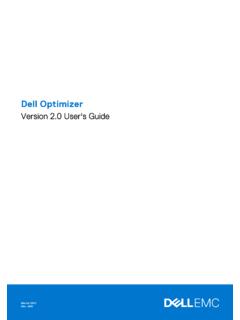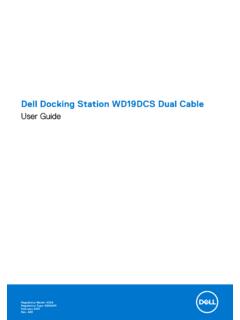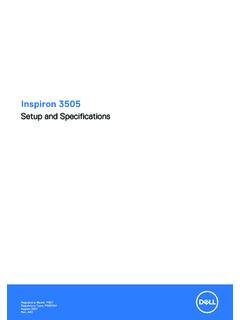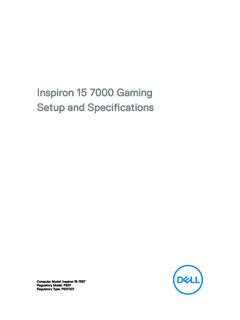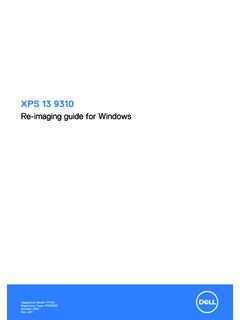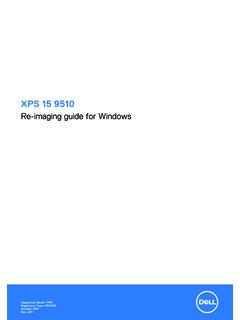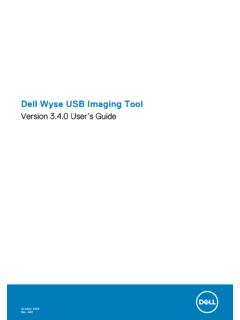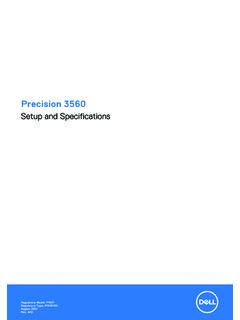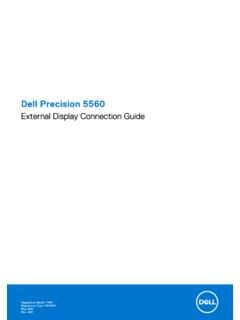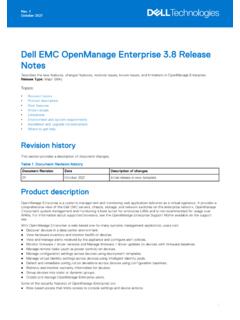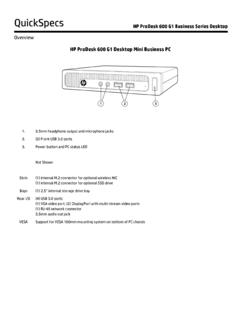Transcription of OptiPlex 7040 - Small Form Factor Owner's Manual - Dell
1 OptiPlex 7040 - Small Form FactorOwner's ManualRegulatory Model: D15 SRegulatory Type: D15S003 May 2020 Rev. A03 Chapter 1: Working on your 5 Before working inside your off your 5 After working inside your 2: Removing and installing 6 Recommended 6 Removing the 7 Installing the 7 Removing the front 7 Installing the front 8 Removing the fan the fan 9 Removing the memory the memory 9 Removing the intrusion 9 Installing the intrusion 10 Removing the expansion 10 Installing the expansion 11 Removing the hard drive the hard drive from the hard drive 12 Installing the hard drive into the hard drive 12 Installing the hard drive 13 Removing the optical 13 Installing the optical 14 Removing the system 15 Installing the system 15 Removing the heat sink 15 Installing the heat sink 16 Removing the 16 Installing the 17 Removing the VGA daughter the VGA daughter the power supply unit (PSU).
2 18 Installing the power supply unit (PSU).. 20 Removing the power 20 Installing the power 21 Removing the SD card 21 Installing the SD card 22 Installing the optional SSD 22 Removing the optional SSD the system 23 Installing the system 25 System board 26 Contents2 ContentsChapter 3: Troubleshooting your and Power LED error 32 System error 4: System 36 Boot Setup 37 Accessing System 37 System Setup 37 Updating the BIOS .. 44 System and setup a system password and setup 45 Deleting or changing an existing system and/or setup 5: 47 Chapter 6: Contacting , cautions, and warningsNOTE: A NOTE indicates important information that helps you make better use of your : A CAUTION indicates either potential damage to hardware or loss of data and tells you how to avoidthe : A WARNING indicates a potential for property damage, personal injury, or death. 2018 Dell Inc.
3 Or its subsidiaries. All rights reserved. Dell, EMC, and other trademarks are trademarks of Dell Inc. or its trademarks may be trademarks of their respective on your computerTopics: Before working inside your computer Turning off your computer After working inside your computerBefore working inside your computerAbout this taskTo avoid damaging your computer, perform the following steps before you begin working inside the that your work surface is flat and clean to prevent the computer cover from being off your computer (see Turning off your computer).CAUTION: To disconnect a network cable, first unplug the cable from your computer and then unplug thecable from the network all network cables from the your computer and all attached devices from their electrical and hold the power button while the computer is unplugged to ground the system the : Before touching anything inside your computer, ground yourself by touching an unpainted metalsurface, such as the metal at the back of the computer.
4 While you work, periodically touch an unpaintedmetal surface to dissipate static electricity, which could harm internal off your computerAfter working inside your computerAbout this taskAfter you complete any replacement procedure, ensure that you connect any external devices, cards, and cables before turningon your the : To connect a network cable, first plug the cable into the network device and then plug it into any telephone or network cables to your your computer and all attached devices to their electrical on your required, verify that the computer works correctly by running Dell on your computer5 Removing and installing componentsThis section provides detailed information on how to remove or install the components from your : Recommended tools Removing the cover Installing the cover Removing the front bezel Installing the front bezel Removing the fan duct Installing the fan duct Removing the memory module Installing the memory module Removing the intrusion switch Installing the intrusion switch Removing the expansion card Installing the expansion card Removing the hard drive assembly Removing the hard drive from the hard drive bracket Installing the hard drive into the hard drive bracket Installing the hard drive assembly Removing the optical drive Installing the optical drive Removing the system fan Installing the system fan Removing the heat sink assembly Installing the heat sink assembly Removing the processor Installing the processor Removing the VGA daughter board Installing the VGA daughter board Removing the power supply unit (PSU) Installing the power supply unit (PSU)
5 Removing the power switch Installing the power switch Removing the SD card reader Installing the SD card reader Installing the optional SSD card Removing the optional SSD card Removing the system board Installing the system board System board layoutRecommended toolsThe procedures in this document require the following tools: Small flat blade screwdriver Phillips screwdriver Small plastic scribe26 Removing and installing componentsRemoving the the procedure in Before Working Inside Your remove the the blue retention tab to the right to unlock the cover [1]. the cover toward the back of the computer [2]. the cover from the computer [3].Installing the the cover on the computer and slide the cover until it clicks into the procedure in After Working Inside Your ComputerRemoving the front the procedure in Before Working Inside Your the remove the front the tabs to release the front bezel from the computer [1].
6 The front bezel from the computer [2].Removing and installing components7 Installing the front the tabs on the bezel into the slots on the the bezel until the tabs clicks into the the procedure in After Working Inside Your ComputerRemoving the fan the procedure in Before Working Inside Your the remove the fan the touch points, pull the fan duct bracket to release the fan duct [1]. the fan duct away from the computer [2].8 Removing and installing componentsInstalling the fan the slots on the fan duct, with the screws on the heat the fan duct until it clicks into the the procedure in After Working Inside Your the memory the procedure in Before Working Inside Your drive remove the memory the memory module retention tabs on both sides of the memory the memory module from the memory module connector on the system the memory the notch on the memory module with the tab on the memory module the memory module into the memory module the memory module until the memory module retention tabs click into drive the procedure in After Working Inside Your the intrusion the procedure in Before Working Inside Your and installing remove the intrusion the intrusion switch cable from the connector on the system board [1][2].
7 The intrusion switch and lift it away from the computer [3].Installing the intrusion the intrusion switch into the slot on the the intrusion switch cable to the system the procedure in After Working Inside Your the expansion the procedure in Before Working Inside Your remove the expansion the metal tab to open the expansion card latch [1]. the tab forward [2] and pull the expansion card from the connector on the computer [3].10 Removing and installing componentsInstalling the expansion the expansion card into the connector on the system the expansion card until it clicks into the expansion card latch and press it until it clicks into the procedure in After Working Inside Your the hard drive the procedure in Before Working Inside Your release the hard drive the retention tabs and remove the power connector [1,2]. the data and power cables from the hard drives [3, 4].
8 Removing and installing remove the hard drive the hard drive release handle forward to release the hard drive bracket from the computer [1]. the hard drive assembly away from the computer [2].Removing the hard drive from the hard drive the procedure in Before Working Inside Your drive remove the hard drive the hard drive bracket to release the hard drive [1]. the hard drive out of the hard drive bracket [2].Installing the hard drive into the hard drive the hard drive into the hard drive bracket until it clicks into drive assembly12 Removing and installing the procedure in After Working Inside Your the hard drive the hard drive assembly into the slot on the the power cable to the slot on the hard drive the procedure in After Working Inside Your the optical the procedure in Before Working Inside Your drive release the optical the hard drive connector cables from the optical drive latch [1].
9 The blue latch to the unlock position [2]. remove the optical the blue latch [1], lift the optical drive cage and disconnect the cables from the optical drive. [2] the optical drive cage away from the computer [3].Removing and installing remove the optical drive from the optical drive the optical drive release latch [1] and slide the optical drive forward. [2] the optical drive from the optical drive cage [3].Installing the optical the optical drive into the optical drive the tabs on the optical cage with the slots on the the optical drive cage into the computer and lock the the data and power cables to the optical drive the procedure in After Working Inside Your and installing componentsRemoving the system the procedure in Before Working Inside Your drive remove the system the system fan cable from the system board [1]. the fan grommets toward the slot on the back wall [2].
10 The fan away from the computer. [3]Installing the system the system fan in the the grommets through the chassis and slide outward along the groove to secure it in the system fan cable to the system drive the procedure in After Working Inside Your the heat sink the procedure in Before Working Inside Your ductRemoving and installing drive remove the heat sink the heat sink cable from the system board. [1] the captive screws that secure the heat sink assembly and lift it away from the computer [2] [3].Installing the heat sink the heat sink assembly onto the the captive screws to secure the heat sink assembly to the system the heat sink cable to the system drive the procedure in After Working Inside Your the the procedure in Before Working Inside Your drive remove the the socket lever by pushing the lever down and out from under the tab on the processor shield [1].