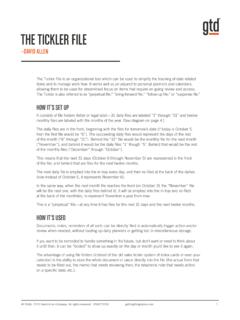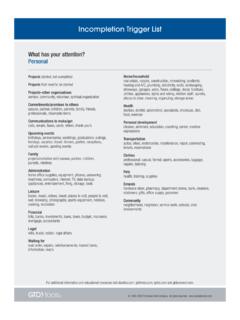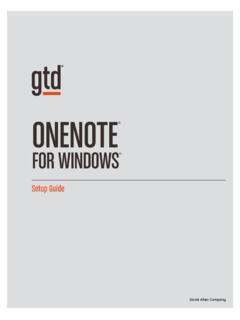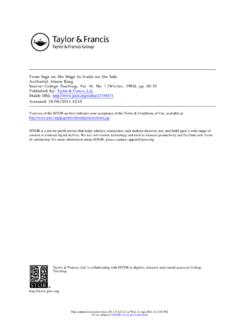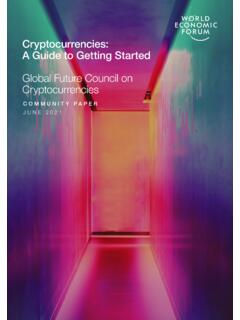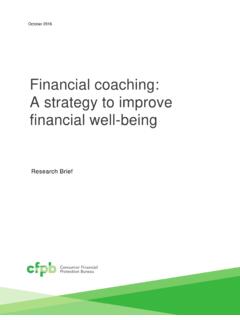Transcription of OUTLOOK - Getting Things Done
1 OUTLOOK .. 2013/2016. Setup guide David Allen Company GTD & OUTLOOK 2013/2016 | SETUP guide . TABLE OF CONTENTS. FOCUS OF THIS guide . WHAT YOU CAN EXPECT FROM THIS guide . 1 FOCUS OF THIS guide . UNDERSTANDING THE GTD BEST PRACTICES . AN OVERVIEW OF THE KEY BEST PRACTICES OF THE GTD METHODOLOGY. 2 WHAT IS GTD? 2 GTD'S FIVE STEPS OF MASTERING WORKFLOW. 2 THREE STAGES TO INTEGRATING GTD. 3 THE GTD WORKFLOW MAP. APPLYING GTD TO OUTLOOK . SETTING UP OUTLOOK FOR GTD. USING TASKS. 4 SETTING UP LISTS. 6 CUSTOMIZING VIEWS. 10 HOW VIEWS ARE DIFFERENT. 10 WHAT TO EXPECT IN MICROSOFT TO-DO. 11 WHAT TO EXPECT IN THE DESKTOP BROWSER VERSION OF OUTLOOK . 12 CLEANING UP OUTLOOK . 12 ADDING ITEMS TO YOUR LISTS. 14 WHICH FEATURES TO USE IN THE TASKS WINDOW.
2 14 EXPLANATION OF THE COMMON GTD LISTS. 20 LINKING PROJECTS TO THEIR RELATED ACTIONS. (CONTINUED). 2013, 2016, 2018 David Allen Company. All rights reserved. 816-LTR 17 AUG2018 GTD & OUTLOOK 2013/2016 | SETUP guide . TABLE OF CONTENTS (CONTINUED). USING TASKS (CONTINUED). 20 THE GTD WEEKLY REVIEW . 21 MOVING ITEMS BETWEEN LISTS. 21 CUSTOMIZING OUTLOOK . 22 REVIEWING YOUR LISTS. 22 USING TIMING FEATURES. 23 DELEGATING THROUGH OUTLOOK . 23 MARKING ITEMS COMPLETE. 24 USING TASKS SHORTCUT KEYS. EMAIL. 25 DEALING WITH BACKLOG. 26 Getting YOUR INBOX TO ZERO. 26 TWO OPTIONS FOR MANAGING ACTIONABLE EMAIL. 31 SETTING UP A WAITING FOR RULE. 32 TURNING OFF NEW MAIL NOTIFICATIONS. 33 USING MAIL SHORTCUT KEYS.
3 CALENDAR. 34 WHAT BELONGS ON YOUR CALENDAR. 35 REVIEWING YOUR CALENDAR. 35 TURNING OFF REMINDERS. 35 SEEING DUE TASKS. 36 USING CALENDAR SHORTCUT KEYS. (CONTINUED). 2013, 2016, 2018 David Allen Company. All rights reserved. 816-LTR 17 AUG2018 GTD & OUTLOOK 2013/2016 | SETUP guide . TABLE OF CONTENTS (CONTINUED). REFERENCE. 37 OPTIONS FOR ORGANIZING REFERENCE. 37 SOME GREAT CATEGORIES AND LISTS. 38 USING TASKS FOR REFERENCE. 39 USING NOTES FOR REFERENCE. 41 USING REFERENCE SHORTCUT KEYS. SHORTCUT KEYS. 42 QUICK LIST OF OUTLOOK SHORTCUT KEYS. CONCLUSION. FINAL THOUGHTS AND NEXT STEPS. 43 ADDITIONAL RESOURCES. APPENDIX. 44 ALTERNATE METHOD FOR SETTING UP TASKS. 44 CONFIGURING VIEWS. 47 SETTING UP YOUR LISTS.
4 48 CREATING A NEW TASK. 49 USING SHORTCUT KEYS WITH ALTERNATE METHOD. 2013, 2016, 2018 David Allen Company. All rights reserved. 816-LTR 17 AUG2018 GTD & OUTLOOK 2013/2016 | SETUP guide . FOCUS OF THIS guide . Our focus with this guide is to show you how to setup OUTLOOK 2013 or 2016 on your desktop for your GTD. workflow so that you can view your Tasks in both the Microsoft To-Do application on your mobile device and the desktop browser version OUTLOOK (also called Office 365 version of OUTLOOK and ). Up until now, viewing OUTLOOK Tasks on a mobile device, particularly the iPhone, has been a challenging endeavor. With the release of To-Do, viewing Tasks on your mobile device is easier, with a very specific configuration of Tasks on your desktop, as we will instruct you.
5 This guide focuses on the methods we have found work well for GTD for a wide range of people. This new guide recommends setting up Tasks in a different way than our previous OUTLOOK Guides, in order to support viewing Tasks in To-Do. We've also included instructions in the appendix for setting up Tasks like we describe in previous guides, using the Master Category list, if using To-Do is of no interest to you, you have another way to sync, or you have already set up Tasks based on our previous guides and want to stay with that method. But we do think this new way of setting up Task lists as folders, as described in the majority of the guide , is the best way to configure Tasks, regardless of whether you plan to sync.
6 This guide covers these key areas of OUTLOOK for your GTD workflow: Email, Calendar, Tasks, and Notes. If you are new to OUTLOOK , this guide should be an excellent starting point for you to build a solid GTD foundation for optimizing your productivity using the built-in features. If you already have an established system in OUTLOOK , use this guide as an opportunity to fine-tune or simplify, if you have found you've underused or overbuilt your setup. Or, if you have already created a system in OUTLOOK following one of our previous guides and now want to view Tasks in the To-Do app on your mobile device, this will be an opportunity to reconfigure your Tasks setup to make that work. We are aware that there are many features and ways to configure your system in OUTLOOK .
7 This is not a technical guide , nor will it cover all the instructions for how to use OUTLOOK . We will talk about what to sync, but not how to sync, as there are so many variables for this. Additionally, Microsoft currently only supports synchronizing OUTLOOK to To-Do through Exchange online accounts. The guide is based on the latest version of OUTLOOK 2016. on the Windows desktop, as of July 2018. If you are using an earlier version of OUTLOOK , particularly OUTLOOK 2013, some of the instructions and screenshots will be different for you. But the 2013 and 2016 versions are close enough in functionality that this will still serve as an excellent tool for you. Whatever configuration you choose in tools like OUTLOOK , be careful not to overcomplicate it to the point where you Be careful not to overcomplicate your can only maintain it when you are at your peak of mental systems to the point where you can clarity.
8 It's too easy to have a complicated system fall apart only maintain them when you are when you're not at your best. Your GTD tools should be at your peak of mental clarity. complex enough to manage your workflow, but simple enough that if you were sick in bed with the flu, you could still easily maintain them. OK let's get started! 2013, 2016, 2018 David Allen Company. All rights reserved. 816-LTR 17 AUG2018 FOCUS OF THIS guide 1. GTD & OUTLOOK 2013/2016 | SETUP guide . UNDERSTANDING THE GTD BEST PRACTICES. To get the most out of OUTLOOK as a tool for your GTD practice, let's review the fundamentals of the Getting Things Done approach, so you understand how the methodology and tools will intersect.
9 WHAT IS GTD? GTD is the shorthand brand for Getting Things Done, the groundbreaking work-life management system and bestselling book1 by David Allen, which provides concrete solutions for transforming overwhelm and uncertainty into an integrated system of stress-free productivity. GTD'S FIVE STEPS OF MASTERING WORKFLOW. CAPTURE Collect anything and everything that's grabbing your attention. CLARIFY Define actionable Things into concrete next steps and successful outcomes. ORGANIZE Sort information in the most streamlined way, in appropriate categories, based on how and when you need to access it. REFLECT Step back to review and update your system regularly. ENGAGE Make trusted choices about what to do at any given moment.
10 THREE STAGES TO INTEGRATING GTD. 1. UNDERSTANDING You understand the distinct differences in the five steps of Mastering Workflow. You understand a project versus a next action. You know how to transform what you've collected by asking the key processing questions, clarifying what something is, and what you want to do about it. 2. IMPLEMENTATION You have installed at least the basic gear to support your GTD practice, including ubiquitous collection tools, functioning reference systems for your non-actionable information, and seamless buckets with clean edges for tracking your projects and next actions. 3. BEHAVIOR CHANGE The five steps of Mastering Workflow are second nature to you. You have changed the way you think and work and are achieving stress-free productivity on a regular basis.