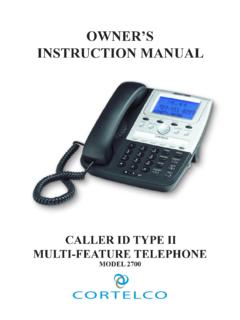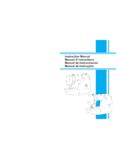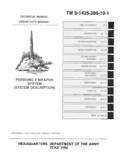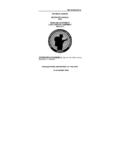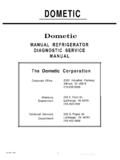Transcription of OWNER’S INSTRUCTION MANUAL - Cortelco Inc.
1 owner SINSTRUCTION MANUAL CALLER ID TYPE II DISPOSITION PLUSTELEPHONEMODEL 2200 THANK YOUFOR PURCHASING THECOLLEAGUE CALLER ID TYPE IIDISPOSITION PLUS TELEPHONEWe want you to know all about your new Colleague Telephone,how to install it, the features it provides, and the services you canexpect from its use. We have included this information in your owner sInstruction READ BEFORE INSTALLINGAND USING YOUR NEW TELEPHONE OF CONTENTSIMPORTANT SAFETY ivTELEPHONE 124/90V MESSAGE WAITING 2 WALL MOUNT 3 FACTORY PART 5 TELEPHONE 7 PULSE AND TONE 7 RECEIVING A PHONE 7 PLACING A PHONE 7 SPEAKER PHONE 7 DURATION 8 MUTE 8 AUTOMATIC 8TO STORE A PHONE NUMBER IN 8TO DIAL A PHONE NUMBER IN 9 VOLUME 9 REDIAL 9 PAUSE 9 HOLD 10 FLASH 10 HEADSET COMPATIBLE.
2 10 DATA 10 CALL WAITING 10iiCALLER ID 11 MESSAGE 11 MESSAGE 11 RECEIVING 12 REVIEWING 13 DELETING 14 OPTIONS 14 MESSAGE 16NO DATA 16 PRIVATE 16 UNKNOWN 17 CALL WAITING 17 TELEPHONE SERVICE 18 MAINTENANCE 19 TELEPHONE REPAIR .. 20 FCC 21iiiIMPORTANT SAFETY INSTRUCTIONSA lways follow basic safety precautions when using your telephone equip-ment to reduce the risk of fire, electrical shock, and and understand all instructions in the owner s INSTRUCTION all warnings and follow all instructions marked on the this product from the wall outlet before cleaning. Use a dampcloth for cleaning. Do not use liquid or aerosol not use the telephone near water. For example, do not use near abathtub, wash bowl, kitchen sink, laundry tub, swimming pool, or in a not place this product on an unstable cart or stand.
3 The product mayfall causing serious damage to the only the type power source indicated on the label. If you are not sureof the type power supply to your home, consult your dealer or local not place any objects on the telephone line cord. Do not locate thetelephone where the line cord will be walked not block or cover ventilation slots and openings in the bottom ofthe telephone. The openings should never be blocked by placing thetelephone on a bed, sofa, rug, or other similar surfaces. The telephoneshould never be placed near or over a radiator or heat register. Thetelephone should never be placed in a built-in installation unless properventilation is spill liquid on the telephone or push objects of any kind throughventilation slots. Liquid or objects may touch dangerous voltage pointsor short out parts that could result in a risk of fire or electrical not disassemble this product.
4 Opening or removing covers mayexpose you to dangerous voltages or other risks. Incorrect reassemblycan cause electrical shock when the product is subsequently not overload outlets and extension cords. Some telephonesrequire AC power from an outlet. Overloading the outlets can result inthe risk of fire or electric using a telephone during a local thunderstorm. There may be aremote risk of electrical shock from lightning. The spec. of fuse (F1) delay time . not use a telephone to report a gas leak in the vicinity of the the telephone from the wall outlet and refer servicing toqualified service personnel under the following conditions: When the line cord is frayed or plugs damaged. If liquid has been spilled into the telephone. If the telephone has been exposed to rain or water.
5 If the telephone does not operate properly by following the operatinginstructions. (Adjust only those controls covered by the operatinginstructions. Improper adjustment of other controls may result indamage and will often require extensive work by a qualified techni-cian to restore the product to normal operation.) If the telephone has been dropped or the housing damaged. If the telephone exhibits distinct change in disconnect all telephone lines from the wall outlet beforeservicing or disassembling this THESE INSTRUCTIONS15-101-613vTELEPHONE USAGEINSTALLATION1. Connect the adapter. Plug the large part of the adapter into the wall outlet and theadapter tip to the jack at the rear side of unit. (Use only 9V DC. 200mA, centerpositive Class 2 adapter.)2. Connect the telephone line To connect without an answering machine.
6 Use the new line cord to connect the PHONE jack of your new caller IDphone to the modular wall To connect with an existing answering machine. Use the existing line cord supplied to connect the LINE jack of youranswering machine to the wall modular line jack. Use the new line cord supplied to connect the telephone s jack of yournew Caller ID phone to the PHONE jack of your answering machine. Set your answering machine to answer the phone after 2 or more Follow the procedure Unit Setup to set up your Place the unit on a flat table or mount it on a wall. If you desire to place it on a wall,use the wall mount bracket and short line cord supplied to accomplish the JackAnsweringDeviceAdapterModularWall Jack224/90V MESSAGE WAITING LAMPIf your phone is installed behind a Message Waiting enabled PBX, you will need to setthe MW switch in order to receive the Message Waiting Remove the directory cover by moving the holding clip up, and pulling the clearcover Once the directory cover is removed, locate the switch below the holding For 90V PBX Message Waiting Indication, move the switch to the positionmarked 90V.
7 For 24V PBX Message Waiting Indication, move the switch to theposition marked 24V . If connecting directly to telephone lines, move the switchto the center OFF Replace and secure the directory cover by placing the directory cover on andmoving the holding clip : Setting this switch in a position other than OFF can cause thisphone to function incorrectly. When enabled, this feature is for PBXsystems, and not meant for direct Central Office (CO) interface. If connect-ing to CO telephone lines, make sure this switch is set to MOUNT INSTRUCTIONS1. Install wall mount bracket in wall mount position and route cords as shown indiagram Connect the adapter and the line cord. See Steps 2 & 3 on preceding page forspecific Push out the handset hook and reattach in opposite direction for the wall mountposition, plug the coiled cord into the handset, and then plug the other end of thecord into the Place the handset on the PRESETSThe following table shows you the factory settings for your unit:DisplaySettingLanguageEnglishLCD Contrast2 Area Codeno settingLDS Code1 Access Code_Note.
8 After you have set up the unit completely for the first time, use the MENU buttonto review or reprogram the Language, Contrast, Area Code, LDS Code or Access Jack Mounting ViewsWall Mounting Bracket PositionsWallDesk1234 Desk top position Wall mount positionWall JackAC POWERADAPTERH andset HookWALLWALLSETUPA fter the adapter is connected, the display will show as indicated below for setting1.[SET LANGUAGE] appears on the display. Press the REVIEW UP () button toselect the language. E - English, F - French, S - Spanish, and then press the DIAL button to confirm the When [LCD CONTRAST] appears, press REVIEW UP () button to set the con-trast darker, and then you can press REVIEW DOWN () button to set the contrastback to the When [SET AREA CODE] appears, use REVIEW UP () button and REVIEW DOWN() button to set your local area UP () button - to change the digit from.
9 0, 1, 2, -9 REVIEW DOWN () button - to move to the next you are finished setting the local area code, press [SET LDS CODE] appears, press REVIEW UP() button to change the longdistance code from -, 0, 1, 2, -9. When you are finished, Press DIAL. The displaywill indicate as shown (Stand-By Screen) and be ready to receive incoming have to set the LDS code as 1 when you are in the USA or When [SET ACCESS CODE] appears, use REVIEW UP () button to set youraccess code. The Code can range from _ to 9. The Access Code is used to obtainan outside line when using a PBX and some Centrex applications. This feature canbe used with Caller ID and Memory The time and date are automatically set when a caller ID (CID) number is unit will keep the current time accurately, and is updated each time a CIDnumber is LANGUAGE2 LCD CONTRAST- - -SET AREA CODE1 SET LDS CODES tandby Screen5 TELEPHONE PART IDENTIFICATION12345678911121314151617181 0192021222324252627282930313233 34 35 3637 381 Handset Hook2 Store Button3 Volume Button4 Mute Button5 Memory Dial Button6 Handset Cord Jack7 Line Cord Jack8 Data Cord Jack9 Hook Switch10 Delete Button11 Review Up/Down Buttons12 LCD Display13 Menu Button14 Green Message /Extension In Use LED15 Red New Call LED16 Dial Button17 PBX 24/90V Message LED18 Multi-Angle Display19 3-Way Call Button20 Please Wait Button21 To Voice Mail Button22 Call Back Button23 Flash Button24 Options Button25 10 Auto Memory Buttons26 Tone / Pulse Switch27 Ringer
10 Volume Switch28 Speakerphone Volume29 Headset Jack30 Headset On/Off Switch31 RJ-Type Headset Jack32 Microphone33 Hold LED34 Hold Button35 Speakerphone/Headset LED36 Speakerphone/Headset Button37 Redial Button38 Pause Button61 Extension In Use icon. This icon displays, along with the MESSAGELED whenever any phone is using the phone Voice Mail Message Waiting. When using Central Office Voice Mail,this icon displays and the MESSAGE LED illuminates when a newmessage is Current Time4 CW displays when you receive a call on the same line you arecurrently using (Call Waiting)5 Current Date6 NEW displays and the NEW CALL LED illuminates when new Caller IDdata is received. To clear this icon and turn off the NEW CALL LED,you need to review the Caller ID Phone number data of incoming and outgoing Alpha/numeric data.