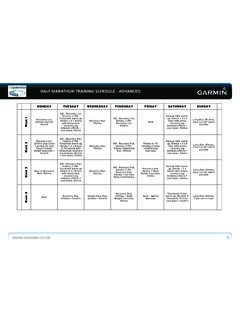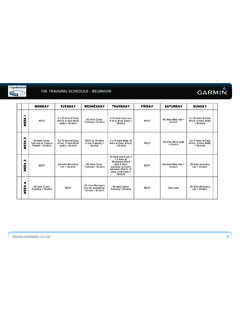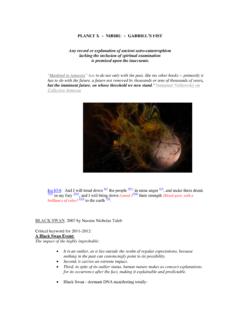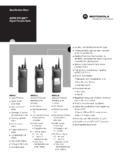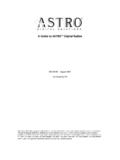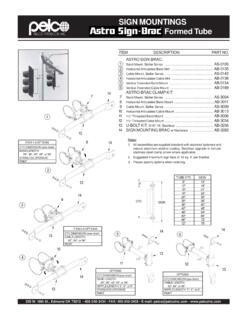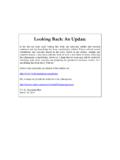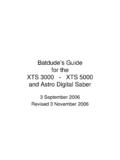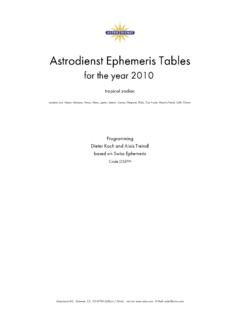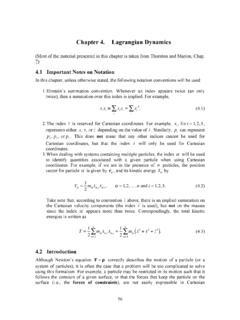Transcription of Owner’s Manual - Garmin International
1 astro 320 with DC 50 owner s ManualJune 2013190-01628-00_0 BPrinted in TaiwanAll rights reserved. Under the copyright laws, this Manual may not be copied, in whole or in part, without the written consent of Garmin . Garmin reserves the right to change or improve its products and to make changes in the content of this Manual without obligation to notify any person or organization of such changes or improvements. Go to for current updates and supplemental information concerning the use of this , the Garmin logo, astro , BlueChart , City Navigator , and TracBack are trademarks of Garmin Ltd. or its subsidiaries, registered in the USA and other countries. ANT , ANT+ , BaseCamp , chirp , DC , HomePort , and myGarmin are trademarks of Garmin Ltd. or its subsidiaries.
2 These trademarks may not be used without the express permission of is a registered trademark of Microsoft Corporation in the United States and/or other countries. Mac is a registered trademark of Apple Computer, Inc. microSD and the microSD logo are trademarks of SD-3C, trademarks and trade names are those of their respective of Up the astro 320 Handheld 50 Dog Collar the More the owner 's Your the Dog Collar On the Satellite the Backlight the Collar on Your the On-Screen Your Dog on the to Your Dog Status a Dog's Statistics and the Length of the Dog's a Dog the Color of the Dog's the Dog Dog a a a Dog ID Collar Collar with the with BaseCamp , Routes, and Tracks .. Your Vehicle Your Current a a Waypoint Using the to a a a Waypoint by a Waypoint Near Another a Waypoint on the a Waypoint to Your Current the Accuracy of a Waypoint a a a a Saved a the Active a a All Track the Elevation Plot of a Details about the the Current a Location on a Saved to the Start of a a Track Tracks Automatically.
3 6 Sending and Receiving Data Dog Dog the Map Data the with the Bearing a Waypoint by a Waypoint Near Another with Sight 'N the Elevation the Barometric to a Point on the the Plot the Trip a Proximity the Size of an the Calendar and an a the Geocache a Custom Geocache and Saving a Geocache ..8 Enabling chirp a Geocache with a the the Satellite Off a Bark Rescue Your the Main the Data a Custom a Profile a the Device Map the Units of Format of ContentsiGeocaching Map up Marine Device the the the - - DC Data a Memory the Handheld Device to a the Collar to a Dog Tracks to the USB and Replacement Memory Fitness 50 Battery Replacement 50 the Old the New the Collar Radio the VHF Antenna in the Dog Collar the Fuse in the Vehicle Power handheld device is not dog collar devices have conflicting handheld device does not report of ContentsIntroduction WARNINGSee the Important Safety and Product Information guide in the
4 Product box for product warnings and other important Up the astro SystemBefore you can use all the features of the DC 50 device, you should update your astro handheld device to the latest software must set up the astro handheld device and the DC 50 dog collar device before you can use the batteries in the handheld device (page 2).2 Charge the dog collar device (page 2).3 Turn on the devices (page 2).4If necessary, add the dog collar device to the handheld device (page 3).5 Acquire satellite signals (page 2).Device OverviewsAstro 320 Handheld DeviceNOTICEA void using a high-powered radio (greater than 5 watts) in close proximity to the handheld device. It may cause irreversible damage to the handheld device. GPS antenna VHF antenna Power key Display Keypad USB port (under weather cap) microSD card slot (under battery door) Mounting spine Battery cover D-ringDC 50 Dog Collar Device VHF antenna Collar GPS antenna Power keyKeypadINSelect to zoom in on the to zoom out on the to view the to open the menu for the active twice to open the main to select options and acknowledge to cancel data entry or return to the previous menu or to mark your current to view the dog tracking page.
5 Select to view or scroll through options and to move the map the Keypad1 Select .2 Select More InformationYou can find more information about this product on the Garmin website. Go to Go to Go to , or contact your Garmin dealer for more information about optional accessories and replacement the owner 's ManualYou can get the latest owner 's Manual from the to the on-screen instructions to select your Your DeviceHelp us better support you by completing our online registration today. Go to Keep the original sales receipt, or a photocopy, in a safe BatteriesThe handheld device operates on two AA batteries (not included). Use NiMH or lithium batteries for best the D-ring counter-clockwise, and pull up to remove the two AA batteries, observing the battery cover, and turn the D-ring.
6 5 Select Setup > System > Battery Alkaline, Lithium, or Rechargeable the Dog Collar DeviceNOTICETo prevent corrosion, thoroughly dry the contacts on the collar and the surrounding area before connecting the charging should fully charge the battery before you use the device for the first time. Charging a fully depleted battery takes about five hours. The device will not charge when outside the temperature range of 32 to 113 F (0 to 45 C).1 Snap the charging clip onto the device .2 Plug the power cable into a power status LED is solid red when the collar is the status LED turns solid green, remove the charging clip from the On the Devices On the handheld device, hold the power key until the LCD display turns on. On the dog collar device, hold the power key until the status LED flashes and the collar Satellite SignalsBoth the collar and handheld device must acquire satellite signals before you put the collar on your dog.
7 Acquiring satellites can take a few outdoors to an open on both devices (page 2).3 Select the power key on the handheld device. shows the GPS signal the collar has acquired satellite signals, the status LED flashes a double-blink or triple-blink in the Backlight BrightnessNOTE: The backlight brightness may be limited when the battery strength is use of screen backlighting can significantly reduce battery .2 Select to cycle through the brightness the Collar on Your DogBefore you put the collar on the dog, you must pair the handheld device and collar (page 3), and acquire satellite signals (page 2).1 Position the collar with the VHF whip antenna pointing up, the GPS antenna facing up, and the LEDs facing the collar around the middle of the dog's the strap so it is snug around the dog's : The collar should fit tightly and should not be able to rotate or slide on the dog's neck.
8 The dog must be able to swallow food and water normally. You should observe your dog's behavior to verify that the collar is not too the strap is too long, cut off the excess, leaving at least 3 inches ( cm) to the On-Screen KeyboardA keyboard appears when you enter text. Select , , , and to select a character, and select ENTER. Select to backspace. Select to shift. Select IN or OUT to change the character mode of the keyboard. Select Done to save the text and close the TrackingThe handheld device allows you to track your dog, up to 9 miles ( km) away, using the dog tracking compass or map. The map displays your location and your dog's location and tracks. On the dog-tracking compass, the pointer indicates the direction of the dog's current : Both the collar and the handheld device must acquire satellites before you can track the dog on the handheld Your Dog on the MapBefore you can track a dog on the map, you must add them to the handheld device (page 3).
9 You can view the dog's location on the IN and OUT to zoom in and out of the to Your Dog1 Select Dog the Show Info > map the magenta line to the Dog StatusYou can view your dog's status, such as the direction and distance to the dog from the handheld device. To determine if your dog is barking, you must first enable bark detection (page 8).1 From the main menu, select DOG to view the dog tracking you have additional dogs, scroll through the list to find the handheld device can track up to 10 Status IconsSittingRunningOn pointTreedUnknown**The unknown status icon indicates that the collar has not acquired a satellite signal and that the handheld device cannot determine the location of the InformationThe handheld device assigns a default name, "Dog," to the dog collar device if it was packaged with the handheld a Dog's Statistics and TrackYou might want to clear the dog statistics and track before a new Dog a Show Info > Reset > the Length of the Dog's TrackYou can adjust the length of the dog's tracks shown on the map.
10 Showing less tracks on the map can help to declutter the map view. Changing the length of the track shown on the map does not affect the tracks stored in the internal Setup > Dogs > Dog Track Length on an option to show more or less of the tracks on the a Dog Name1 Select DOG > dog information the name on-screen keyboard appears (page 2).3 Enter the name of the the Color of the Dog's TrackYou can change the track color of the dog. It is helpful to have the track color match the color of the collar strap, if Dog a Show the colored square next to the dog s a the Dog TypeBefore you can change the dog type, you must turn on the dog collar device and bring it within 10 feet (3 m) of the handheld can assign a dog type so the appropriate dog status symbols DOG > ENTER > Change Dog a Dog AlertsYou can adjust how the handheld device alerts you to certain actions of the Setup > Dogs > Dog an the handheld device action for the specific steps 2 and 3 as a Dog1 Select Dog a a DogThe handheld device can track up to 10 dogs with dog collar devices.