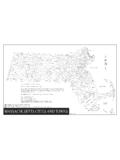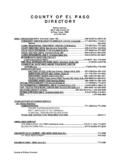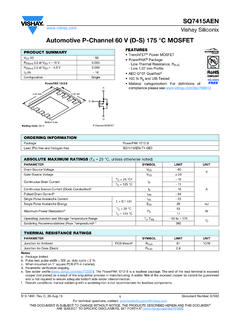Transcription of P R O V I D E R A U T H O R I Z A T I O N V E R S I O …
1 PROVIDERAUTHORIZATION V E R S I O N Version PROVIDER AUTHORIZATION. TRAINING GUIDE. August 1, 2016. _____. Prepared By Gateway Health . 1. PROVIDERAUTHORIZATION V E R S I O N Table of Contents Purpose .. 3. Pre-requisite .. 3. User Roles .. 3. Audience .. 3. Web Address, Look and Feel .. 3. New Request .. 8. Search 20. Issues and Help .. 27. 2. PROVIDERAUTHORIZATION V E R S I O N Purpose The purpose of this manual is to guide Gateway Health participating providers who wish to electronically submit authorization request forms. Providers will be able to access the upgraded application beginning 08/01/2016. Pre-requisite This functionality is available for Gateway Health Participating providers with access to NaviNet. NON-Participating providers, participating providers outside of Pennsylvania, or providers who do not have access to NaviNet, should proceed with the existing process of submitting Authorization requests via Phone, Fax, or Mail.
2 User Roles Table 1 identifies all users with access to the Authorizations application. For the release scheduled on 08/01/2016, only Gateway Health Participating providers in Pennsylvania will be able to utilize this application. Table 1 - Overview of Users User Roles Sections Provider: This includes PCP, Specialist, Hospital and Section 1: New Request Ancillary Section 2: Search Request Audience The audience for this training manual is all Gateway Health participating PCP's, Specialist, Hospital, or Ancillary providers, and their authorized staff. Web Address, Look and Feel Participating providers will be able to access the Authorizations module via existing NaviNet credentials. The application uses Single Sign On (SSO) technology; a separate login to the Authorizations application will not be required. 3. PROVIDERAUTHORIZATION V E R S I O N To access Gateway Health's Authorizations application, first log into NaviNet: 4.
3 PROVIDERAUTHORIZATION V E R S I O N After successfully logging into NaviNet, select Workflows My Health Plans Gateway Health 5. PROVIDERAUTHORIZATION V E R S I O N To submit authorization requests for radiology, select NIA RadMD Authorizations. To submit authorization requests for medical, behavioral health, home health, therapy, or DME, select Provider Authorizations. 6. PROVIDERAUTHORIZATION V E R S I O N After selecting Provider Authorizations, the Gateway Health Provider Portal home page will be displayed. The home page will include information related to: Announcements and News Help and Frequently Asked Questions Toolbox to quickly access authorizations or claims search functionality 7. PROVIDERAUTHORIZATION V E R S I O N New Request To submit a new authorization request Select Authorizations from the menu bar on the left Or from the Toolbox 8. PROVIDERAUTHORIZATION V E R S I O N Once the Authorization application is opened, select New Request.
4 9. PROVIDERAUTHORIZATION V E R S I O N To search for a member by member ID. Select Search by Member ID in the Member Selection dropdown Type the member ID in the search box Select Search 10. PROVIDERAUTHORIZATION V E R S I O N To search for a member by name and date of birth Select Search by Member Name in the Member Selection dropdown Type the member's name and date of birth Select Search 11. PROVIDERAUTHORIZATION V E R S I O N The section Newly Authorized Forms will display the 3 most recent authorizations that have been finalized. This will include authorizations that are approved or denied. The section Recent Submission will display the 3 most recent authorization requests submitted. 12. PROVIDERAUTHORIZATION V E R S I O N To view details of Recent Submissions, select the form title 13. PROVIDERAUTHORIZATION V E R S I O N Details of the Recent Submission will be displayed. 14. PROVIDERAUTHORIZATION V E R S I O N Once the member search is executed Member information details are displayed Authorization request forms are displayed for Inpatient and Outpatient services 15.
5 PROVIDERAUTHORIZATION V E R S I O N Select the title of the form for which the authorization is being requested. 16. PROVIDERAUTHORIZATION V E R S I O N Information required for the authorization request is displayed. 17. PROVIDERAUTHORIZATION V E R S I O N To submit the form Enter all required fields Accept the Terms of User by checking I Accept Click Submit 18. PROVIDERAUTHORIZATION V E R S I O N Once the form is submitted, a confirmation message will appear. 19. PROVIDERAUTHORIZATION V E R S I O N Search Requests To search for existing authorization request Select Authorizations from the menu bar on the left Or from the Toolbox 20. PROVIDERAUTHORIZATION V E R S I O N Once the Authorizations application is open, select Search Requests. 21. PROVIDERAUTHORIZATION V E R S I O N Within the Search Criteria, Step 1. Select the NPI number and name of the physician from the Ordering Provider ID dropdown Select the search range from the Date Range Parameters dropdown 22.
6 PROVIDERAUTHORIZATION V E R S I O N Additional search criteria can be entered to further refine the search, including Member ID. Reference Number Member First Name, Last Name, and Date of Birth. 23. PROVIDERAUTHORIZATION V E R S I O N Once desired search criteria is entered, click Search. 24. PROVIDERAUTHORIZATION V E R S I O N Search results are then displayed. 25. PROVIDERAUTHORIZATION V E R S I O N To view authorization request details, select View. Details are displayed. 26. PROVIDERAUTHORIZATION V E R S I O N Issues and Help If you have general questions about navigating within the application, please contact your Gateway Health Provider Relations Representative. If you experience any technical issues during the submission process, please contact Gateway Health Provider Services for PA Medicaid 1-800-392-1145 or PA Medicare Assured 1-800-685- 5205. If you have questions about clinical information within the application, please contact Gateway Health Utilization Management 1-800-392-1146.
7 If you have questions or difficulties with your NaviNet account, please contact NaviNet directly. If you have questions or issues with RadMD forms, please contact NIA directly. 27.