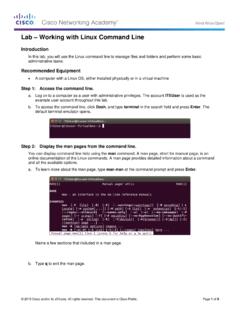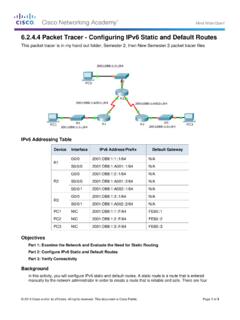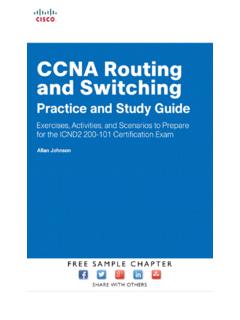Transcription of Packet Tracer - Navigating the IOS - static-course-assets ...
1 2015 Cisco and/or its aff iliates. All rights reserved. This document is Cisco Public. Page 1 of 5 Packet Tracer - Navigating the IOS Topology Objectives Part 1: Establish Basic Connections, Access the CLI, and Explore Help Part 2: Explore EXEC Modes Part 3: Set the Clock Background In this activity, you will practice skills necessary for Navigating the Cisco IOS , such as different user access modes, various configuration modes, and common commands used on a regular basis. You will also practice accessing the context-sensitive Help by configuring the clock command. Part 1: Establish Basic Connections, A ccess the CLI, and Explore Help In Part 1 of this activity, you will connect a PC to a switch using a console connection and explore various command modes and Help features.
2 Step 1: Connect PC1 to S1 using a console cable. a. Click the Connections icon (the one that looks like a lightning bolt) in the lower left corner of the Packet Tracer window. b. Select the light blue Console cable by clicking it. The mouse pointer will change to what appears to be a connector with a cable dangling from it. c. Click PC1. A window displays an option for an RS-232 connection. d. Drag the other end of the console connection to the S1 switch and click the switch to access the connection list. e. Select the Console port to complete the connection. Step 2: Establish a terminal session with S1. a. Click PC1 and then select the Desktop tab. b. Click the Terminal application icon.
3 Verify that the Port Configuration default settings are correct. What is the setting for bits per second? c. Click OK. d. The screen that appears may have several messages displayed. Somewhere on the screen there should be a Press RETURN to get started! message. Press ENTER. Packet Tracer - Navigating the IOS 2015 Cisco and/or its aff iliates. All rights reserved. This document is Cisco Public. Page 2 of 5 What is the prompt displayed on the screen? Step 3: Explore the IOS Help. a. The IOS can provide help for commands depending on the level accessed. The prompt currently displayed is called User EXEC, and the device is waiting for a command. The most basic form of help is to type a question mark (?)
4 At the prompt to display a list of commands. S1> ? Which command begins with the letter C ? b. At the prompt, type t and then a question mark (?). S1> t? Which commands are displayed? c. At the prompt, type te and then a question mark (?). S1> te? Which commands are displayed? This type of help is known as context-sensitive Help. It provides more information as the commands are expanded. Part 2: Explore EXEC Modes In Part 2 of this activity, you will switch to privileged EXEC mode and issue additional commands. Step 1: Enter privileged EXEC mode. a. At the prompt, type the question mark (?). S1> ? What information is displayed that describes the enable command? b.
5 Type en and press the Tab key. S1> en<Tab> What displays after pressing the Tab key? This is called command completion (or tab completion). When part of a command is typed, the Tab key can be used to complete the partial command. If the characters typed are enough to make the command unique, as in the case of the enable command, the remaining portion of the command is displayed. What would happen if you typed te<Tab> at the prompt? c. Enter the enable command and press ENTER. How does the prompt change? d. When prompted, type the question mark (?). S1# ? Packet Tracer - Navigating the IOS 2015 Cisco and/or its aff iliates. All rights reserved. This document is Cisco Public.
6 Page 3 of 5 One command starts with the letter C in user EXEC mode. How many commands are displayed now that privileged EXEC mode is active? (Hint: you could type c? to list just the commands beginning with C .) Step 2: Enter Global Configuration mode. in privileged EXEC mode, one of the commands starting with the letter C is configure. Type eitherthe full command or enough of the command to make it unique. Press the <Tab> key to issue thecommand and press # configureWhat is the message that is displayed? Enter to accept the default parameter that is enclosed in brackets [terminal].How does the prompt change? is called global configuration mode. This mode will be explored further in upcoming activities andlabs.
7 For now, return to privileged EXEC mode by typing end, exit, or (config)# exitS1#Part 3: Set the Clock Step 1: Use the clock command. the clock command to further explore Help and command syntax. Type show clock at the privilegedEXEC # show clockWhat information is displayed? What is the year that is displayed? the context-sensitive Help and the clock command to set the time on the switch to the current the command clock and press # clock<ENTER>What information is displayed? % Incomplete command message is returned by the IOS. This indicates that the clock commandneeds more parameters. Any time more information is needed, help can be provided by typing a spaceafter the command and the question mark (?)
8 S1# clock ?What information is displayed? the clock using the clock set command. Proceed through the command one step at a # clock set ?What information is being requested?What would have been displayed if only the clock set command had been entered, and no request forhelp was made by using the question mark? Packet Tracer - Navigating the IOS 2015 Cisco and/or its aff iliates. All rights reserved. This document is Cisco Public. Page 4 of 5 What would have been displayed if only the clock set command had been entered, and no request for help was made by using the question mark? on the information requested by issuing the clock set ? command, enter a time of 3:00 byusing the 24-hour format of 15:00:00.
9 Check to see if more parameters are # clock set 15:00:00 ?The output returns a request for more information:<1-31> Day of the monthMONTH Month of the to set the date to 01/31/2035 using the format requested. It may be necessary to requestadditional help using the context-sensitive Help to complete the process. When finished, issue the showclock command to display the clock setting. The resulting command output should display as:S1# show clock*15:0 UTC Tue Jan 31 you were not successful, try the following command to obtain the output above:S1# clock set 15:00:00 31 Jan 2035 Step 2: Explore additional command messages. IOS provides various outputs for incorrect or incomplete commands.
10 Continue to use the clockcommand to explore additional messages that may be encountered as you learn to use the the following command and record the messages :S1# clWhat information was returned?S1# clockWhat information was returned?S1# clock set 25:00:00 What information was returned?S1# clock set 15:00:00 32 What information was returned? Packet Tracer - Navigating the IOS 2015 Cisco and/or its aff iliates. All rights reserved. This document is Cisco Public. Page 5 of 5 Suggested Scoring Rubric Activity Section Question Location Possible Points Earned Points Part 1: Establish Basic Connections, Access the CLI, and Explore Help Step 2b 5 Step 2d 5 Step 3a 5 Step 3b 5 Step 3c 5 Part 1 Total 25 Part 2: Explore EXEC Modes Step 1a 5 Step 1b 5 Step 1c 5 Step 1d 5 Step 2a 5 Step 2b 5 Part 2 Total 30 Part 3: Set the Clock Step 1a 5 Step 1b 5 Step 1c 5 Step 1d 5 Step 2b 5 Part 3 Total 25 Packet Tracer Score 20 Total Score 100