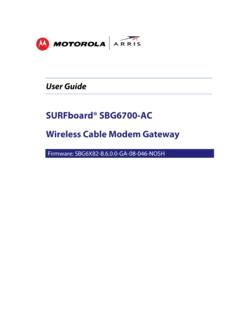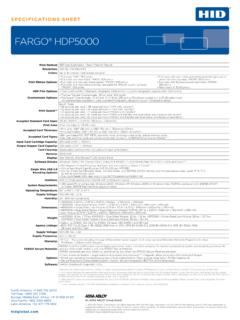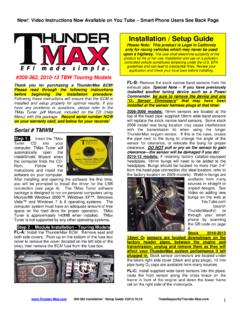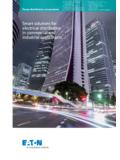Transcription of Pairing Instructions - Cox Communications
1 smart Door LocksPairing InstructionsWith the smart Door Lock from Homelife, you can lock and unlock your doors, or check the status of your locks from anywhere using your Homelife mobile app or online Subscriber Portal. Follow these steps to install and pair your new smart Door Lock with the Homelife remember: Replaces standard dead bolts; must be separate from the door handle Fits standard doors 1 3/8 2 thick (no hollow core doors) Installs easily with Phillips screwdriver; no hardwiring needed Requires 4 AA batteries, not includedExpected Installation Time: 30 -45 minutesInstall the Door Lock the Kwikset Installation Guide inside your Door Lock box steps 1 through 15 to install the lock on your steps 16, 17, and 18, which are for Z-Wave locks only (not applicable) with steps 19 through 24.
2 You reach step 25, and follow the Pairing steps below. Do not attach the back cover yet. Watch Installation VideoBefore you begin, watch the smart Door locks installation video at your mobile device, tablet or computer. Pair Door Lock with your Touchscreen Control Panel, press the your 4-digit master keypad the Settings menu, select Home Devices > Door locks > Add Door Locating Door Lock Devices screen will appear. Press Nextto begin the Pairing , at your door lock, press theA button on the inside panel 4 timesto put it into Pairing mode.
3 Back to the Touchscreen. Once the door lock is found by the Touchscreen, it will begin Pairing . (Note: Do not press Done during the Pairing process.) the Door Lock icon appears, Pairing is complete. Press Done. Then press Nextto configure the device. 123If Pairing is unsuccessful, you can reset the lock by pressing the B button9 times. This should allow you to restart the Pairing process by pressing the Abutton4 on next PanelTROUBLESHOOTING TIPNEED HELP INSTALLING YOUR DOOR LOCK? Call Kwikset 1-866-863-6584 INSTALLATION HEREC ongratulations, the installation and Pairing process is now complete!
4 To learn more about Door locks or Rules, and find other helpful information, visit us online at Homelife technical support, call 1-877-404-2568 smart Door LocksPairing Instructions5 Configure Door the Configure Door Lock Devices screen, press the Door Lock icon to configure it. the Door Lock Name field to display a keyboard and enter the desired name for the door lock (example: Front Door). Nextto complete configuration. Press the Touchscreen s home button to return to the home screen. Program User , at your door lock, press the Program button on the inside panel one the door lock s keypad, enter a new user code between 4 and 8 digits.
5 The Lockbuttononce. keypad will flash green and beep once to indicate programming was successful. the process to program additional user codes. Complete Door Lock the back cover of the door lock and secure it with the provided hex sure the door latch operates properly by locking and unlocking the door. 6 Unlocking the the Lockbutton (optional, but necessary in order to illuminate the keypad). a valid User : If three incorrect codes are entered consecutively, or if three timeouts occur within one minute, the keypad will be locked for 60 seconds.
6 After 60 seconds, you may try the the : If no user codes are programmed, the Lock button will be PanelKeypadLockFront of Lock4 You can now set up Rules to get notifications when someone enters or leaves your home, or trigger actions such as turning on connected lights when you unlock the door.