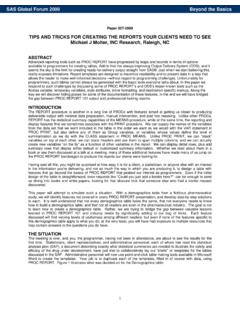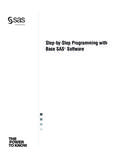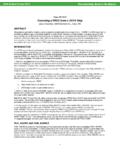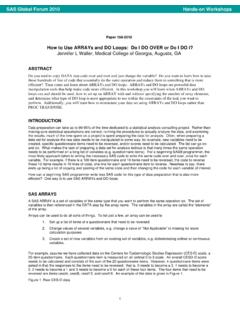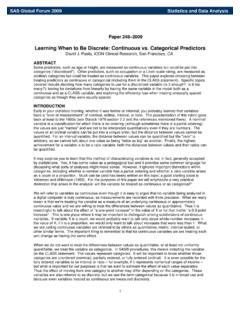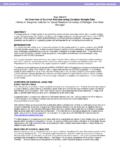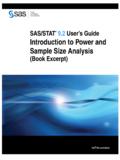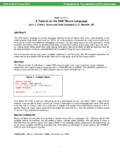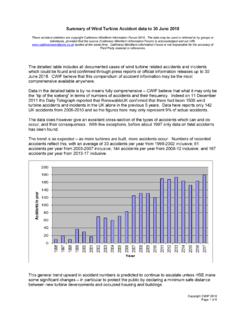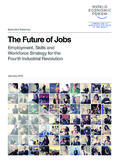Transcription of Paper 415-2013 Improving Your Relationship with SAS ...
1 1 Paper 415- 2013 Improving your Relationship with SAS Enterprise Guide Jennifer Bjurstrom, SAS Institute Inc. ABSTRACT SAS Enterprise Guide has proven to be a very beneficial tool for both novice and experienced SAS users. Because it is such a powerful tool, SAS Enterprise Guide has risen in popularity over the years. As a result, SAS Technical Support consultants field many calls from users who want to know the best way to use the application to accomplish a task or to obtain the results they want. This Paper encompasses many of those tips that SAS Technical Support has provided to customers over the years. These tips are designed to improve your proficiency with SAS Enterprise Guide in the areas of connection and configuration, workflow preferences, logging, data source management, project files, operating-system commands, and custom tasks.
2 INTRODUCTION SAS Enterprise Guide users fall into three general categories. There are the users who are unfamiliar with both Base SAS software and SAS Enterprise Guide. Then there are the users who are very experienced with Base SAS software, but who are unfamiliar with SAS Enterprise Guide. The third type is the experienced SAS Enterprise Guide user. Despite this difference in experience level, all three groups look at SAS Enterprise Guide and ask "What can this product do for me?" The answer depends on how much experience you have with SAS. Experienced Base SAS software programmers expect SAS Enterprise Guide to be similar in appearance and behavior to the SAS windowing environment. However, they discover that, as a GUI-based application, SAS Enterprise Guide does not work the same way as the windowing environment.
3 Novice users have a number of basic questions. For example, they might not be aware of all the tools that are available in SAS Enterprise Guide to help them manipulate their data. Experienced SAS Enterprise Guide users are very comfortable in the GUI environment but want to enhance their experience with the application. All three groups look to SAS Technical Support to help them become more proficient in using SAS Enterprise Guide. For novice users, SAS Technical Support consultants are a resource for showing users how to use SAS Enterprise Guide to get the results they want. For experienced Base SAS programmers, SAS Technical Support consultants are experts that can explain the benefits and features of SAS Enterprise Guide and how it might work best for them.
4 For the experienced SAS Enterprise Guide user, SAS Technical Support consultants are mentors who share the latest features and improvements in new releases. This Paper offers time-tested tips to help all levels of users become proficient with SAS Enterprise Guide in the following areas: connection and configuration workflow preferences logging data source management project files operating-system commands custom tasks CONNECTION AND CONFIGURATION This section provides tips related to questions that you might have about the SAS Enterprise Guide environment, your server connections, and which SAS products you have licensed and installed for use with SAS Enterprise Guide. SAS Enterprise Guide Implementation and UsageSASG lobalForum2013 2 ENSURE A CONNECTION TO THE SAS SERVER It is important to understand that SAS Enterprise Guide does not function the same way that the SAS windowing environment does.
5 SAS Enterprise Guide is a client/server application that runs on top of a SAS server. Although it is not obvious when you first invoke the application, SAS Enterprise Guide must connect to an instance of Base SAS software in order to function properly. The SAS server can be on your local machine, or you can connect to multiple remote SAS servers that run on different platforms. Users who are just starting to use SAS Enterprise Guide often encounter a common problem. You open SAS Enterprise Guide for the first time, but you find that you cannot connect to a SAS server. Without this connection, you cannot use the application. To compound the problem, it might not be clear to your SAS administrator exactly what the problem is.
6 To avoid this problem, you can use the SAS Integration Technologies configuration wizard to test your server connections. On your machine, invoke this utility by selecting Start All Programs SAS Utilities Integration Technologies Configuration Wizard. 1. In the wizard, select Test SAS Servers, as shown below: This wizard is a handy tool for checking server connections. 2. Click Next. Then you can choose to test connections to the SAS servers by entering the server definitions manually, or the utility can retrieve the server definitions from the default SAS Metadata Server. 3. Select the type of SAS server that you want to test. For SAS Enterprise Guide, the two most important servers are the SAS Workspace Server and the SAS Metadata Server.
7 SAS Enterprise Guide connects to a remote SAS server using an Integrated Object Model (IOM) bridge protocol. The protocol listens to the workspace server through port 8591 and to the metadata server through port 8561. SAS Enterprise Guide Implementation and UsageSASG lobalForum2013 3 4. After you enter the other details necessary for connecting to the SAS server (for example, a user ID and password), click Test to test the connection to the server that you selected. If the test is successful, the wizard displays a page saying that a connection is established, and it displays details for your SAS server. REFERENCE AN EXTERNAL FILE IN your PROGRAM Many experienced SAS programmers who run their programs in the traditional SAS windowing environment often find that their programs no longer work when they move to SAS Enterprise Guide.
8 This problem commonly occurs when SAS Enterprise Guide connects to a remote SAS server and you reference an external file in your program Consider the following DATA step: data new; infile 'C:\sas data\ '; input x y $ z $; run; This DATA step references a TXT file that resides on your local C drive. If you attempt to execute this DATA step from SAS Enterprise Guide, the program will not execute properly if the SAS server to which SAS Enterprise Guide connects cannot access the location that is specified in the INFILE statement. When this happens, an error similar to the following occurs: ERROR: Physical file does not exist, C:\sas data\ NOTE: The SAS System stopped processing this step because of errors.
9 In this case, you need to move the file to a location that the SAS server can access. Note: For an easy solution to this problem, see the section "The Copy Files Task," later in this Paper . If the SAS server does have a drive that is mapped to your local machine, you can use a universal naming convention (UNC) pathname to reference the file, as shown below: data new; infile '\\techspt\users\user-ID\dlm files\ '; input x y $ z $; run; DETERMINE your SERVER AND CONFIGURATION INFORMATION When you call SAS Technical Support with a problem concerning SAS Enterprise Guide, you need to provide your consultant with configuration information about your environment to help the troubleshooting process. Typically, the consultant needs to know which software applications you have licensed and installed on your SAS server and on which operating system your server is installed.
10 However, it might not be obvious where to find the information. The next two sections explain how to locate your configuration information and, from that, how to determine what operating system you have as well as what applications you have licensed and installed. Locating your Configuration Information To find your configuration information, follow these steps: 1. In SAS Enterprise Guide, select Help About SAS Enterprise Guide. 2. In the About SAS Enterprise Guide dialog box, click the Configuration Details link, as shown below: SAS Enterprise Guide Implementation and UsageSASG lobalForum2013 4 Clicking the link opens the Configuration Details dialog box, which contains SAS Enterprise Guide release information, the SAS server release information, the directory in which SAS Enterprise Guide is installed, and information about your operating system.